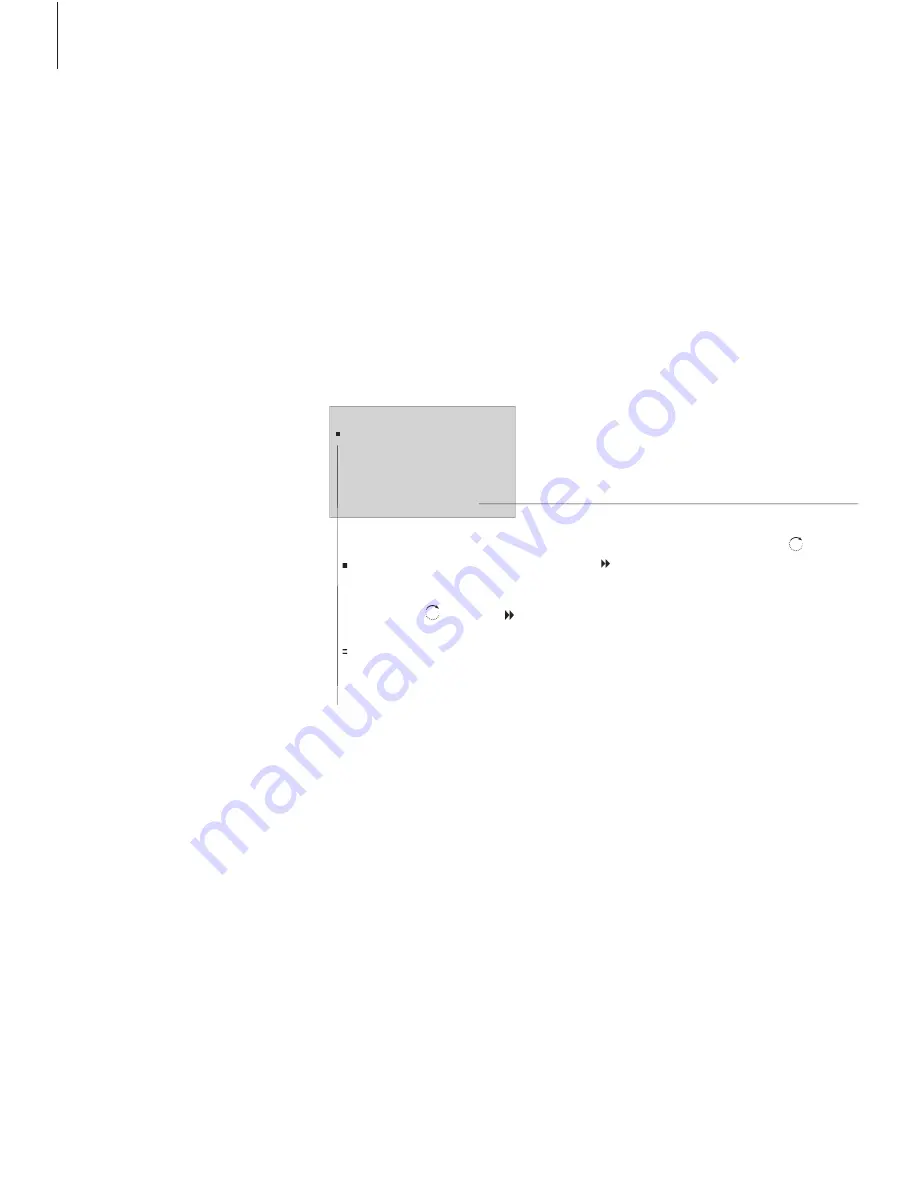
The menus of your music system
gives you several options. Choose
extra functions and features via the
menus or make your own setup
preferences.
The current settings for the functions
are shown in the menu, for example
‘RANDOM – ON or OFF’.
The symbols explained to the right
help you find your way around the
menus. Use the ‘wheel’ and arrow
buttons to move around the menu
system. To enter a fill-in menu, you
must press the ‘wheel’ or the right
arrow button.
If your system is set up in a Audio/Video
system, some settings must be made on
the connected television or a connected
radio.
How to read the menu symbols
Menu level symbols …
.
One dot in front of a menu indicates that you
have moved down one level in the menu system.
..
Two dots in front of a menu indicates that you
have moved down two levels in the menu system.
...
Three dots in front of a menu indicates that
you have moved down three or more levels in the
menu system.
...
Three dots after a menu name indicate that
further submenus are available, to move to the
next level, you must press the wheel
or the
button.
The square cursor …
A square in front of a menu indicates the
position of your cursor, to enter the menu or
switch a function, such as ‘RANDOM’, on or off,
press the wheel
or press the button.
Two white lines indicate that these particular
menus are not available at the moment. You
may have to activate a specifi c source before
entering the menus.
8
. . OPTIONS
1 SET
CLOCK
2 TIMER
ON/OFF
3 SELECT
LANGUAGE
4 DISPLAY
SETUP
5 MENU OPTIONS …





















