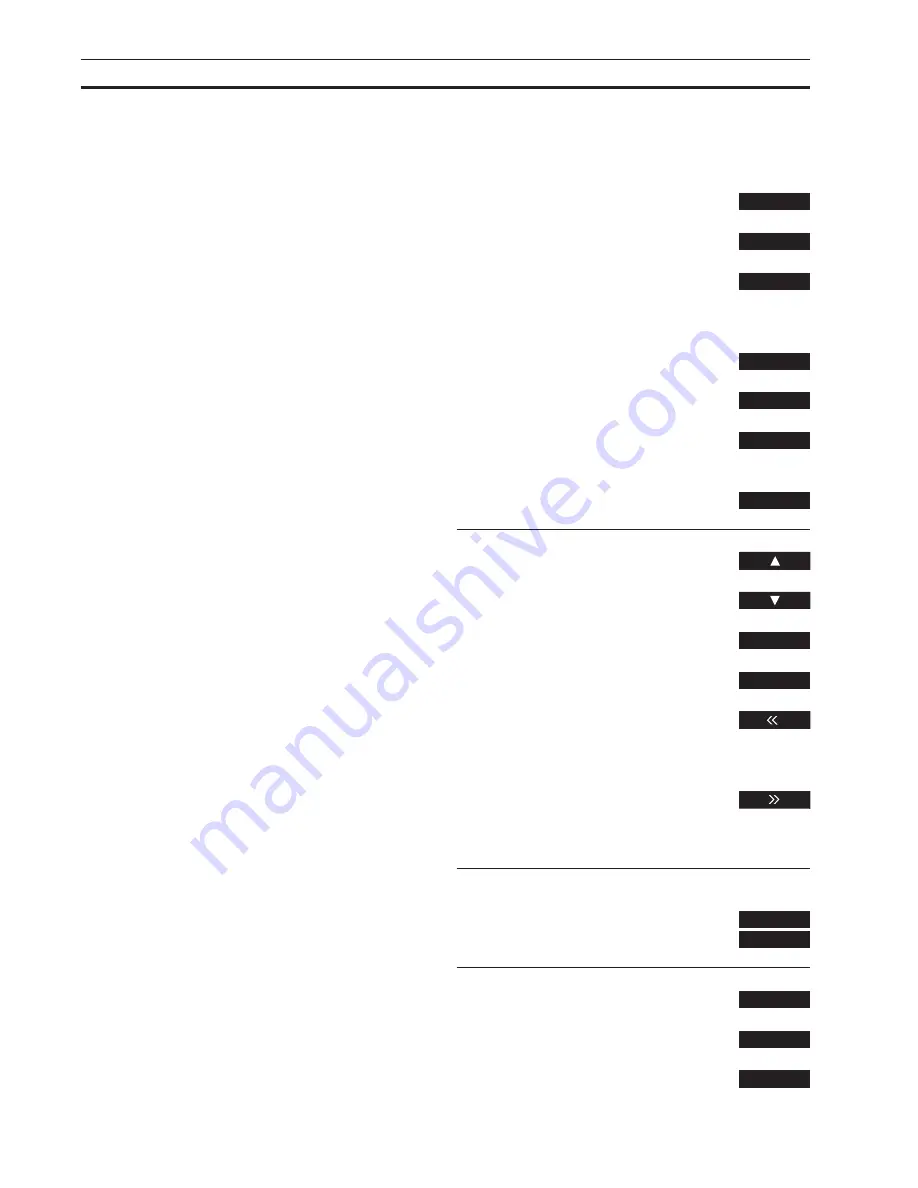
D A I L Y O P E R A T I O N S
5
Using your audio or video system with Beolink 1000
You can use the Beolink 1000 remote control
to switch on any video or audio sources.
Via Beolink 1000, you can search for specific
tracks* on your audio or video tapes or on
your CD or select program numbers for TV,
SAT or RADIO. Alternatively, use the wind
buttons to search through audio or video
tapes or search through a CD in a
single
CD
player.
If you are able to record audio or video
sources, you can instruct an audio or videotape
recorder to record the program you are
currently listening to or watching via Beolink
1000.
When you press STOP once, you stop playback
on an audio tape and pause playback on a
video tape or a CD. To stop playback entirely
on a video tape, you must press STOP again or
press the standby button to switch the system
to standby.
*Note: To search for tracks on a video tape,
you must preset your video system via its
Setup
menu, please refer to the User’s guide for the
respective system for further instructions.
Note: To switch on a CDV player, press SHIFT
then SAT and operate as usual.
Switching on video sources…
Press to switch on to TV
Press to switch on to Satellite
Press to switch on the video tape
recorder
Switching on audio sources…
Press to switch on the radio
Press to start playing a CD
Press to start the audio tape
recorder
Press to start the record player
Press to step between program
numbers or tracks on audio or
video tape or on a CD
Use the number keys to select
program numbers or tracks
Press to search backwards on an
audio or video tape or on a
single
CD player
Press to search forward on an audio
or video tape or on a
single
CD
player
To record a current source…
Press to twice to start recording
Press to pause or stop
Press to resume playing
Press to switch the system to standby
TV
SAT
V.TAPE
RADIO
CD
A.TAPE
PHONO
or
0
9
RECORD
RECORD
STOP
PLAY
through to
•
Summary of Contents for Beolink 1000
Page 1: ...B E O L I N K 1 0 0 0...
Page 12: ...www bang olufsen com...












