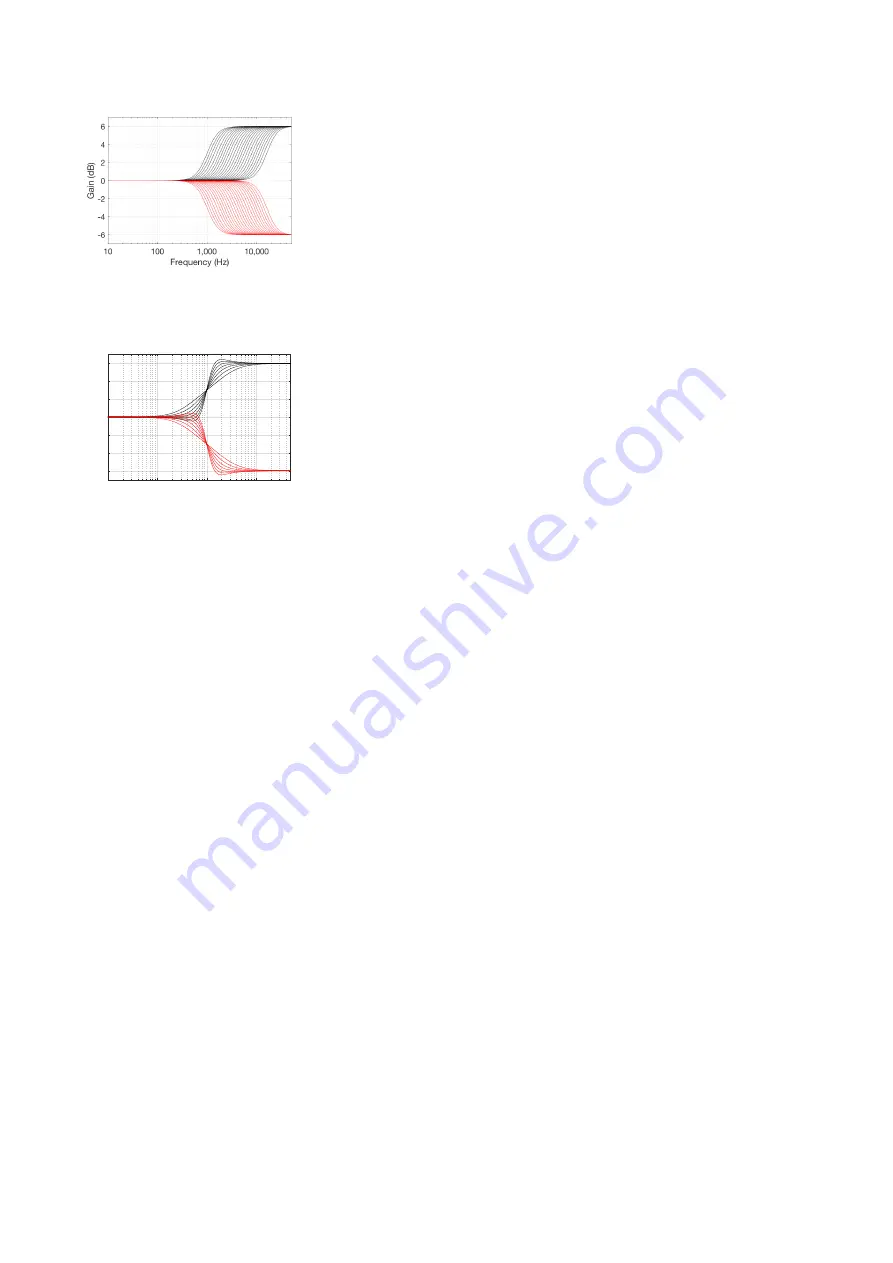
Figure 5.49:
Magnitude Responses,
high-shelving filter: Fc varied from 1
kHz to 16 kHz, Gain =
±
6 dB, Q = 0.7.
10
100
1,000
10,000
Frequency (Hz)
-6
-4
-2
0
2
4
6
Gain (dB)
Figure 5.50:
Magnitude Responses,
high-shelving filter: Fc = 100 Hz, Gain =
±
6 dB, Q varied from 0.4 to 1. Note that,
for Q values greater than 0.7, there is an
overshoot in the magnitude response.
For a monotonically increasing (or de-
creasing) response, the Q should not be
set to a value greater than 0.7.
General comment regarding
equalisation
Although it is possible to apply a gain
to the signal using the parametric
equaliser, this will have implications on
the headroom of the total system. For
example, if you set the gain of an
equaliser to be +6 dB at 30 Hz, and
play a signal that contains a 30 Hz tone
at maximum level (e.g. 0 dB FS on a
digital input) then you will reach the
maximum possible output of the
loudspeaker (and therefore the ABL
algorithm will start to protect the
loudspeaker) at a volume step that is 6
dB lower than it would be without the
filter.
This is the reason that a “rule of
thumb” for professional audio
engineers it that, when adjusting
parameters in a parametric equaliser,
whenever possible, a “cut” is
preferable to a “boost”. For example, if
you wish to have more bass, it is
smarter to reduce the treble and turn
up the overall volume than to simply
increase the bass. The result will be
the same at lower volume settings, but
there can be a remarkable difference
at higher listening levels.
5.11
Automating Preset
Selection
It is not necessary to manually select
Presets using the BeoLab 90 app. It is
possible, instead, to have Presets
triggered to be selected automatically
using one of two possible external
controls:
(if you
have a Bang & Olufsen television such
as a BeoVision 11 or BeoVision Avant)
or
By Speaker Group
If you have a pair of BeoLab 90’s
connected to a Bang & Olufsen
television such as a BeoVision 11 or
BeoVision Avant as shown in Figure
, then it is possible to
automatically trigger presets in
tandem with the television’s Speaker
Group. This selection is done in the
Speaker Group menus on the
television, where you can select the
“Speaker Preset” number for the
BeoLab 90 as one of the parameters in
the Speaker Group. See the BeoVision
Technical Audio Guide for more
information about this.
Note that, in cases where a
multichannel loudspeaker
configuration includes more than one
pair of BeoLab 90’s connected to a
BeoVision television, it will be
necessary to ensure that the Preset
numbers
are the same for all pairs of
BeoLab 90’s in the system, since the
television sends out only one Speaker
Preset number for all loudspeakers
connected to it.
By Source
Imagine you have a pair of BeoLab
90’s connected to two non-B&O
sources as shown in Figure
•
an AV Surround Processor
connected to the XLR Line inputs.
The device is also connected to
other loudspeakers to form a
multichannel (surround)
configuration for watching
movies.
•
a high-resolution audio player
connected to the S/PDIF input.
In addition, you have configured two
Presets in your BeoLab 90’s:
1. Optimised for multichannel
listening with a listening zone
that encompasses more than one
listening position (e.g. the whole
sofa).
2. Optimised for 2.0 Stereo listening
with only one “sweet spot” in the
centre of the sofa.
In this situation, you want the AV
Surround processor to automatically
select Preset 1 and the high-resolution
audio player to automatically select
Preset 2. In this way, there is no need
to manually change BeoLab 90 presets.
Mixed systems
Note that is possible to trigger both by
source and by Speaker Group in mixed
systems such as that shown in Figure
. In this case, the BeoVision
television is controlling the BeoLab 90
preset within its Speaker Group
parameters. However, the BeoLab 90
can also have a preset that is
automatically triggered by the audio
player connected via S/PDIF.
26






























