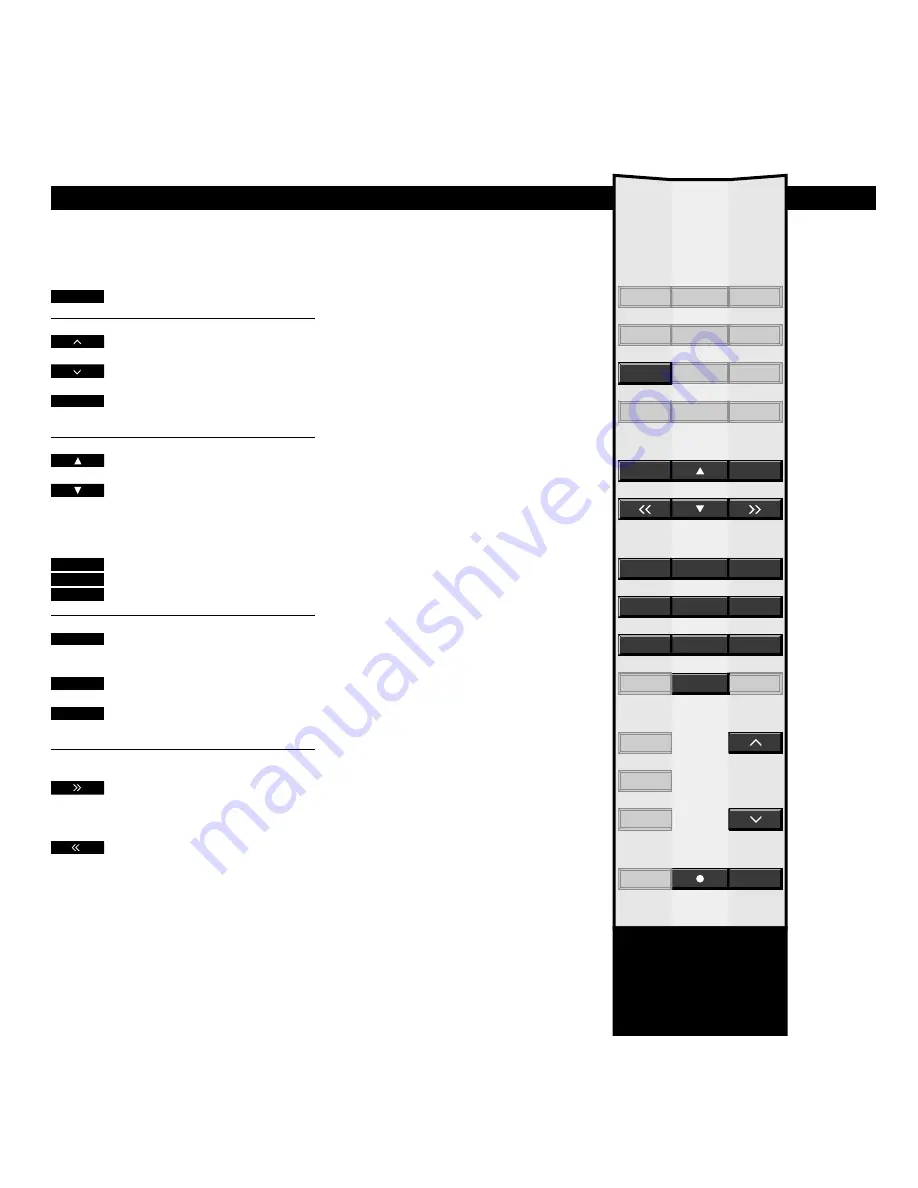
26
Press to start the videotape recorder
Press to raise the volume
Press to lower the volume
Press to mute the TV speakers –
press again to recall the sound
Press to play the next track
Press to play the current track again
– press twice to play the previous
track
Key in a specific position and play
the tape from this position (time
left or time used), e.g. 2:15
Press to pause the tape with a still
picture on the screen
Press STOP again to stop playback
Press at any time to start/resume
playback
While the tape is playing…
Press to cue forward through the
tape
Press again to accelerate the speed
Press to cue backwards through the
tape
Press again to accelerate the speed
Before you start…
In order to operate your BeoCord V 8000 with
Beolink 1000, BeoCord V 8000 will have to be set
up accordingly. Please contact your Bang &
Olufsen dealer for further information.
The buttons highlighted on this Beolink
1000 remote control are the buttons
you must use for daily operation of
your BeoCord V 8000.
While a tape is playing, you can adjust
the volume level in your TV speakers,
or mute the sound. You can step
through the tracks on the tape, or key
in an exact counter position.
You can cue through the tape forwards
or backwards or play the tape in slow
motion, while the tape is playing. After
stopping playback, you can fast forward
or rewind the tape.
Unless it is instructed to do otherwise,
the videotape recorder plays the tape
through to the end. The tape is then
rewound to the beginning, and the
BeoCord V 8000 then stops automati-
cally.
To switch the BeoCord V 8000 off
entirely, press the standby button.
Beolink 1000 operation
B E O L I N K 1 0 0 0 R E M O T E C O N T R O L
V. TAPE
MUTE
or
or
or
2
1
5
STOP
STOP
PLAY
3
6
9
0
2
5
8
1
4
7
MUTE
PICTURE
STORE
SOUND
GO TO
TEXT
PLAY
MIX
LARGE
A.TAPE
PHONO
LIGHT
LINK
RECORD
SHIFT
V.TAPE
AV
STOP
RADIO
CD
TV
SAT
MENU
or







































