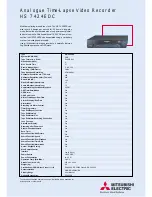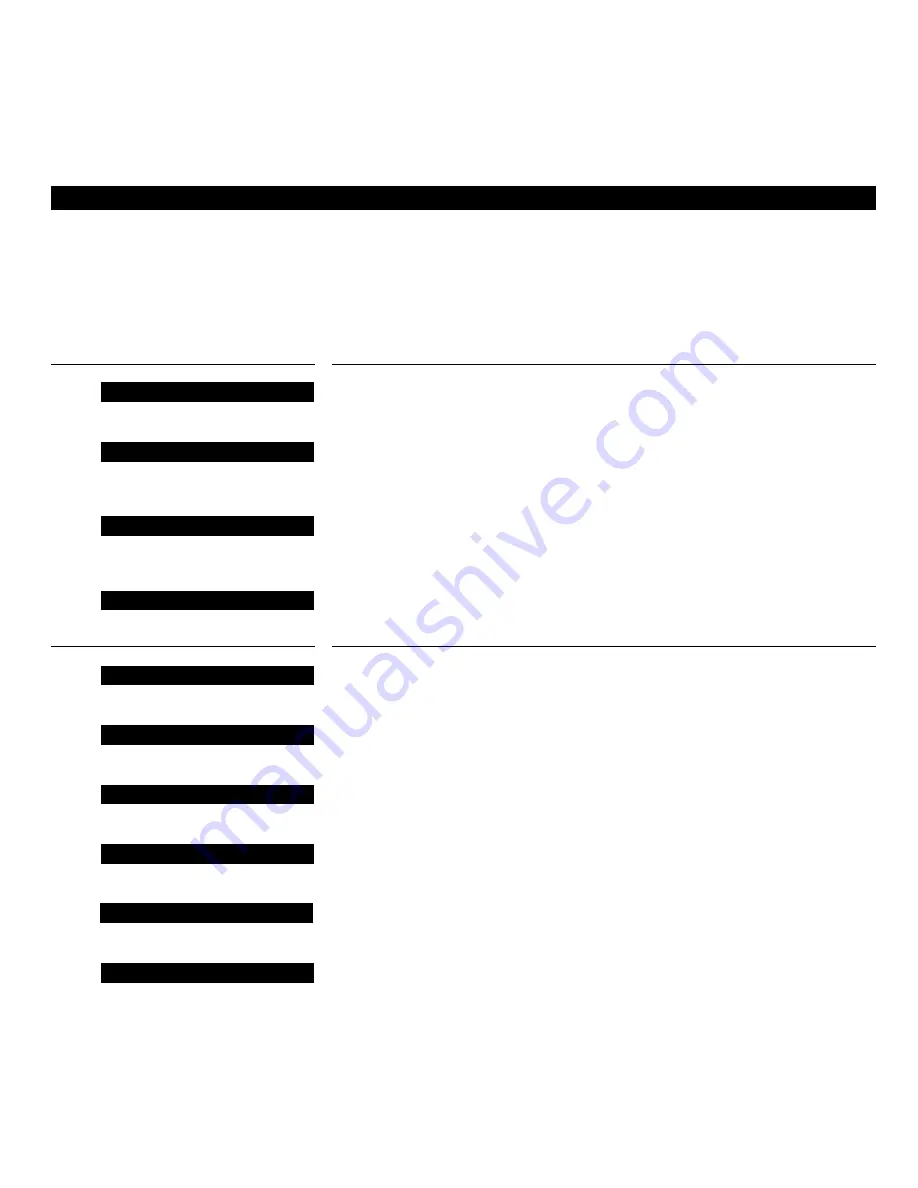
24
O N - S C R E E N S T A T U S D I S P L A Y S
As soon as the BeoCord V 8000 starts
carrying out your instructions, a small
status display appears at the bottom of
the TV screen.
The status display shows what the
videotape recorder is doing…
The display prompts you to load a tape before
you can start playback.
The video tape is playing – it has been playing for
2 hours and 15 minutes or 2 hours and 15 minutes
of playing time remains on the tape.
You have pressed a number key while the tape is
playing and are going to key in a counter position
you want to go to.
The videotape is playing – you have selected the
mono (linear) sound track
You have pressed the yellow button on Beo4 to
cue forward through the tape.
You have pressed the green button on Beo4 to
cue backwards through the tape.
You have pressed the blue button on Beo4 to cue
forward in slow motion through the tape.
You have pressed the red button on Beo4 to cue
backwards in slow motion through the tape.
You have pressed the
tt
button to fast forward
the tape.
You have pressed the
ss
button to rewind the
tape.
Note: For further information about the time
used/left counter indication, see page 14-15.
V. TAPE
LOAD
V. TAPE
2:15
PLAY
V. TAPE
–:–2
PLAY
V. TAPE
MONO
PLAY
V. TAPE
2: 15
CUE
>
V. TAPE
2: 15
CUE
<
V. TAPE
2:15
SLOW
>
V. TAPE
2: 15
SLOW
<
V. TAPE
2: 15
>>
V. TAPE
2:15
<<