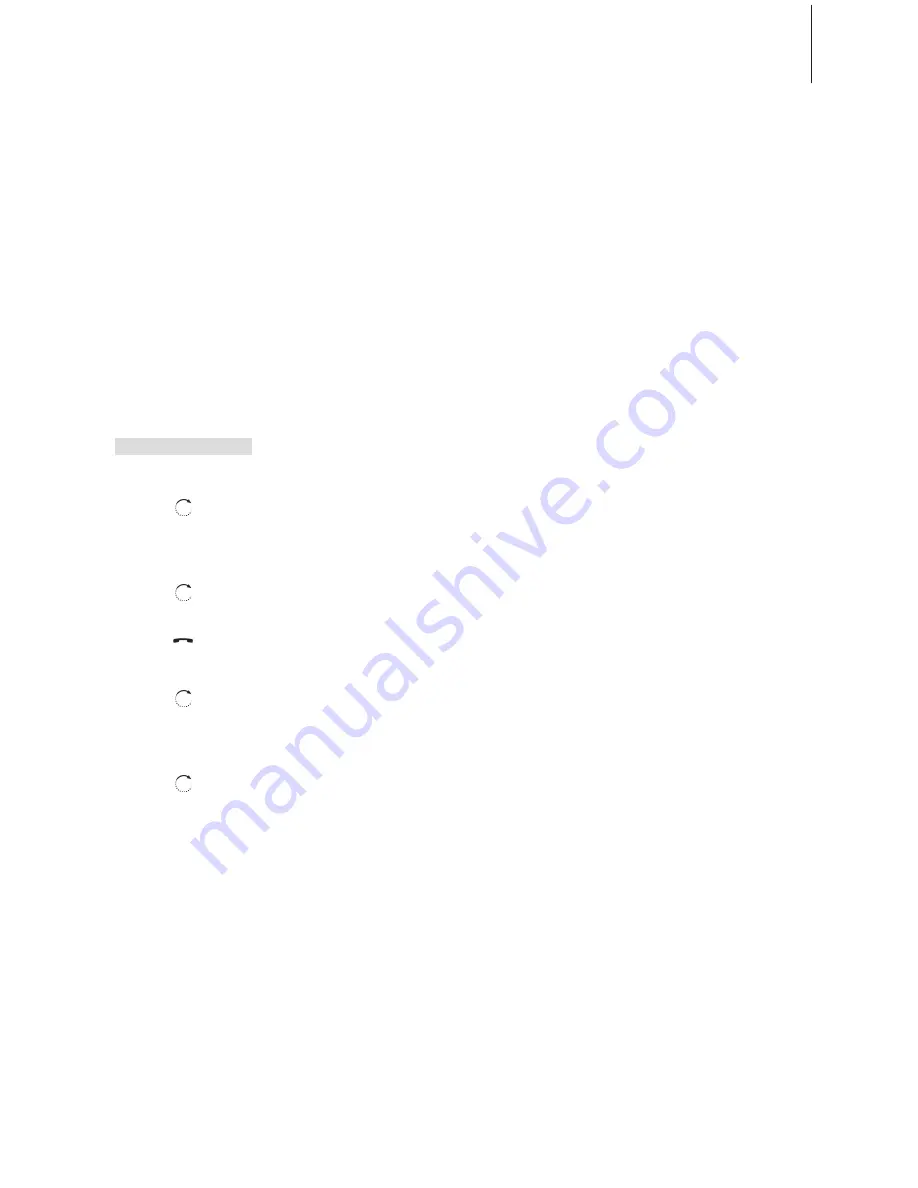
15
Call information – new, unanswered calls
Numbers you have received unanswered calls from are stored in the
New Calls
menu. If the number is in the Phonebook, the name is
shown instead. Identical numbers are stored only once in the menu,
i.e. the most recent call. The menu shows information about who
called, the number of calls and the time the calls were received.
Call Information is moved to the Calls list after you view the call. If
you don’t wish to have new, unanswered calls to be moved to the
Calls list, delete them from the
New Calls
menu.
The display informs you that you have new, unanswered calls…
Press OK to access the menu
Turn the wheel to select a name or number and
the Calls information is shown in the display
Make a call from the ‘New Calls’ menu…
Turn the wheel to select a name or number
Press to call
Delete a new call from the ‘New Calls’ menu…
Turn the wheel to select the name or number
Press to view your options
Turn the wheel to select ‘Delete?’ and press OK
to delete the selected entry
2 new calls
OK
OK
OK
You can store telephone numbers
from the
New Calls
menu directly in
the Phonebook. Follow the same
procedure in the
New Calls
menu
as you would in the Calls list. Refer
to page 20 for further information.
Display of Caller ID information
requires a subscription to the
service with your telephone
company. If Caller ID is not
possible, the following information
is sent out by the phone company:
– ‘Anonymous call’… calls from
withheld numbers.
– ‘Caller ID not possible’… Caller ID
information is not supplied, or is
unavailable for technical reasons.
If you do not want to be informed
of new calls, you can cancel the
display of new calls via the
Settings
menu. Refer to page 22 for further
information.
Summary of Contents for BeoCom 4
Page 1: ...BeoCom 4 Guide...
Page 28: ...28...
Page 29: ...29...
Page 31: ......
Page 32: ...www bang olufsen com...
















































