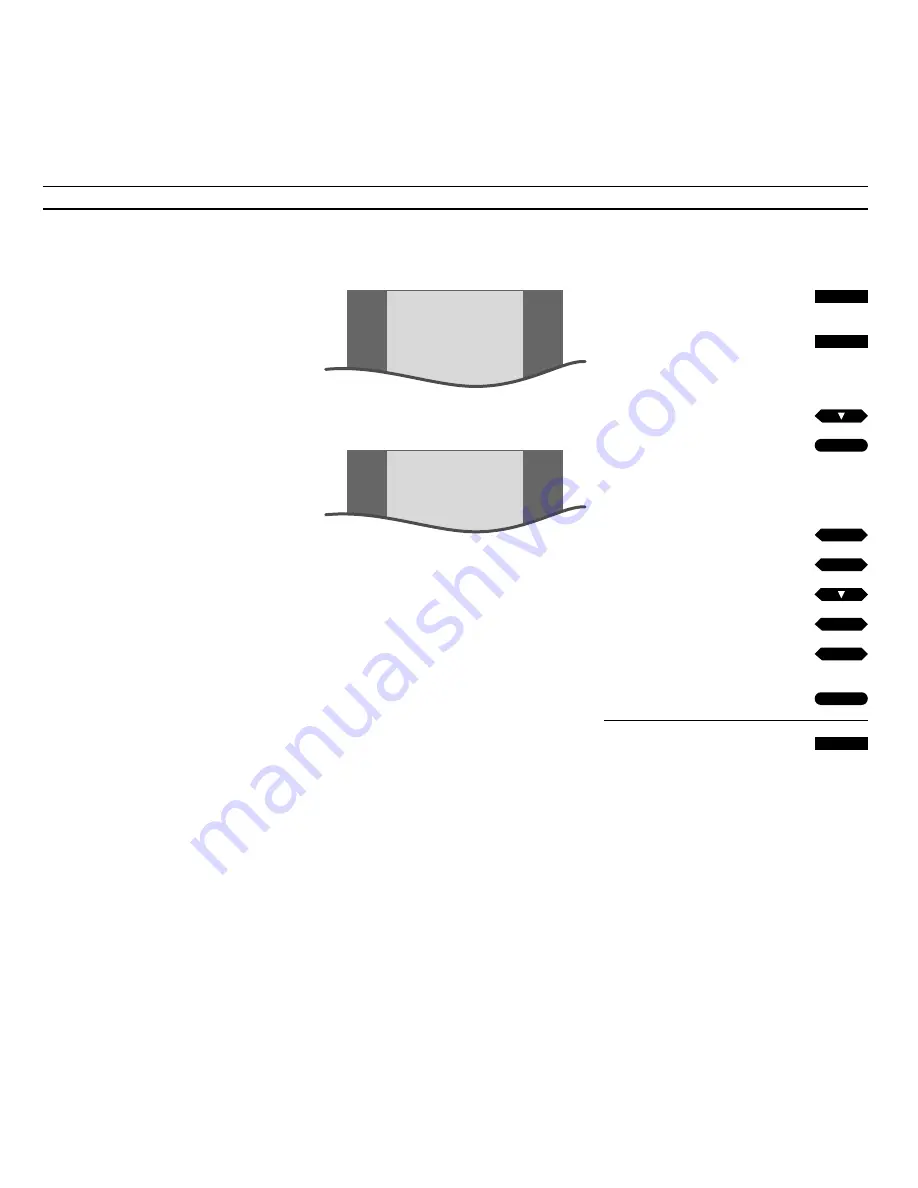
45
How to adjust picture
The picture levels in your BeoCenter
AV5 are set to neutral values which suit
most situations. However, if you wish,
you can adjust the levels to your liking.
Via the menu for picture adjustment,
you can adjust levels of brilliance,
colour and contrast for your picture
screen. The adjustments apply to all
your video sources.
What’s on the
PICTURE
menu…
BRILLIANCE
Adjusts the picture brilliance level.
COLOUR
Adjusts the colour intensity level.
CONTRAST
Adjusts the contrast level in the picture.
(TINT)
Tint regulation will only be available if NTSC
signals are employed.
Note: Changing picture formats – If your system
has a videotape recorder connected and you are
playing a videotape which has been recorded in a
wide-screen format, you can change the picture
format on BeoCenter AV5. To do so, press LIST
until
FORMAT
* is displayed, then press
▲
or
▼
or
key in 1 or 2 to select FORMAT 1 (Regular picture)
or FORMAT 2 (Soft wide-screen picture) directly.
Note: In order to display
FORMAT
on Beo4, you
must add the function to the Beo4 list of
functions, please refer to Beo4’s own User’s guide
and the chapter,
Customising your Beo4
, for
further instruction.
Press to call up the source you want
to adjust picture levels for, e.g. TV
Press to call up the main setup
menu for TV
The main SETUP menu for TV appears…
Press until
PICTURE
is lit up
Press to call up the menu for picture
adjustment
The PICTURE menu appears,
BRILLIANCE is lit up already…
Press to adjust
BRILLIANCE
Press to select the other items
Press to adjust the values
Press to store your adjustments
Press to remove the menus from the
screen
SETUP
TV
TIMER
PICTURE
SOUND
STAND
PICTURE
BRILLIANCE
COLOUR
CONTRAST
................
. . . . . . . .
................
. . . . . . . .
................
. . . . . . . .
Main setup menu for TV
Menu for picture adjustment
TV
MENU
GO
then
then
then
then
then
or
tt
ss
or
tt
ss
GO
EXIT


























