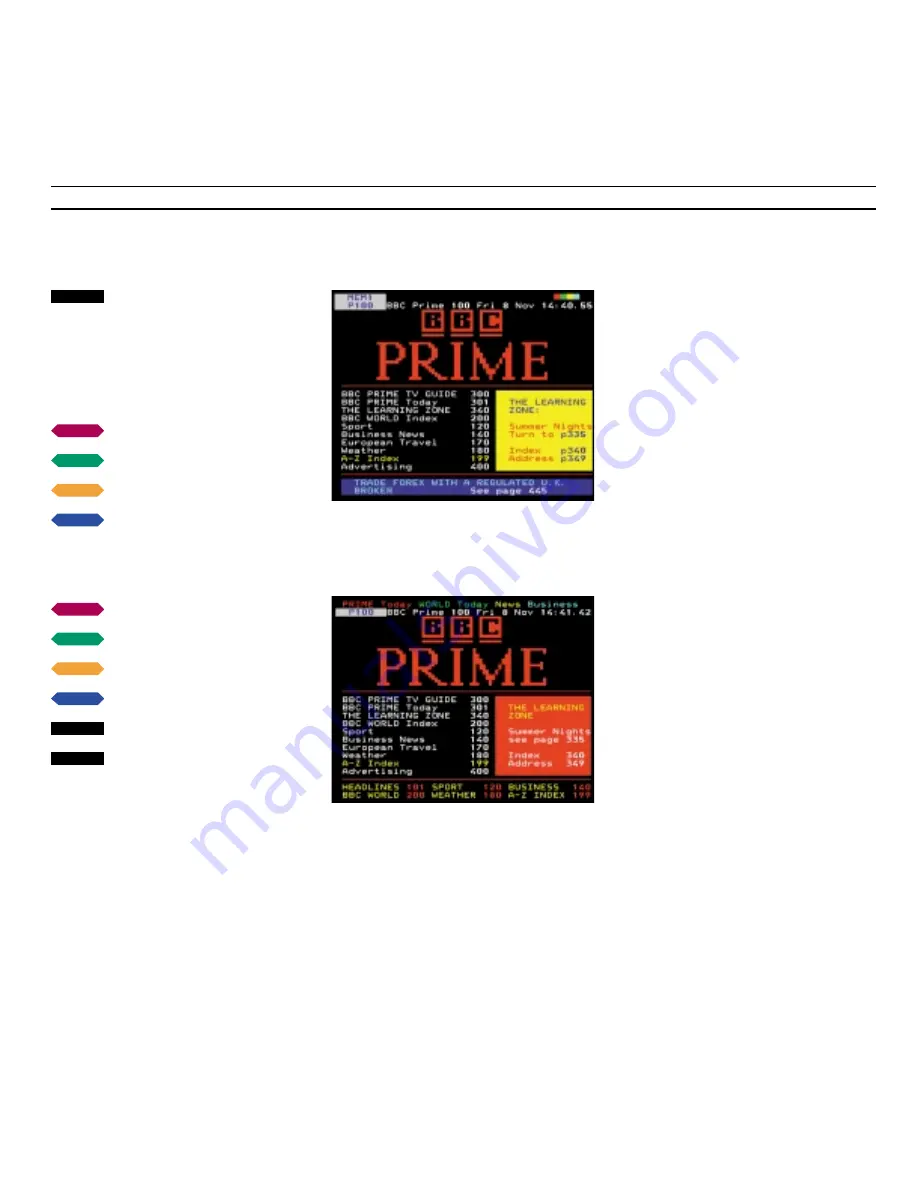
34
> Teletext
Using the Fastext or ‘FLOF’ system
Press to call up Teletext
Find a Fastext page
A small bar made up of the colours,
red, green, yellow, and blue
indicates that the page is a Fastext
page
Press one of the four coloured
buttons to access the Fastext system
An extra line appears, indicating the
titles of the pages, each written in a
different colour
Press the coloured button that
matches the page you want to see
Press to leave Fastext mode
Press to leave Teletext
The Fastext facility (also known as FLOF
= Full Level One Feature) is provided by
some Teletext broadcasters. It enables
the user to step directly to any one of
four different pages linked to the
page, currently on the screen.
The Fastext system helps you find a
logical path through the many
available Teletext pages.
If you access the Fastext system, you
will see a colour bar in the upper right-
hand corner of the screen. The colour
bar only appears if the Teletext broad-
caster is providing the Fastext facility.
Use the buttons on Beo4 to call up the
page of your choice: red, green, yellow
or blue.
A Teletext page with the indication that it is a
Fastext page – a small colour bar appears in the
upper right-hand corner of the screen.
The titles of the four linked pages appear on top
of the page – each written in a different colour.
TEXT
TEXT
EXIT
or
then
or
or
or
then
or
or
·
:
·
:






























