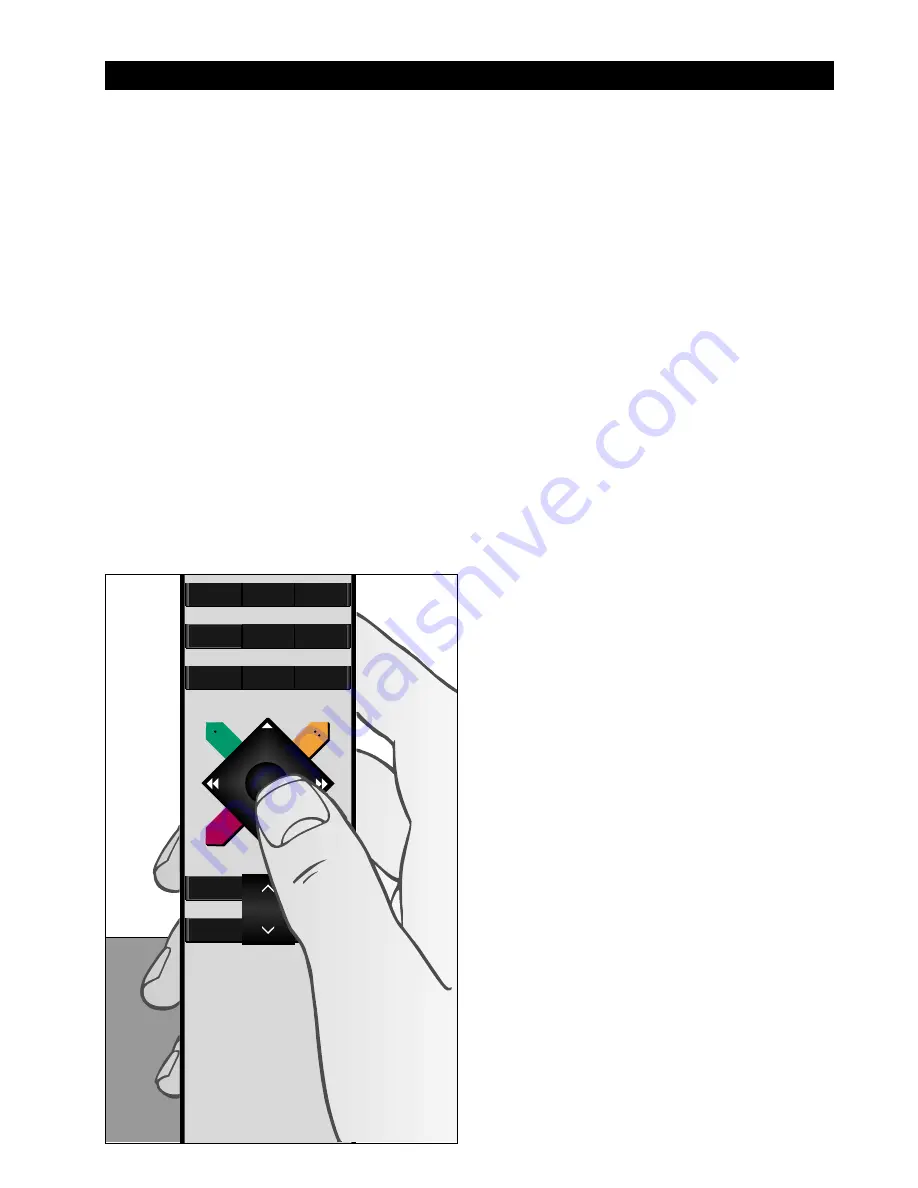
4
The Beo4 is a hand-held remote control which
gives easy access to remote operation of your
Bang & Olufsen audio and/or video system.
Daily operations are carried out by pressing a
single button on the Beo4, or by pressing a
few buttons in a logical and straightforward
sequence.
The display on Beo4 keeps you informed of
which source you are operating: TV, RADIO,
Video tape recorder (V TAPE), CD or DVD
player, the audio tape recorder (A TAPE), or
even the lights (LIGHT)…
But the Beo4 remote control incorporates
more functions than just the actual buttons:
Extra sources can be switched on, and
additional functions can be obtained via the
display. “Buttons” for these functions can be
called up on the Beo4 display via the LIST
button.
Whether you use the Beo4 buttons for daily
operation, or call up extra “buttons” for
functions or sources in the display, you will
find that Beo4 remote operation is easy…
Using your Beo4 remote control
4
5
6
TEXT
0
MENU
1
2
3
LIST
STOP
GO
The Beo4 remote control – you will find all the
buttons you need for daily operation centred
in and around the star-shaped button,
conveniently placed for operation with your
thumb.
B E O 4 P R I N C I P L E S O F …



































