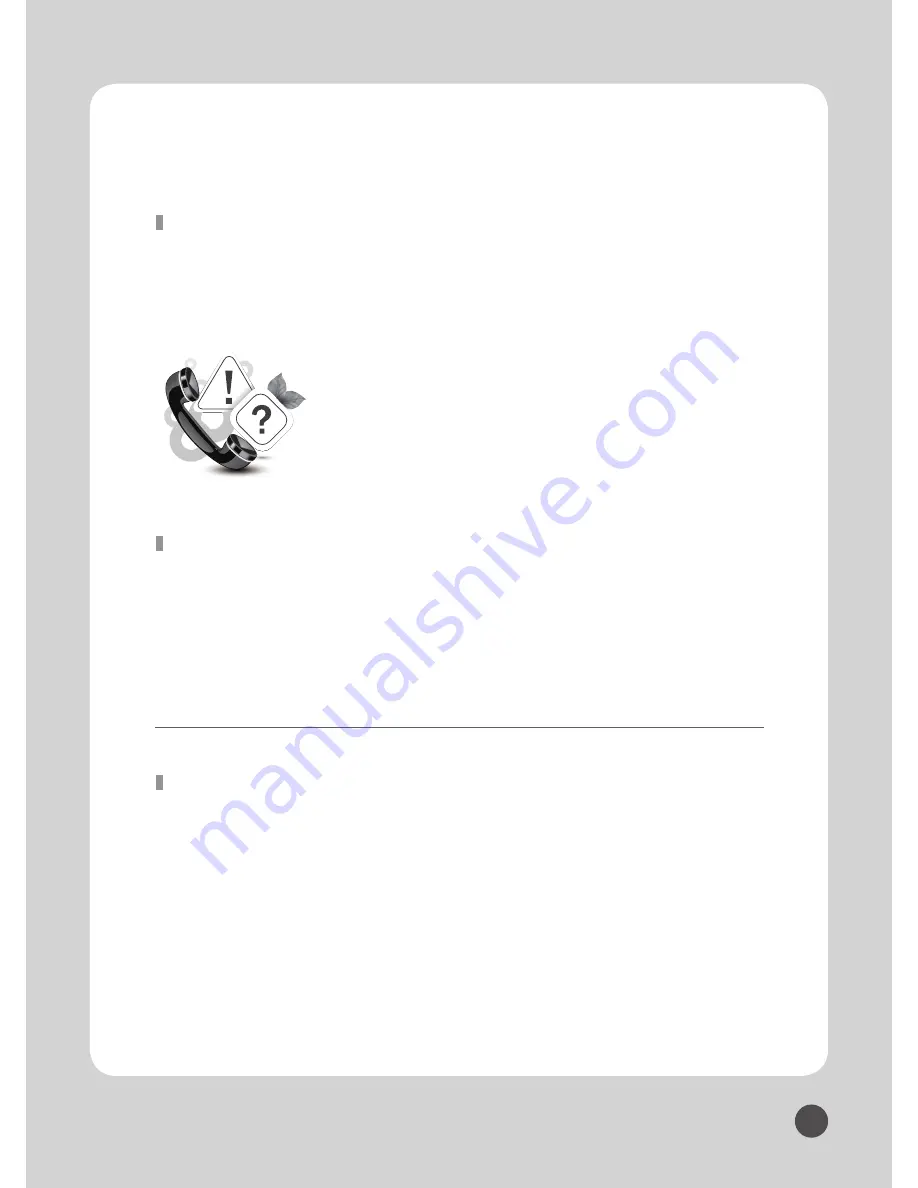
www.bnsmedia.com
29
e-VISION 70/80 LED USER’S MANUAL
B&S MEDIA CO., Ltd.
●
Customer Careline: +82-2-588-3323
●
www.bsmedia.com -> Customer Inquiry
3.2 Customer Support & A/S
A. When this product is not working, refer to the diagnosis page
on the manual.
B. If problem could not be solved, contact us by phone or online.
※
This user’s manual could be changed for safety and function.
Before A/S
A. Warranty Period is 1 year.
B. A/S cost is decided depending on A/S Price Standard.
For exact A/S cost, call our Customer Careline.
C. Despite warranty period, in case of user’s fault, cost of delivery
and A/S is charged.
A/S Cost
OperationTemperature
: 10°C ~ 40°C (50°F ~ 104°F)
Humidity
: 10 % ~ 80 %, Non-liquefaction
Storage Temperature
: -20°C ~ 45°C (-4°F ~113°F)
Humidity
: 5 % ~ 95 %, Non-liquefaction
Environmental Condition


































