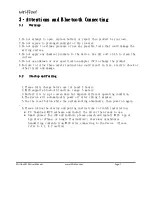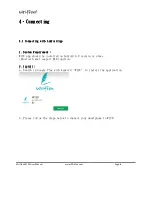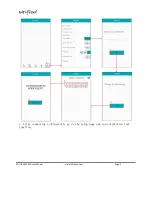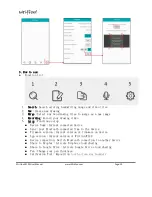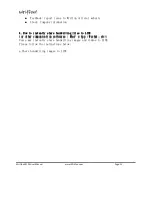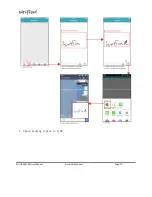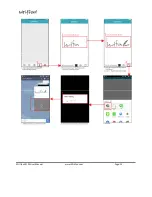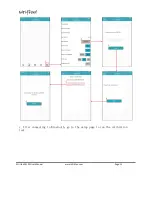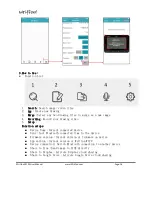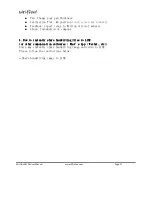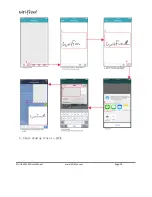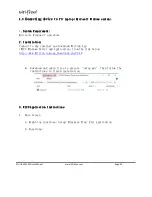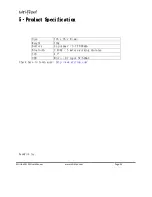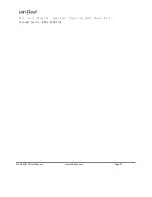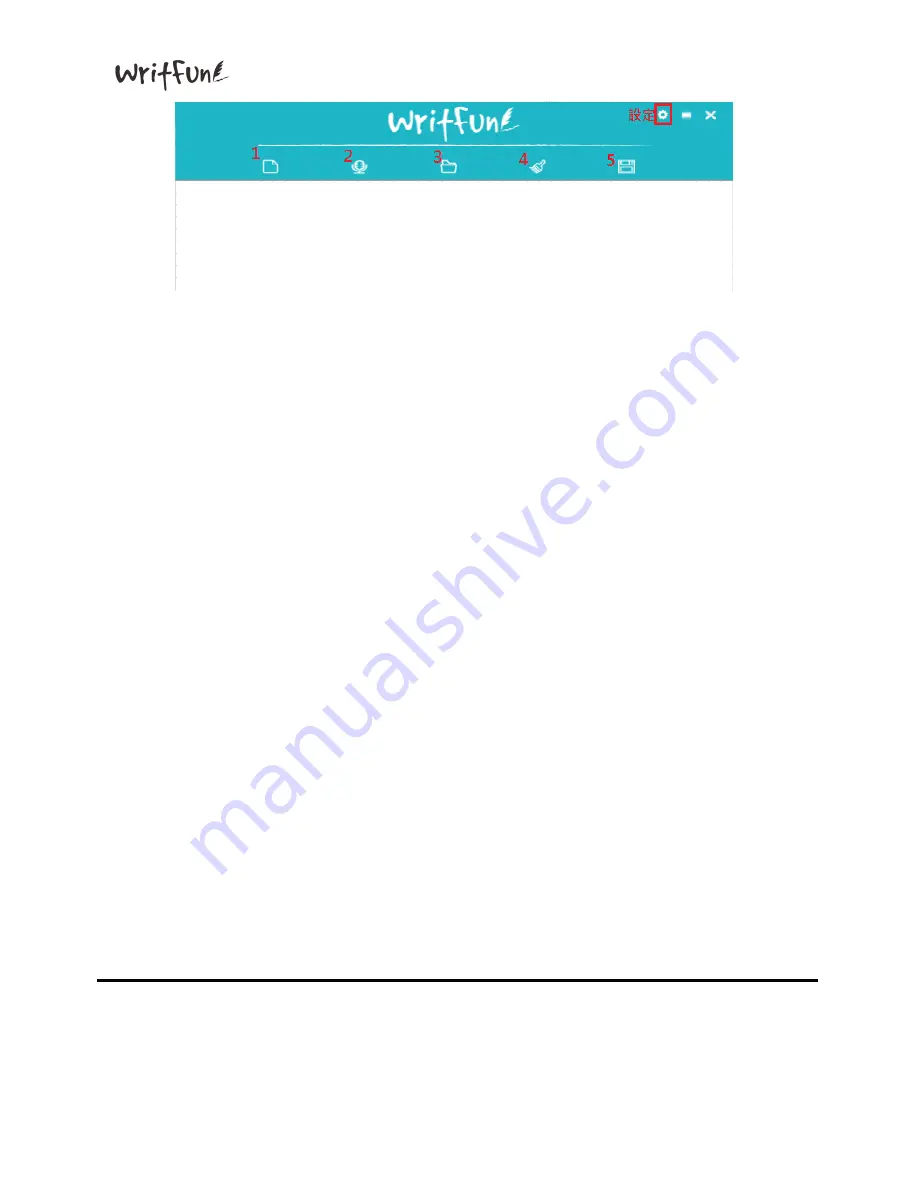
Writfun W120 User Manual
www.Writfun.com
Page: 21
1. New Page
1. New Page
1. New Page
1. New Page: Create a new drawing
2. Video Recording
2. Video Recording
2. Video Recording
2. Video Recording: Record handwriting as a video file (duration is up to
60 seconds)
3. File Manager
3. File Manager
3. File Manager
3. File Manager: Open folder saved handwriting files
4. Erase
4. Erase
4. Erase
4. Erase: Erase current display on app and device
5. Save
5. Save
5. Save
5. Save: Save current drawing as image to PC/Laptop side
B
B
B
B. Setup:
. Setup:
. Setup:
. Setup:
Backup
Backup
Backup
Backup: Automatically save drawing images to PC/Laptop by clicking the
‘Send’ button on the device
Cloud Functions
Cloud Functions
Cloud Functions
Cloud Functions:
Select cloud services to upload files
Select cloud services to upload files
Select cloud services to upload files
Select cloud services to upload files
■
Google Drive:
Google Drive:
Google Drive:
Google Drive: Turn on the Google Drive
Google Drive
Google Drive
Google Drive cloud sharing switch
■
Dropbox:
Dropbox:
Dropbox:
Dropbox: Turn on the Dropbox
Dropbox
Dropbox
Dropbox cloud sharing switch
■
OneDri
OneDri
OneDri
OneDrive:
ve:
ve:
ve: Turn on the OneDrive cloud sharing switch
About:
About:
About:
About: Application informations and Writfun official website
User Manual:
User Manual:
User Manual:
User Manual: User manual download
Calibrate:
Calibrate:
Calibrate:
Calibrate: Re-position
touch screen max boundary
Exit:
Exit:
Exit:
Exit: Back to Main screen
Summary of Contents for WritFun W120
Page 13: ...Writfun W120 User Manual www Writfun com Page 12 b Share drawing videos to LINE...
Page 14: ...Writfun W120 User Manual www Writfun com Page 13...
Page 19: ...Writfun W120 User Manual www Writfun com Page 18 b Share drawing video to LINE...
Page 20: ...Writfun W120 User Manual www Writfun com Page 19...