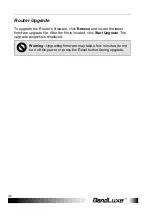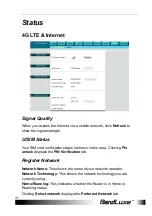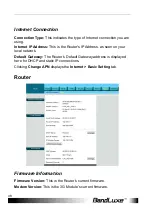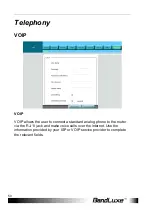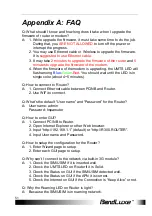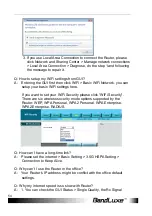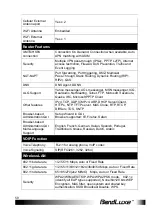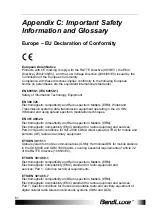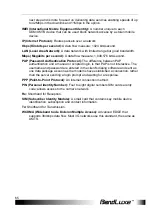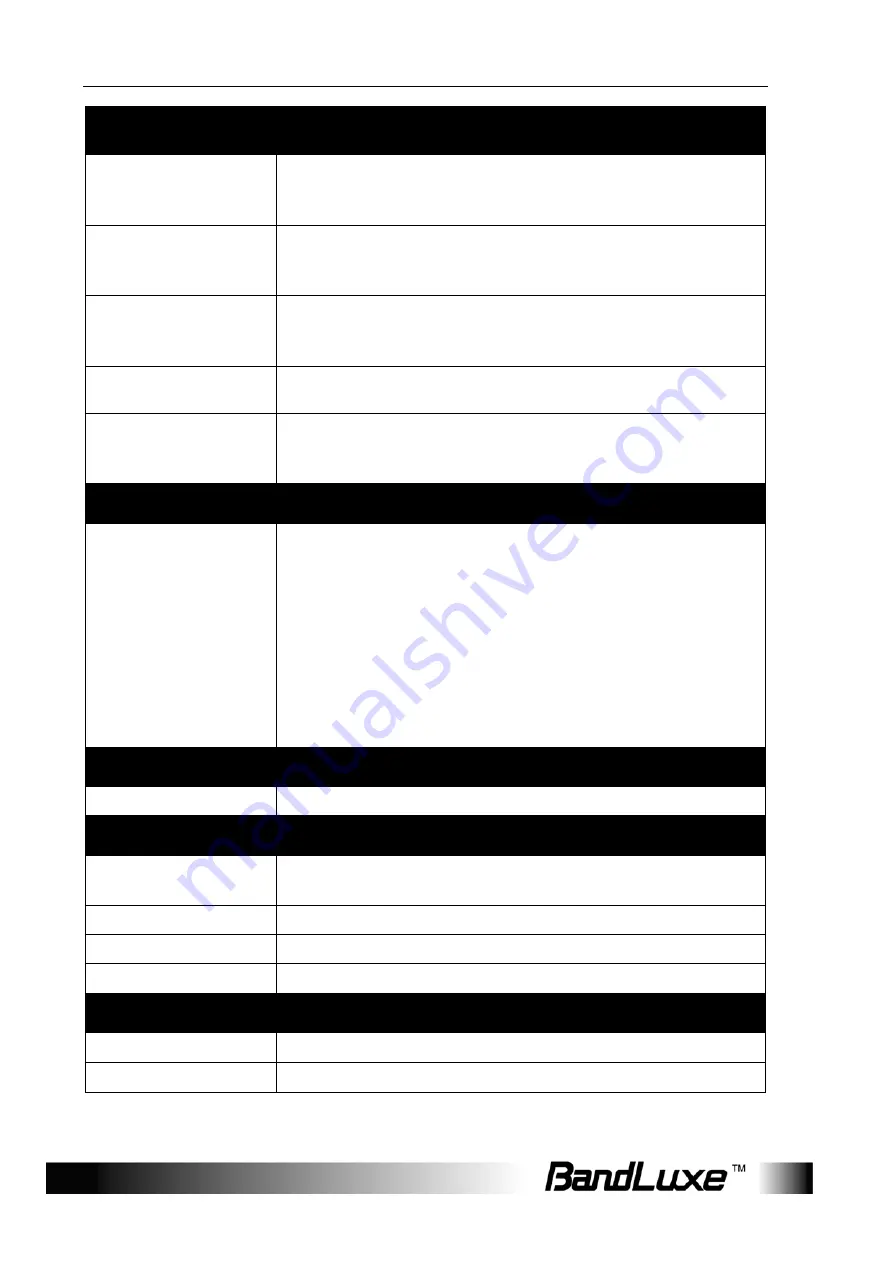
Appendix B: Specification
60
Other Functions
Automatic
APN/ID/password
settings
Yes
APN database update
through
browser-based GUI
Yes
Support FW version
upgrade and
downgrade
Yes.
Setup wizard behavior BandRich will define Setup wizard behavior
System protection
Password protected system reset to factory default,
Password protected administrator and user access authority
(provisioning, configuration, authentication).
Status Indication
LCD Display
[Status Bar]
•
Cellular Signal Strength
•
Radio
Technology
•
Wi-Fi, Ethernet, SIP status
•
Roaming
indication
[Main Screen]
•
Network Operator Name
•
Greetings
•
WPS Active Mode with count down timer
Accessories
Power adaptor
Supported, Input - 100~240V 50~60Hz AC, output - tbd
Environment
Operation
Temperature
0°C to 40°C (32°F to 104°F)
Storage Temperature
-20°C to 60°C (-4°F to 140°F)
Operating Humidity
10% to 80% Non-Condensing
Storage Humidity
5% to 90% Non-Condensing
Certification
FCC, GCF conformance
RoHS