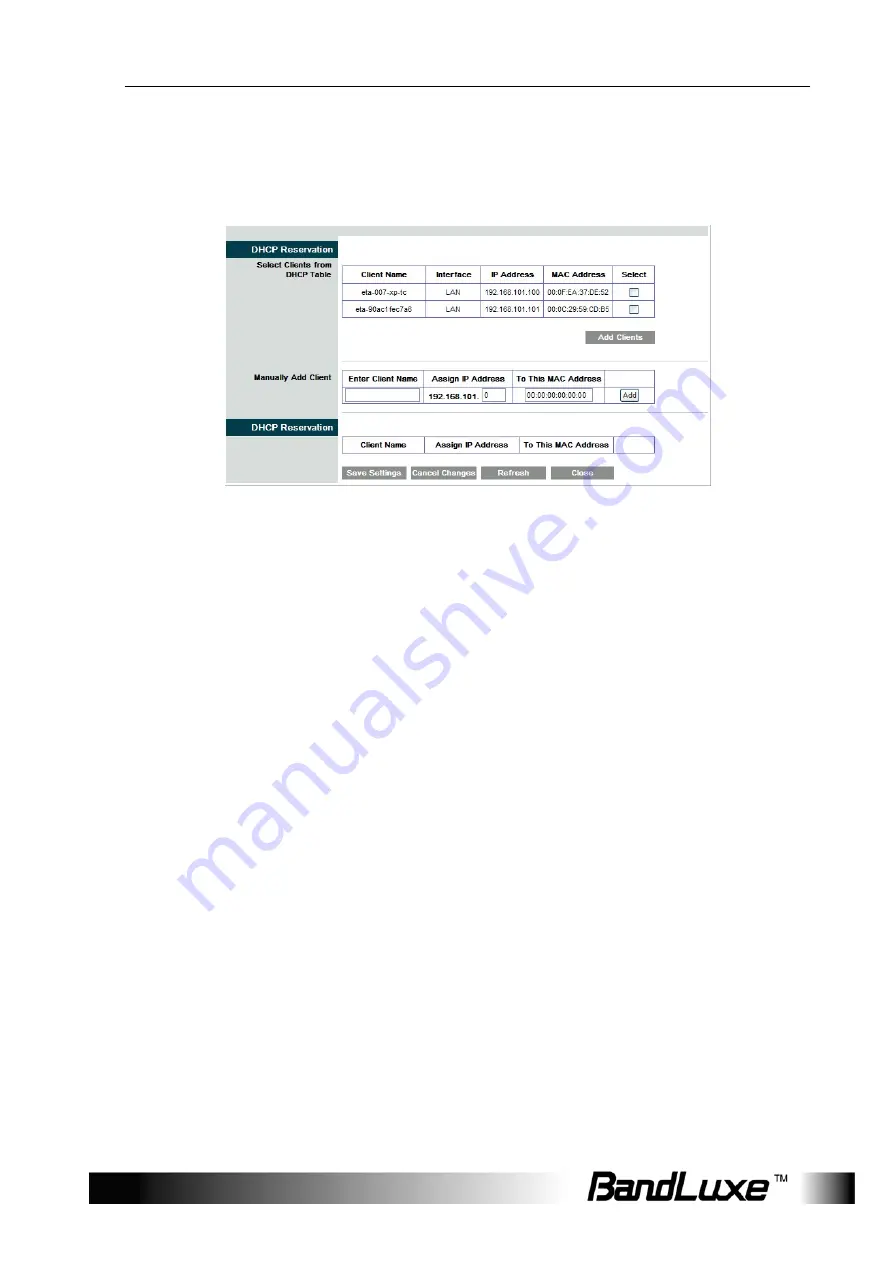
Router
Setup
19
DHCP Reservation
To assign the same IP address to a PC every time it reboots, click the
DHCP Reservation
button.
A list of DHCP clients is displayed with the following information: Client
Name, Interface, IP Address, and MAC Address. Select a checkbox to
reserve a client’s IP address. To add clients, click
Add Clients
. To
manually assign an IP address, enter the client’s name in the
Enter
Client Name
field. Enter an IP address in the
Assign IP Address
field.
Enter a MAC Address in the
To This MAC Address
field. Click
Add
. A list
of DHCP clients and their fixed local IP addresses is displayed at the
bottom of the screen. If you want to remove a client from this list, click
Remove
. To view the most up-to-date information, click
Refresh
.
Start IP Address:
Enter a starting IP address for the DHCP server’s IP
assignment.
Maximum Number of Users:
Enter the maximum number of PCs that
you want the DHCP server to assign IP addresses to.
DHCP Lease Time:
The length of time for the IP address lease. Enter the
lease time in minutes.
Static DNS (1-3):
The Domain Name System (DNS) is how the Internet
translates domain or website names into Internet addresses or URLs.
Your ISP will provide you with at least one DNS Server IP Address. You
can enter up to three DNS Server IP Addresses here. The Router will use
these for quicker access to functioning DNS servers.
WINS:
The Windows Internet Naming Service (WINS) manages each
PC's interaction with the Internet. If you use a WINS server, enter that
server’s IP Address here. Otherwise, leave this blank.






























