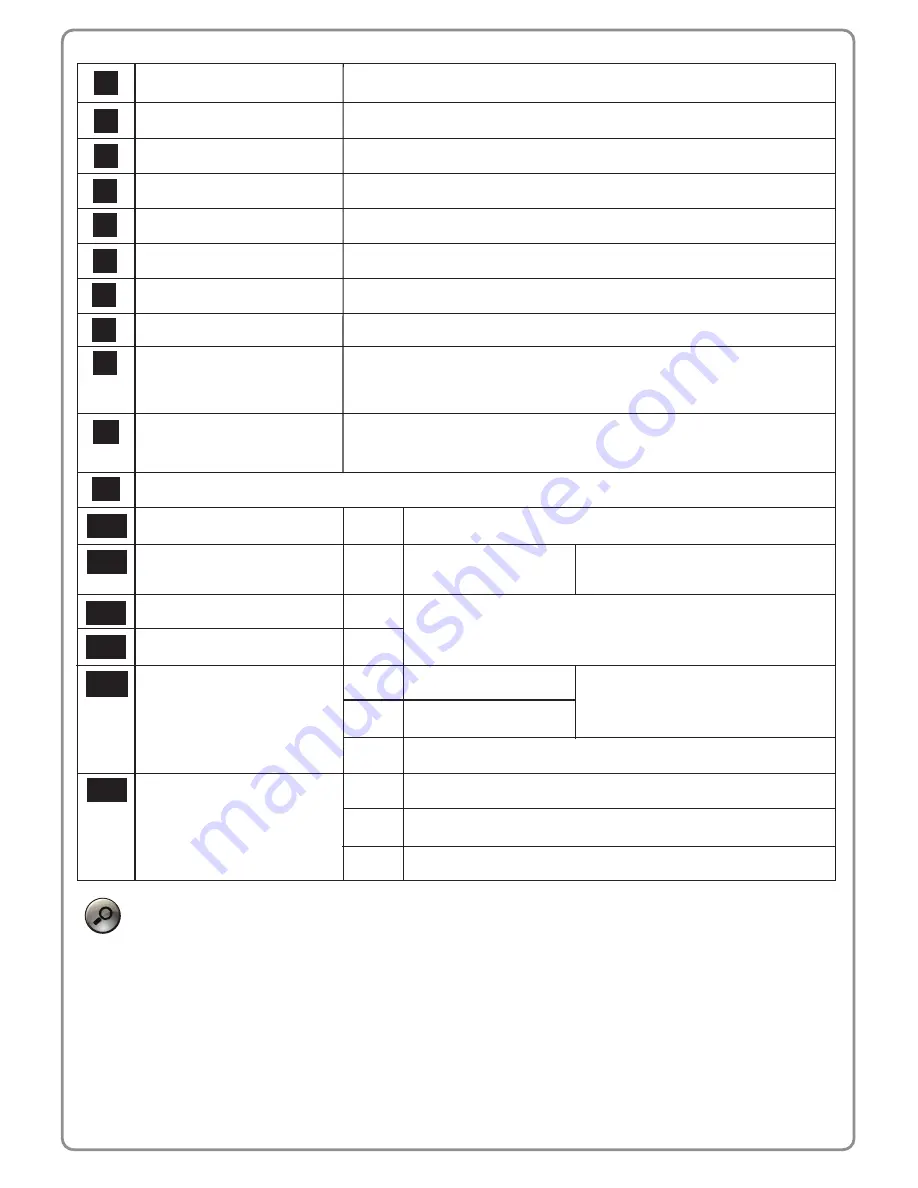
1. When the device is in reboot, 4 LEDs (GPS, WiFi, LAN1, LAN2)
will light up together.
2. When the device is performing FW upgrade, GPS and WiFi LED
will be flashing together.
1
4G External Antenna Port 1
Connect the 4G External Antenna.
2
WiFi 1
Connect the WiFi External Antenna.
3
GPS
Connect the GPS External Antenna.
4
WiFi 2
Connect the second WiFi External Antenna. (Diversity antenna)
5
4G External Antenna Port 2
Connect the second 4G External Antenna. (Diversity antenna)
6
Reset button
Short press this button to reboot the router; Long press for 10
seconds to reset to factory default setting.
7
Power Connector
Connect the power adapter cable.
K530 series router accepts 9~32V voltage swing.
8
SIM Card Tray Slot
Insert the loaded SIM card tray for mobile internet connection.
9
10
LAN Ports 1 and 2
Connect the LAN device(s) as needed.
USB Port
Connect the USB storage device.
11
Network Status LEDs
11-1
Signal Strength
Blue Strong Signal strength
LAN 2
Blue
11-2
11-3
11-4
Green Good Signal strength
Red Weak Signal strength or no signal
Network Status
Blue Under LTE network
Green Under 3G network
Red No signal, SIM error, Service failure, Invalid SIM.
LAN 1
Blue
11-5
WiFi
Blue WiFi is on.
11-6
4
GPS
Blue GPS is on.
(Solid) Position is fixed.
(Flashing) Position is not yet fixed.
(Solid) LAN port is connected to PC or router.
(Flashing) Data is be transmitted over LAN.
(Solid) Connection is established.
(Flashing) Connection is not yet
established.




























