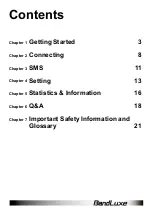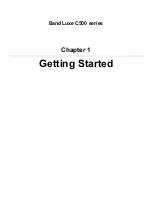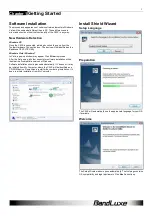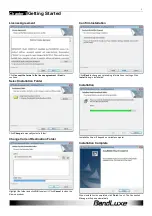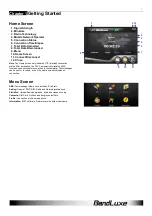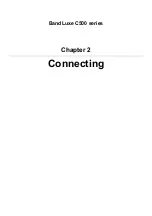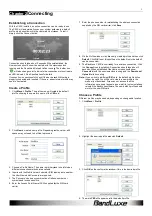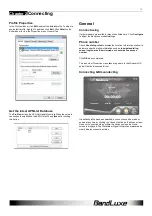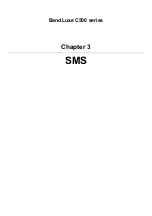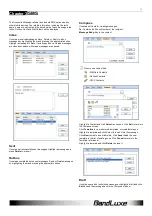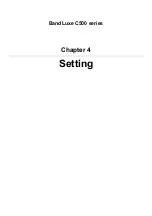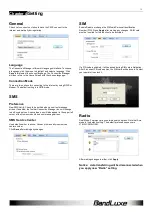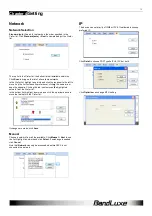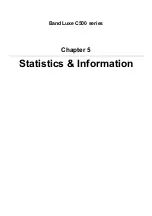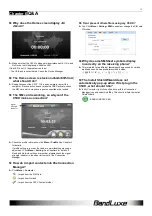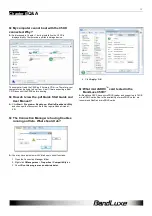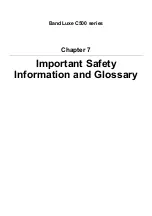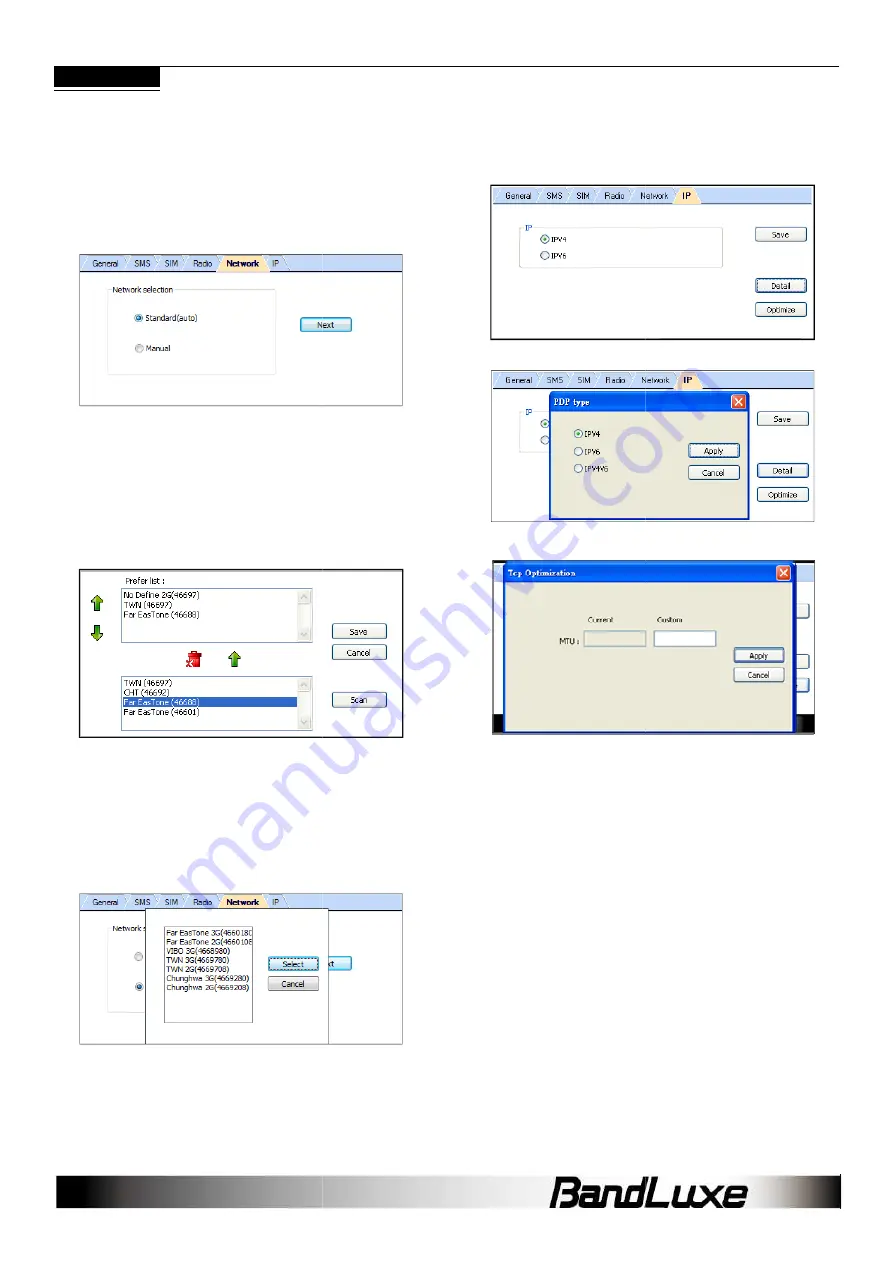
Chapter 4
Setting
Network
Network Selection
Standard (auto) Search for networks in the order specified in the
Prefer list. Click Standard (auto) > Next to view and adjust the
list.
The top list is the Prefer list; the bottom lists all available networks.
Click Scan to bring up the list of all available networks.
In the Prefer list, highlight a network and click the up arrow to the left to
move it up the list (increase its preference); clicking the down arrow
does the opposite. Clicking the red icon removes the highlighted
network from the Prefer list.
In the bottom list, highlight a network and click the up arrow above to
move that network to the Prefer list.
If changes are made, click Save.
Manual
Choose a network from all the available. Click Manual
the list. Highlight a network and click Select. If no change is needed,
click Cancel.
Note that Network can only be accessed when the
connected to a network.
Search for networks in the order specified in the
to view and adjust the Prefer
list; the bottom lists all available networks.
to bring up the list of all available networks.
list, highlight a network and click the up arrow to the left to
move it up the list (increase its preference); clicking the down arrow
does the opposite. Clicking the red icon removes the highlighted
In the bottom list, highlight a network and click the up arrow above to
Manual > Next to see
. If no change is needed,
can only be accessed when the C5XX is not
IP
The device can set priority of IPV4 or IPV6. It
preferred IP.
Click Detail to choose PDP Type to
Click Optimize can change MTU setting
15
IPV4 or IPV6. It’s allowed to choose
l to choose PDP Type to IPV4, IPV6 or both.
setting.
Summary of Contents for C501
Page 1: ...User Manual BandLuxe C500 Series PN 65006900011 Rev D...
Page 3: ...BandLuxe C500 series Chapter 1 Getting Started...
Page 8: ...BandLuxe C500 series Chapter 2 Connecting...
Page 11: ...BandLuxe C500 series Chapter 3 SMS...
Page 13: ...BandLuxe C500 series Chapter 4 Setting...
Page 16: ...BandLuxe C500 series Chapter 5 Statistics Information...
Page 18: ...BandLuxe C500 series Chapter 6 Q A...
Page 21: ...BandLuxe C500 series Chapter 7 Important Safety Information and Glossary...