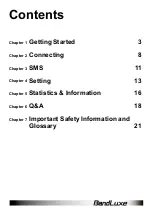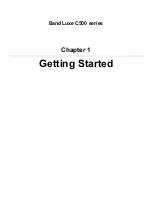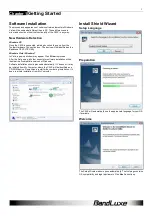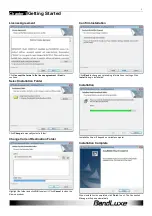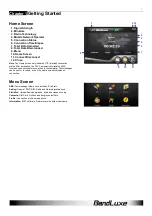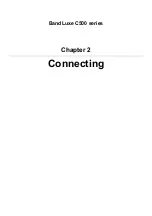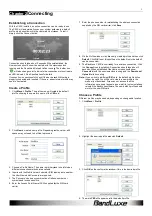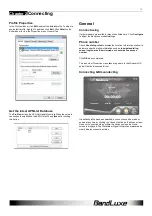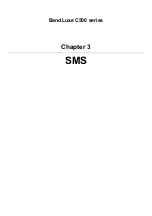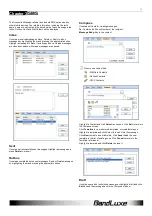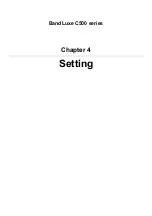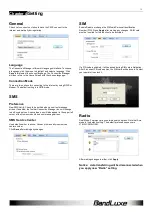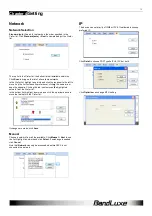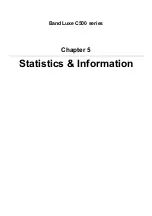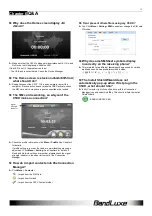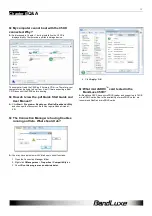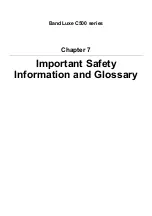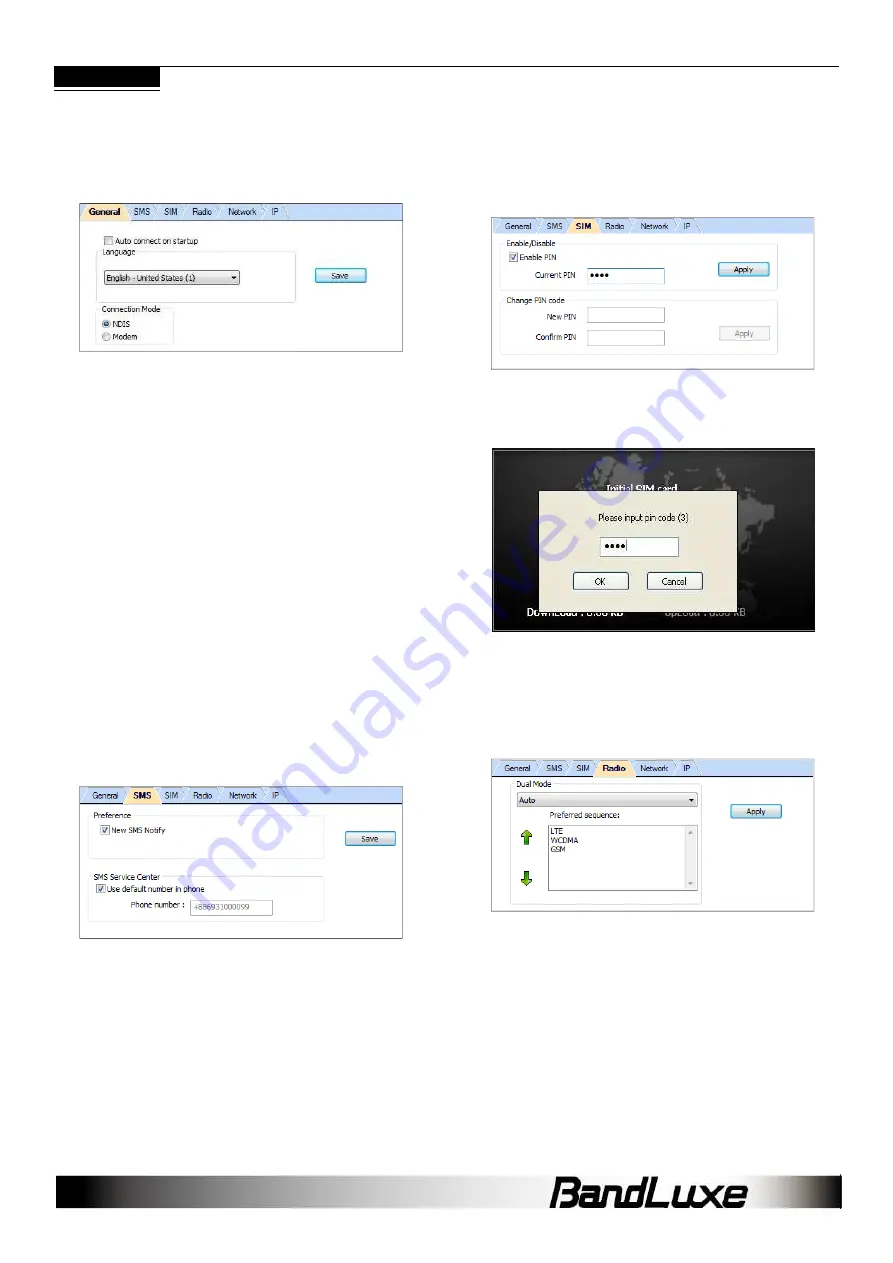
14
Chapter 4
Setting
General
Check Auto connect on startup to have the C5XX connect to the
internet automatically during startup.
Language
The Connection Manager offers multi languages interface. To choose
a language, click the menu to highlight and select a language. Click
Save to implement the chosen language. The Connection Manager
will then return to the Home Screen with the chosen language.
Connection Mode
There are two options for connecting to the internet by using NDIS or
Modem. The default setting is in NDIS mode.
SMS
Preference
New SMS Notify: Check to be notified when a new text message
arrives. If enabled, the Toolbar Connection Manager Icon will change
to an Envelope Icon. An envelope icon will also appear in the upper left
corner of the Home screen when a new message arrives.
SMS Service Center
Use default number in phone: Uncheck to manually input service
center number.
Click Save after making any changes.
SIM
Enable/Disable or change the SIM card Personal Identification
Number (PIN). Press Apply after making any changes. A SIM card
must be inserted for this function to be activated.
If a PIN code is enabled, it will be asked during SIM card initialization.
After 3 incorrect PIN code entries, the SIM card will be locked. Contact
your operator to unlock it.
Radio
Dual Mode- Features various network search options. Note that Auto
mode is the default setting. The default preferred sequence is
LTE>WCDMA>GSM.
After making changes to either, click Apply.
Notice: data transferring will be disconnected when
you apply new “Radio” setting.
Summary of Contents for C501
Page 1: ...User Manual BandLuxe C500 Series PN 65006900011 Rev D...
Page 3: ...BandLuxe C500 series Chapter 1 Getting Started...
Page 8: ...BandLuxe C500 series Chapter 2 Connecting...
Page 11: ...BandLuxe C500 series Chapter 3 SMS...
Page 13: ...BandLuxe C500 series Chapter 4 Setting...
Page 16: ...BandLuxe C500 series Chapter 5 Statistics Information...
Page 18: ...BandLuxe C500 series Chapter 6 Q A...
Page 21: ...BandLuxe C500 series Chapter 7 Important Safety Information and Glossary...