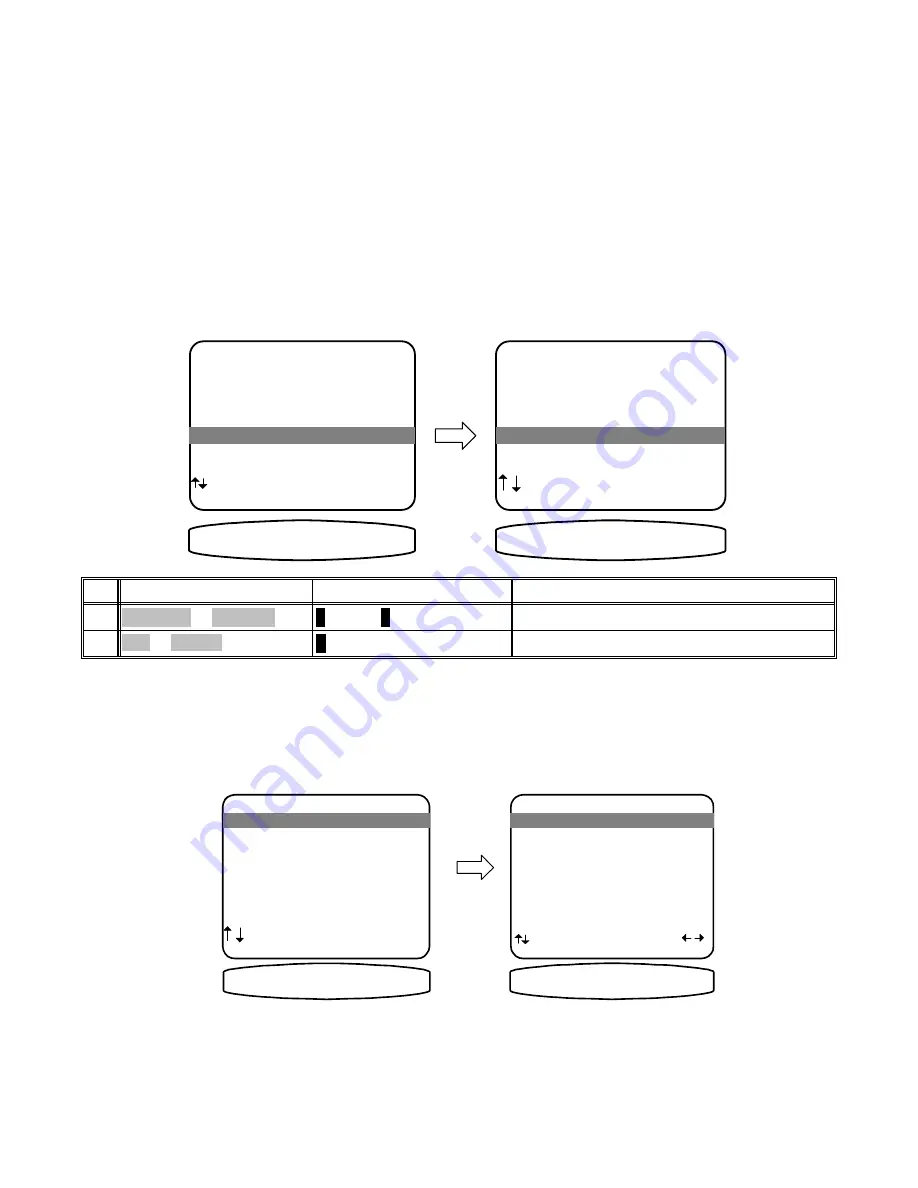
ADVANCED FEATURES
WARNING -
The following describes the advanced features of the receiver. Since changing some of
these functions may cause severe effects such as no sound or no remote control operation, we suggest you leave
this menu disabled (hidden) for normal operation. If you are unsure of what you are changing
DO NOT
perform
any advanced operations. These features may be activated by simultaneously pressing the SLEEP, DOWN, and
UP buttons on the front panel of the receiver.
Advanced
Usually these settings may be left set to the factory defaults. However, these settings allow additional
modifications to the operation of your receiver. Make sure you are in the SETUP SYSTEM MENUS and your
remote is in B&K mode.
MAIN MENU
1 Zone 1 Operation
2 Zone 2 Operation
3 Zone 1 Favorite Presets
4 Zone 2 Favorite Presets
5 System Setup
6 Memory Backup/Restore
next item SEL select
MENU exit menu system
5 System Setup
SETUP SYSTEM
1 Speakers
2 Displays
3 Inputs
4 Presets
5 Advanced
next item SEL select
MENU main menu
5 Advanced
6(783 $'9$1&('
6<67(0 6(783
activate ADVANCED SYSTEM SETUP
↵
(ENTER)
SEL or ENTER
2
move to Advanced
∧
(UP) or
∨
(DOWN)
(PAUSE) or
(STOP)
1
Action
From Front Panel
From Remote
Zone 1 Setup (A)
Zone 1 (A) Configuration will allow you to set maximum volume level, remote control ‘Zone’ ID, OSD enable, V1
tape mode and surround operation for Zone 1 (A). Make sure you are in the ADVANCED SYSTEM SETUP menu
and the remote is in B&K mode.
ADVANCED SYSTEM SETUP
1 Zone 1 Setup 'A'
2 Zone 2 Setup 'B'
3 Power On Titles
4 Control Out
5 Security Options
6 DSP Usage
7 RS-232 Control Port
next item SEL select
MENU setup system
1 Zone 1 Setup 'A'
ADVANCED ZONE A SETTINGS
1 Max Level +15 dB
2 Zone ID 1
3 On Sreen Display Enabled
4 V1 Output Tape
5 Surround Modes Auto
next item adjust
MENU advanced setup
1 Max Level +15 dB
= 6(783 $
=$ 0$; /(9(/
61
p/n 12858 Rev. 0717A






























