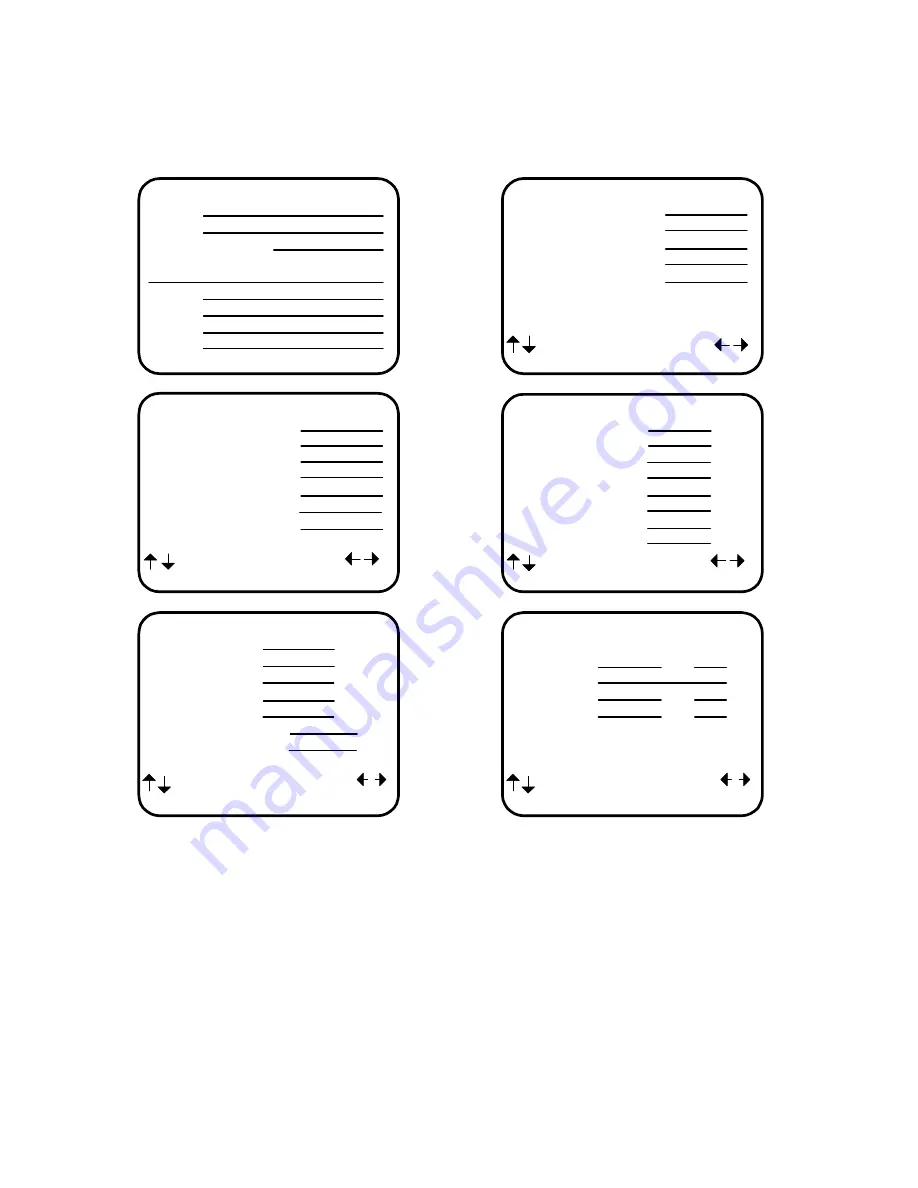
USER INFORMATION
B&K Components, Ltd., 2100 Old Union Road, Buffalo New York 14227-2725
Phone (716) 656-0026, Fax (716) 656-1291, http://www.bkcomp.com, E-mail: [email protected]
p/n 12858 Rev. 0717A
SETUP CROS LFE
1 Crossover Hz
2 High Pass dB
3 Low Pass dB
4 Peak Limiter dB
5 LFE Level dB
6 DTS LFE Mode
7 Subwoofer Phase
next item adjust
MENU setup speakers
SETUP SPEAKER LEVELS
1 Left Front dB
2 Center dB
3 Right Front dB
4 Right Surround dB
5 Right Surr Back dB
6 Left Surr Back dB
7 Left Surround dB
8 Subwoofer dB
next item adjust
MENU setup speakers
SETUP SPEAKER SIZE
1 Front
2 Center
3 Surround
4 Surround Back
5 Subwoofer
next item adjust
MENU setup speakers
SPEAKER LOCATION feet
1 Left Front
2 Center
3 Right Front
4 Right Surround
5 Right Surr Back
6 Left Surr Back
7 Left Surround
8 Subwoofer
next item adjust
MENU setup speakers
Model #
Serial #
Date purchased
Purchased from:
City
State
Phone
Contact
SETUP ROOM EQUALIZATION
Test Tone 20 Hz Off
Notch Hz dB
Notch Width Hz
Bass Hz dB
Treble Hz dB
next item adjust
MENU setup speakers



































