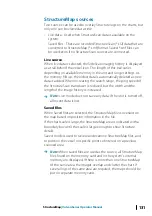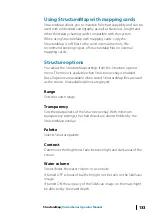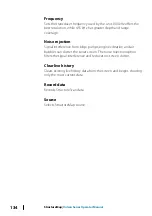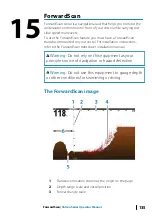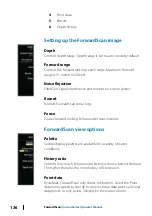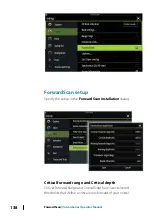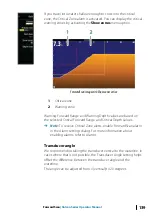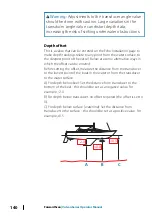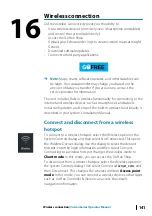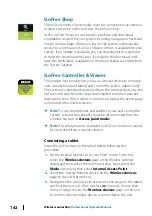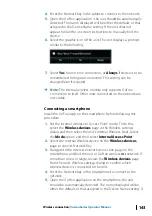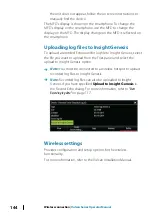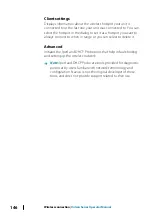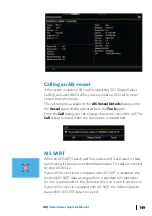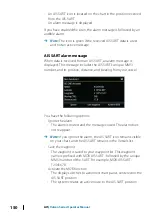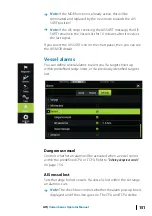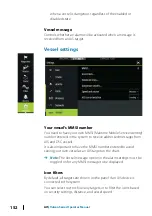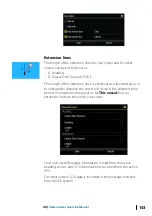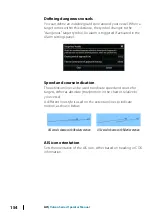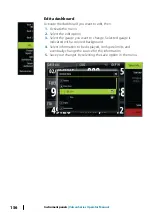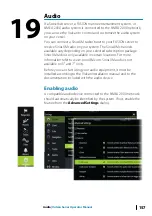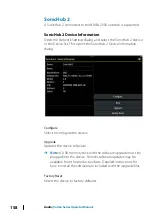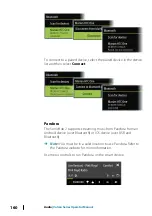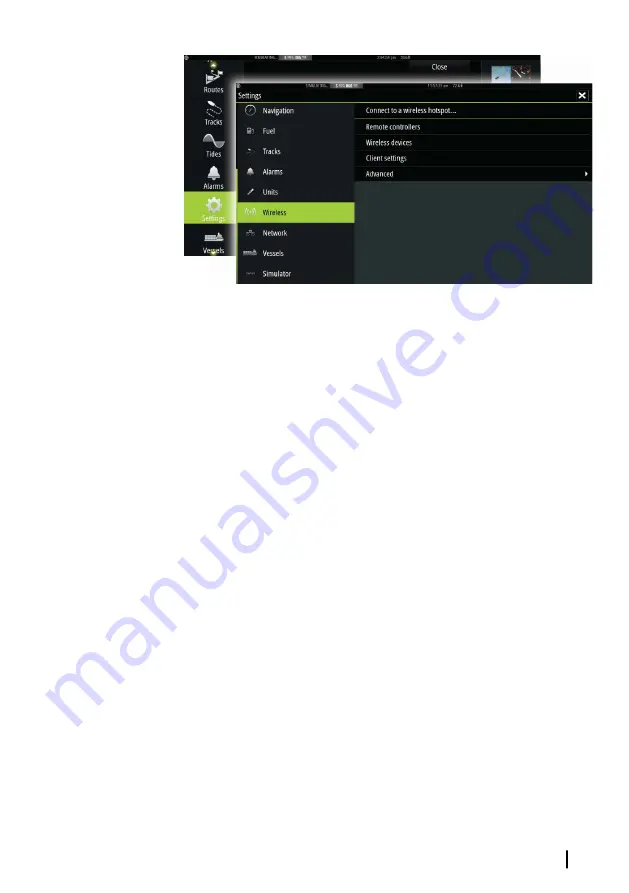
Connect to a wireless hotspot
Displays the Wireless device dialog that you can use to connect the
wireless functionality to a wireless hotspot.
Remote controllers
When a wireless device (smart phone or tablet) is connected, it
should appear in the Remote controllers list. Selecting ‘Always allow’
means the device can automatically connect without needing a
password each time. This menu also allows you to disconnect
devices that no longer require access.
Wireless devices
This dialog shows the internal wireless and any connected WIFI-1
devices, as well as their IP and channel number. Selecting the
internal wireless or a WIFI-1 device provides additional detail.
Ú
Note:
WIFI-1 is possible with the 9" unit only, using the Radar/
Ethernet connection on the back of the unit.
To view and change internal wireless detail values (Network Name
(SSID), Network Key, or Channel) the internal wireless must be in
Access Point
mode. To select a network (hotspot) to connect to,
the internal wireless must be in
Client Mode
. Use the Mode option
to change modes.
Wireless connection
| Vulcan Series Operator Manual
145
Summary of Contents for Vulcan Series
Page 1: ...ENGLISH VulcanSeries Operator Manual www bandg com...
Page 2: ......
Page 8: ...8 Preface Vulcan Series Operator Manual...
Page 178: ...178 Alarms Vulcan Series Operator Manual...
Page 198: ...988 11111 002 0980...