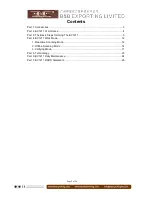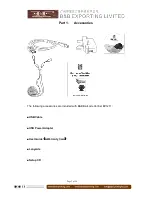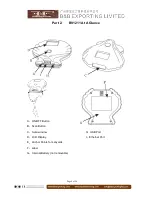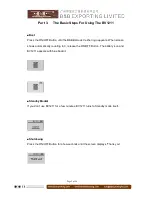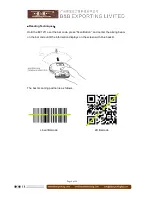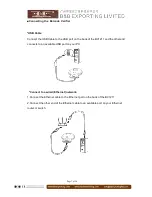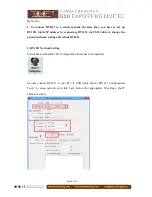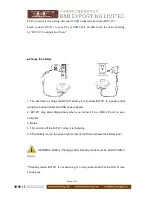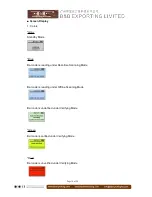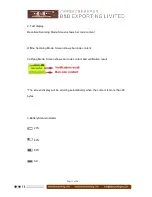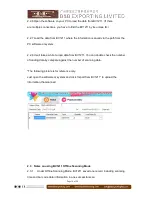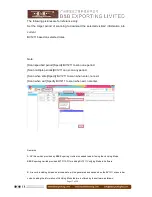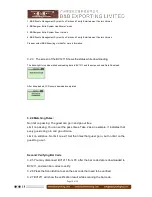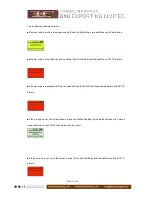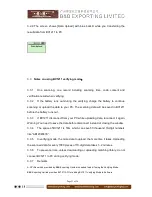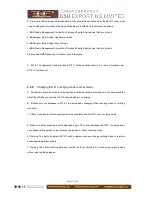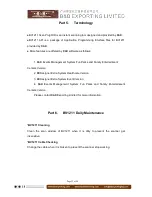Page 16 of 24
2.3.8 Change offline scanning mode to other mode on BV1211
A. Set real-time scanning mode to offline scanning mode directly is available, but make sure you have
exited the ScanPlugHID when connecting to PC after offline scanning.
B. Make sure the database in BV1211 is cleared before changing verifying mode to offline scanning
mode.
C. Real-time Scanning mode and verifying mode is unavailable when BV1211 is on Offline mode.
D. Make sure all the scanned data is uploaded to your PC when you change offline scanning mode to
real-time scanning mode or verifying mode.
E. Warning: The bar code data in BV1211 will be cleared when you change offline mode to real-time
scanning mode without setting.
F. Warning: The bar code data in BV1211 will be cleared when you change Offline Mode to verifying
mode without setting.
3. Verifying Mode
3.1
BV1211 supports offline bar code verified and verification result feedback
under Verifying Mode. Download the “Match Library” to BV1211 and set rules to verify
bar code.
With the database setup in BV1211, the verification result is to be showed while
scanning, meanwhile, upload the result to PC is available after scanning is complete.
3.2 Steps on using verifying mode
First: Download Match Data from PC to BV1211
3.2.1 Connect BV1211 to your PC using the included cable
3.2.2 Download the “Match Library” to BV1211 by available feature of the software or
system.