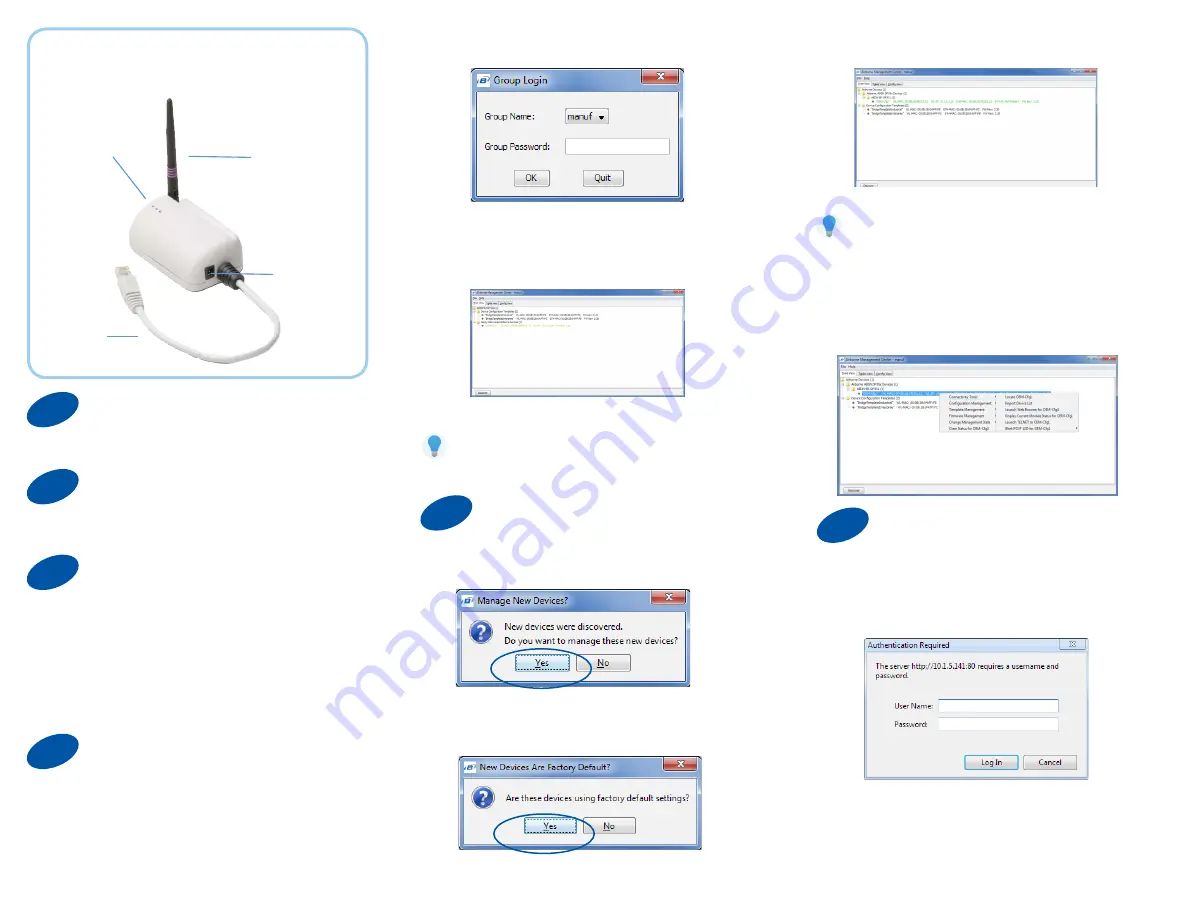
AMC will display the found Airborne device(s):
Connect Ethernet
Attach the Antenna
Note: You may be required to wait up to 180
seconds before the device is discovered and
displayed.
Connect the Antenna to the antenna connector located
on top of the device.
LAN
Cable
Run the Airborne Management Center (AMC) application.
If you don’t currently have AMC installed, you can install it
from the included CD or download and install it from the
B&B website. Just search for the model number and follow
the links to download software from the Downloads section
of the product page
Connect Power Supply
Product Overview
Power
Port
When AMC starts, it will request a login:
Select Group Name: “manuf” and enter Group
Password: “dpac”
AMC will load and discover the attached device:
Connect to the Device
4
Right click the device’s name. Under “Connectivity Tools”
choose “launch Web browser for OEM-Cfg1.” This will
open the device’s browser-based management window.
Login to web interface:
Username “dpac”
Password: “dpac”
Antenna
LEDs
Connect the Ethernet cable to an Ethernet port on a host
computer or network router/switch.
(ABDN-ER-DP551)
Connect the power supply to an
AC power outlet. Plug the barrel connector from the AC
power supply into the ABDN-ER-DP551’s power port.
(
ABDN-ER-DP551U
) Plug the Dual (Y) USB cable’s two
USB connectors into two USB ports. Plug the Dual (Y)
USB cable’s barrel connector into the ABDN-ER-DP551U’s
power port.
5
AMC will ask if you want to manage the new device,
select ‘Yes’:
Manage Your Device
Select ‘Yes’ to indicate device is using Factory Default
settings:
6
Configure Your Device
Continue configuration via the Web interface. Start
with the Configuration -> Express Setup page.
Continued on the next page...
Tip: To easily convert a Direct Ethernet device to
a bridge, use the Bridge Templates in AMC. For
additional information, search the B&B Knowledge
base for “bridge templates”.
1
2
3




















