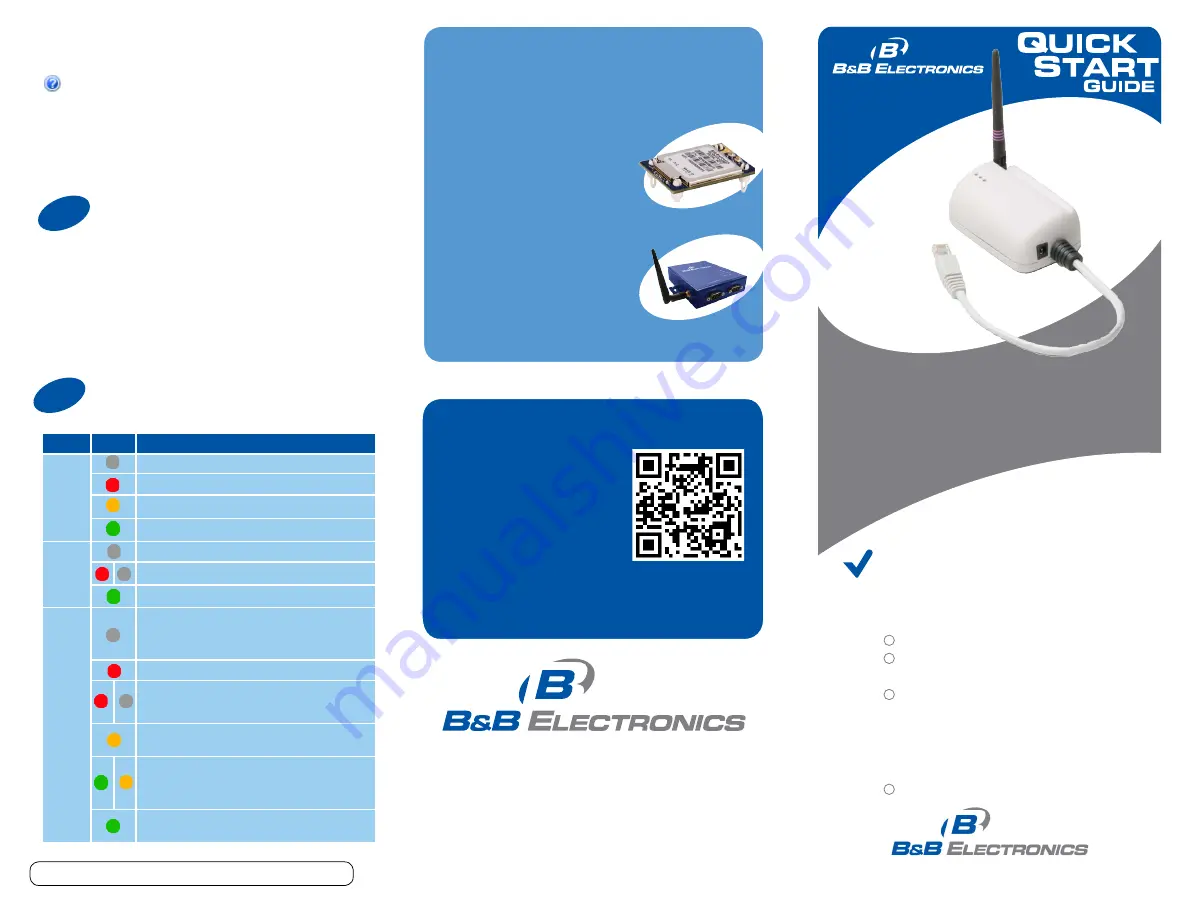
Document number – PN710-00049-00_R2_ABDx-ER-DP551_0714qsg
© 2014 B&B Electronics Manufacturing Company
1-888-948-2248 |
Europe:
+353 91 792444
www.bb-elec.com
More AirborneM2M Products
APXG-Q5420
802.11 Wireless Router, Access Point and
Serial Device Server
APMN-Q551
Embedded Dual Band M2M Access
Point Module
707 Dayton Road | PO Box 1040 | Ottawa, IL 61350
Phone: 815-433-5100 | Fax: 815-433-5109
www.bb-elec.com | E-mail: [email protected]
Fast and easy on the web:
www.bb-elec.com
ABDx-ER-DP551 or ABDx-ER-DP551U
CD with Airborne Management Center
software
(
ABDN-ER-DP551
) 5 VDC power supply
with 2.1 mm barrel jack
OR:
(
ABDN-ER-DP551U
) Dual (Y) USB power
cable with 2.1 mm barrel jack
50 ohm, omni-directional antenna
First Things First...
Before you begin, be sure you have
the following:
Wireless Ethernet Adapter
Fast, Easy Answers
ABDx-ER-DP551 and
ABDx-ERDP551U
Continuing section 6
Use the Help features of the interface to help you
configure the device. When you have finished
configuring the device, press ‘Commit’ to save the
changes, then ‘Restart’ to restart the device. You
can optionally press ‘Reload’ if you have further
configuration changes to make.
Check Your Setup
7
If your device is connected and configured correctly, you
will see the following LED Status:
POWER:
GREEN
LINK:
GREEN
COM:
GREEN
8
Troubleshooting
LED
Color
Airborne Device State
POWER
Adapter is not powered.
Adapter failed Power On Self Test (POST)
Adapter passed POST but is not configured for wireless
network communication.
Adapter passed post and is configured for wireless com-
munication.
LINK
Adapter is not powered.
(Periodic Blinking) Adapter is searching for a valid network
(Access Point) that matches device’s configuration.
Adapter has successfully associated with an Access Point.
COMM
If Power LED is also Off then Adapter is not powered. If
Power LED is On then either:
• A physical connection detected on Serial/Ethernet cable.
• No TCP session from wireless interface has been estab
-
lished.
No physical Serial/Ethernet connection has been detected.
(Blinking – OFF/Red) A physical Serial/Ethernet connection
has been detected and there is traffic across the interface. No
TCP connection to the adapter has been established on the
wireless interface.
A TCP connection to the adapter from the wireless interface
has been established but no physical connection on the Se-
rial/Ethernet interface has been detected
(Blinking – Green/Orange)
A physical Serial/Ethernet connection has been detected and
there is Serial/Ethernet traffic across the interface. A TCP
connection to the adapter has been established (On WLAN
or Ethernet interface).
A physical Serial/Ethernet connection has been detected. A
TCP connection to the adapter has been established from the
WLAN or Ethernet interface but no traffic has been detected.
First, check your LEDs.
Then use your smart
phone to access complete
documentation on our web
site. Simply scan the code
to the right or visit the
B&B Electronics Knowledge
Base:
http://support.bb-elec.com/knowledgec.aspx




















