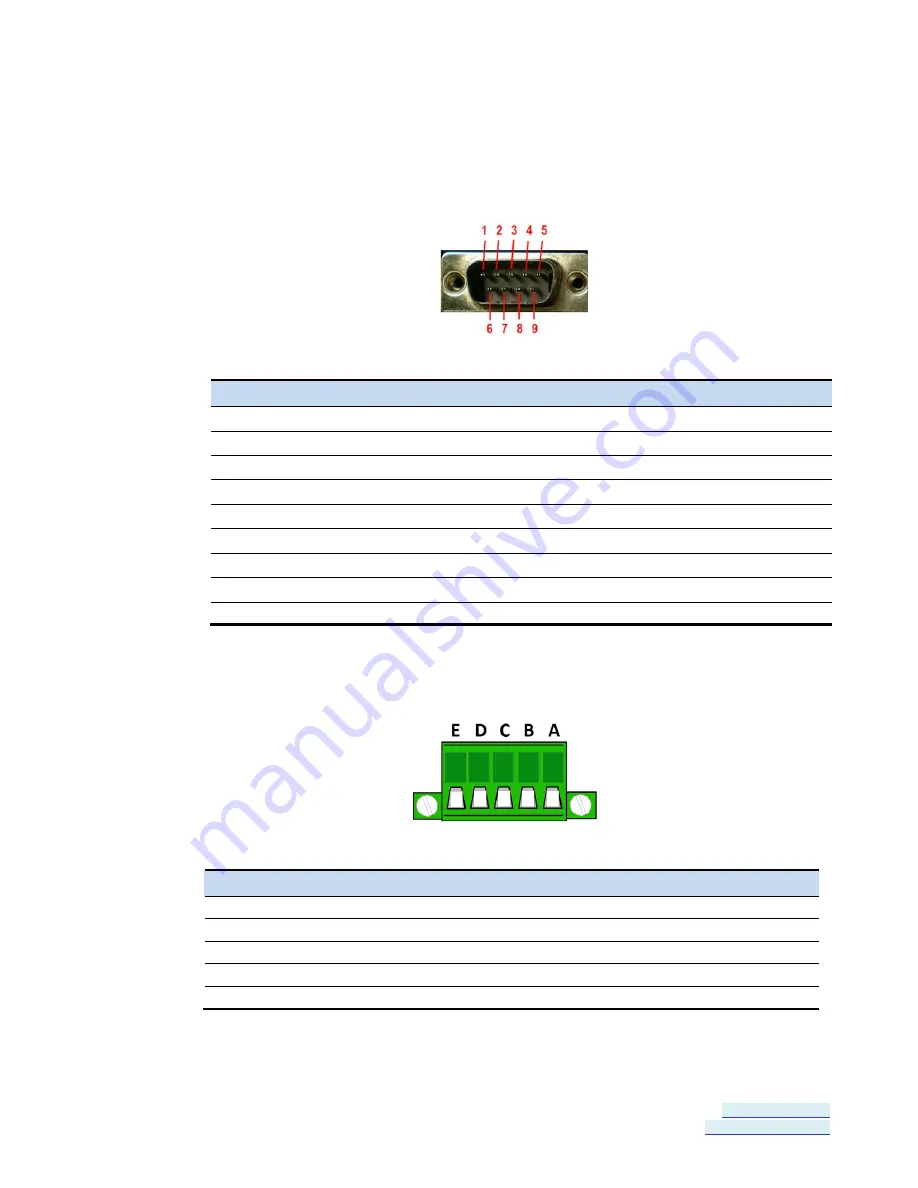
Section 8 - Appendix
Vlinx VESR4x4 Serial Server
Page 69 of 70
www.bb-elec.com/
www.bb-europe.com/
Appendix D: Connector Pinouts
DB-9M Connnector
DB-9M Pin
RS-232
Direction (RS-232)
RS-422/485 4-Wire
RS-485 2-Wire
1
DCD
Input
RDA (-)
---
2
RD
Input
RDB (+)
---
3
TD
Output
TDB (+)
Data B (+)
4
DTR
Output
TDA (-)
Data A (-)
5
GND
---
GND
GND
6
DSR
Input
---
---
7
RTS
Output
---
---
8
CTS
Input
---
---
9
---
---
---
---
Terminal Block
Terminal
RS-232
Direction (RS-232)
RS-422
RS-485
A
RTS
Output
TDA (-)
Data A (-)
B
TD
Output
TDB (+)
Data B (+)
C
CTS
Input
RDA (-)
---
D
RD
Input
RDB (+)
---
E
GND
---
GND
GND


































