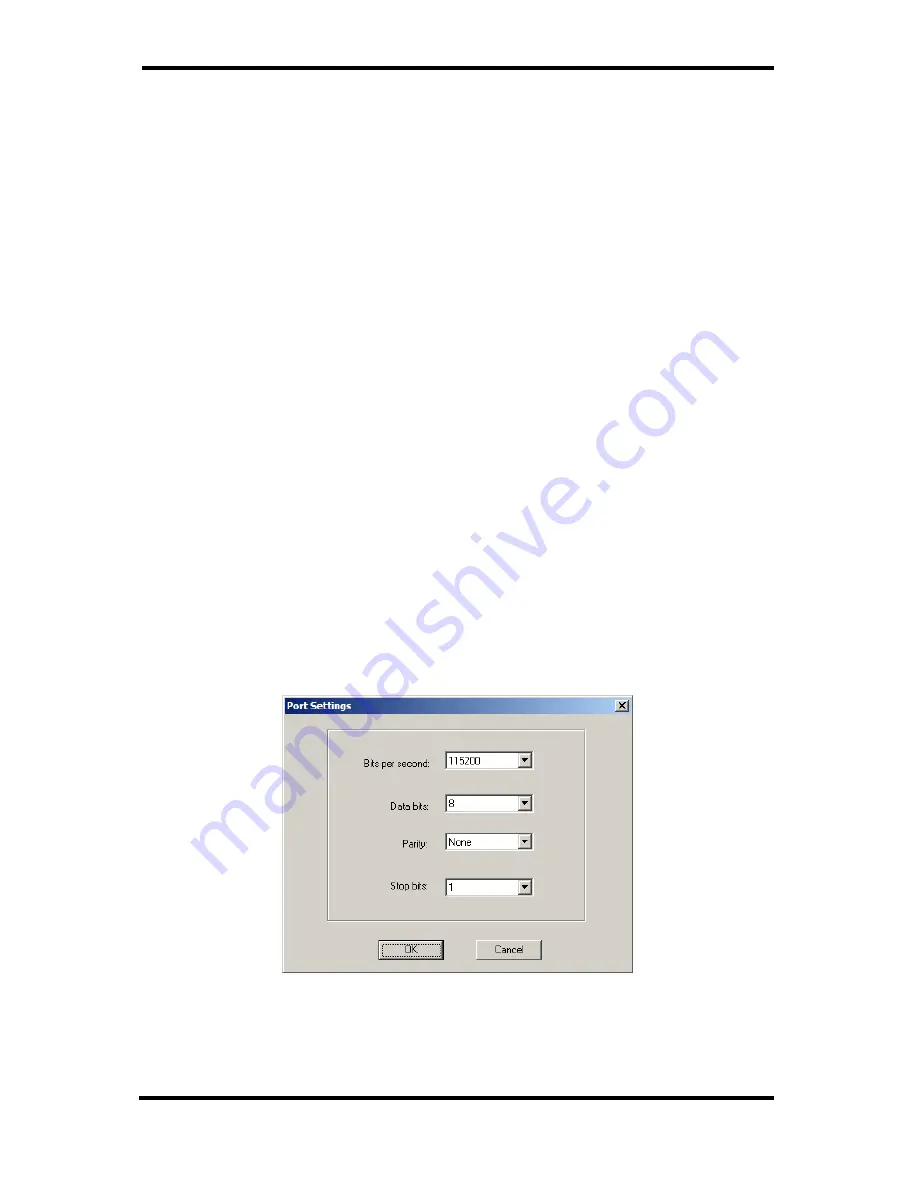
Upgrade Mode
54
Chapter 8
Manual Documentation Number: ESP901-902_5012m
B&B Electronics Mfg Co Inc – 707 Dayton Rd - PO Box 1040 - Ottawa IL 61350 - Ph 815-433-5100 - Fax 815-433-5104 –
www.bb-elec.com
B&B Electronics Ltd – Westlink Commercial Pk – Oranmore, Galway, Ireland – Ph +353 91-792444 – Fax +353 91-792445 –
www.bb-europe.com
Step 4:
Click
Yes
on the
vcomui
dialogue to restart the
Serial Server
.
Upgrading the Firmware
Step 5:
Double-click the
Firmware Upgrade
icon (or click the
Server
menu and
Firmware Upgrade
)
Step 6:
In the
Upgrade
window, click
Browse
. The
Open
dialogue
box will appear. Locate the folder on your PC that contains the
firmware .hex file.
Select
the file and click
Open
. The Open
dialogue box will disappear.
Step 7:
In the
Upgrade
window select the serial port to be used in
transferring the firmware.
a.
If connected directly from the PC to a
Serial Server
port it will typically be COM1 or COM2
b.
If using a virtual COM
port to upgrade via the
network, identify the virtual COM number and
address mapped to Port 1 on the
Serial Server
.
Step 8:
Click
Upgrade
Step 9:
In the
Port Settings
window set the
Bits per second
,
Data
bits
,
Parity
and
Stop
bits to the same values as set up in the
Server Properties
window. Click
OK.
Figure 49.
The Port Settings Window
Step 10:
Upgrade progress
will be shown until the
Upgrade finished!
message is shown. Click
OK
.
Summary of Contents for Vlinx ESP901
Page 8: ......
















































