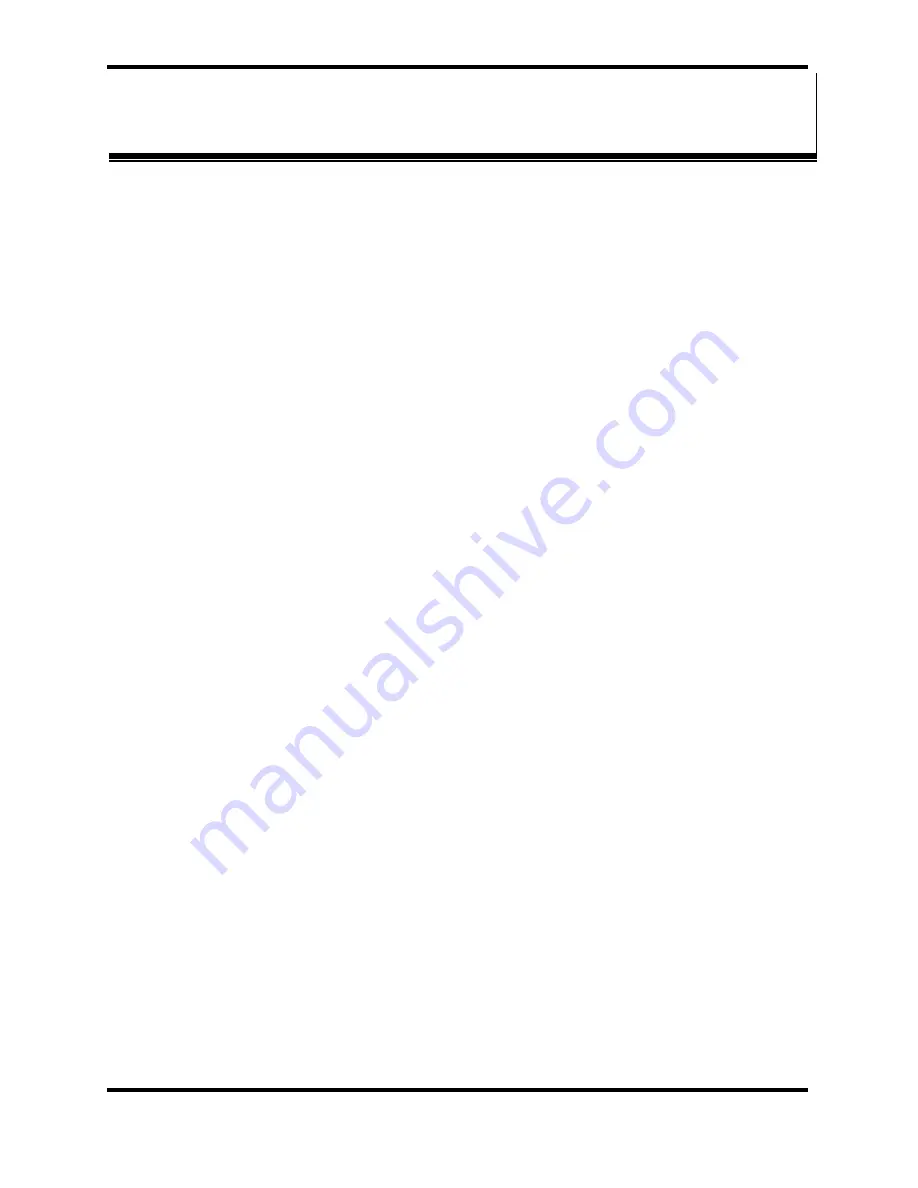
Using RealPort
Manual Documentation Number: PES1A/PESV1A-0712m
35
B&B Electronics Mfg Co Inc – 707 Dayton Rd - PO Box 1040 - Ottawa IL 61350 - Ph 815-433-5100 - Fax 815-433-5104 –
www.bb-elec.com
B&B Electronics Ltd – Westlink Commercial Park – Oranmore, Galway, Ireland – Ph +353 91-792444 – Fax +353 91-792445 –
www.bb-europe.com
C
C
h
h
a
a
p
p
t
t
e
e
r
r
8
8
:
:
U
U
s
s
i
i
n
n
g
g
R
R
e
e
a
a
l
l
P
P
o
o
r
r
t
t
RealPort
is a COM port redirector program that allows you to add and
remove virtual COM ports on your PC and update the RealPort software.
Virtual COM ports allow you to set up a connection between your PC and
the device connected to the serial port on your PES1A/PESV1A via an
Ethernet network connection using TCP/IP. If you will be using virtual COM
ports (configuring your serial port with the RealPort profile) you must use
RealPort to configure those ports on your PC. Once you have configured a
new virtual COM (VCOM) port using RealPort, application software can
communicate through that COM port as if it is located within the PC.
There are three steps to setting up a virtual COM port with RealPort.
1.
Configure the PES1A/PESV1A with an IP address
2.
Configure the PES1A/PESV1A serial port for RealPort (VCOM)
mode
3.
Configure the port itself using RealPort
Configuring the IP Address
See
Chapter 3, Configuring the IP Address
Configuring the Serial Port for RealPort
1.
Login to the Web Configuration and Management Interface.
2.
Select
Configuration
,
Serial Port
.
3.
On the
Serial Port Configuration
page, check the
Profile
for the
port. If it is not
RealPort
, click
Port 1.
4.
On the page that appears click
Change Profile.
5.
On the
Select Port Profile
page, select
RealPort
, then click
Apply.
















































