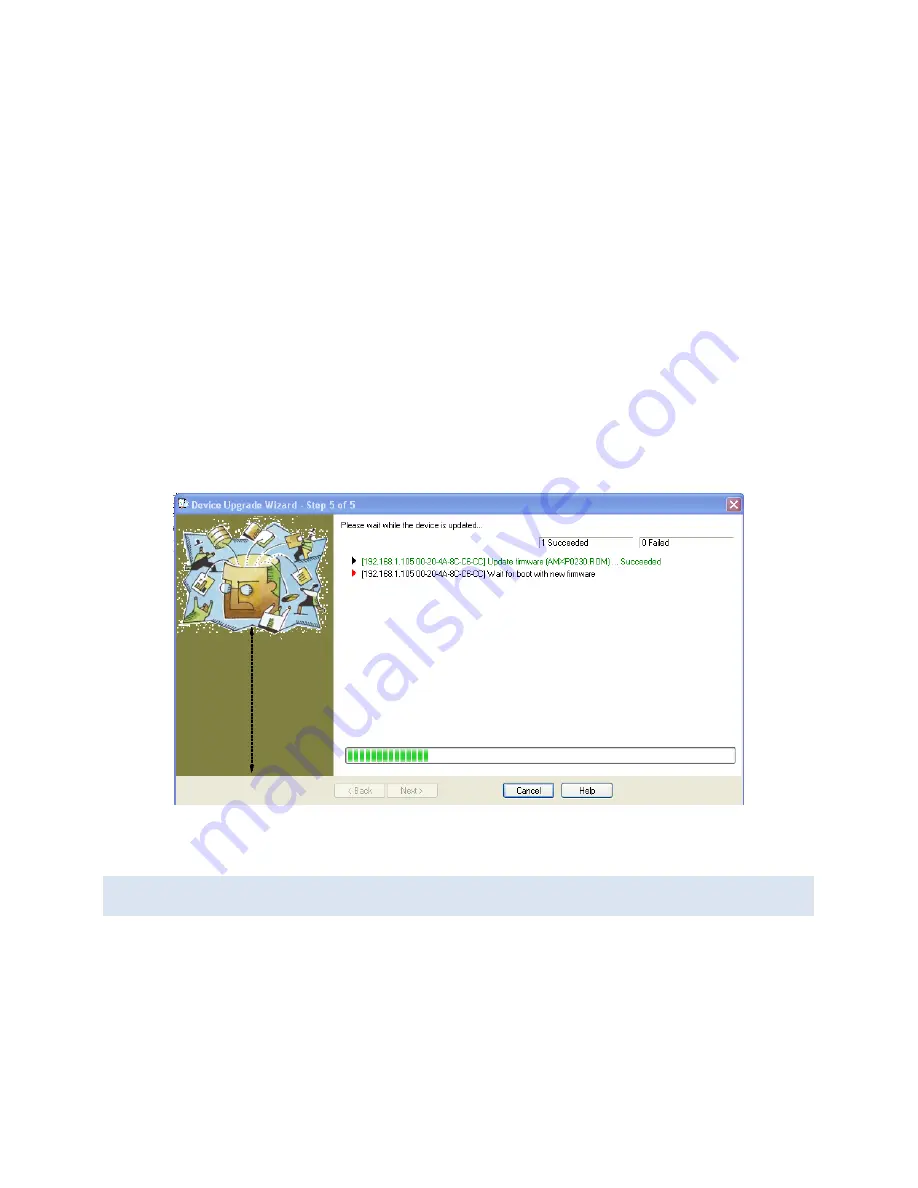
53
51.
If an Installation File has not been created, select
Create a custom
installation by specifying individual files (Typical)
and then click
Next.
52.
In the
Device Upgrade Wizard – Step 2 of 5
dialog box, browse to
find the
Firmware (ROM, SYS & SPB) File,
then click
Next
.
53.
In the
Device Upgrade Wizard – Step 3 of 5
dialog box, select
No
other files to install (typical)
, then browse and select the
previously saved Setup file.
54.
In the
Device Upgrade Wizard – Step 4 of 5
dialog box, click
Next
.
The
Device Upgrade Wizard – Step 5 of 5
dialog box appears and
displays a bar graph indicating progress.
Succeeded
appears next to
a listing of each step as it is accomplished.
Device Upgrade Wizard – Step 5 of 5
INSTALLING PRE-SAVED CONFIGURATION FILES
The same wizard can be used to install previously saved configuration settings (Setup
Records) into the MES1A/B. This can be useful if you want to configure multiple
MES1A/Bs with the same settings, or if you must replace an MES1A/B and want to
load identical settings into the new unit.






























