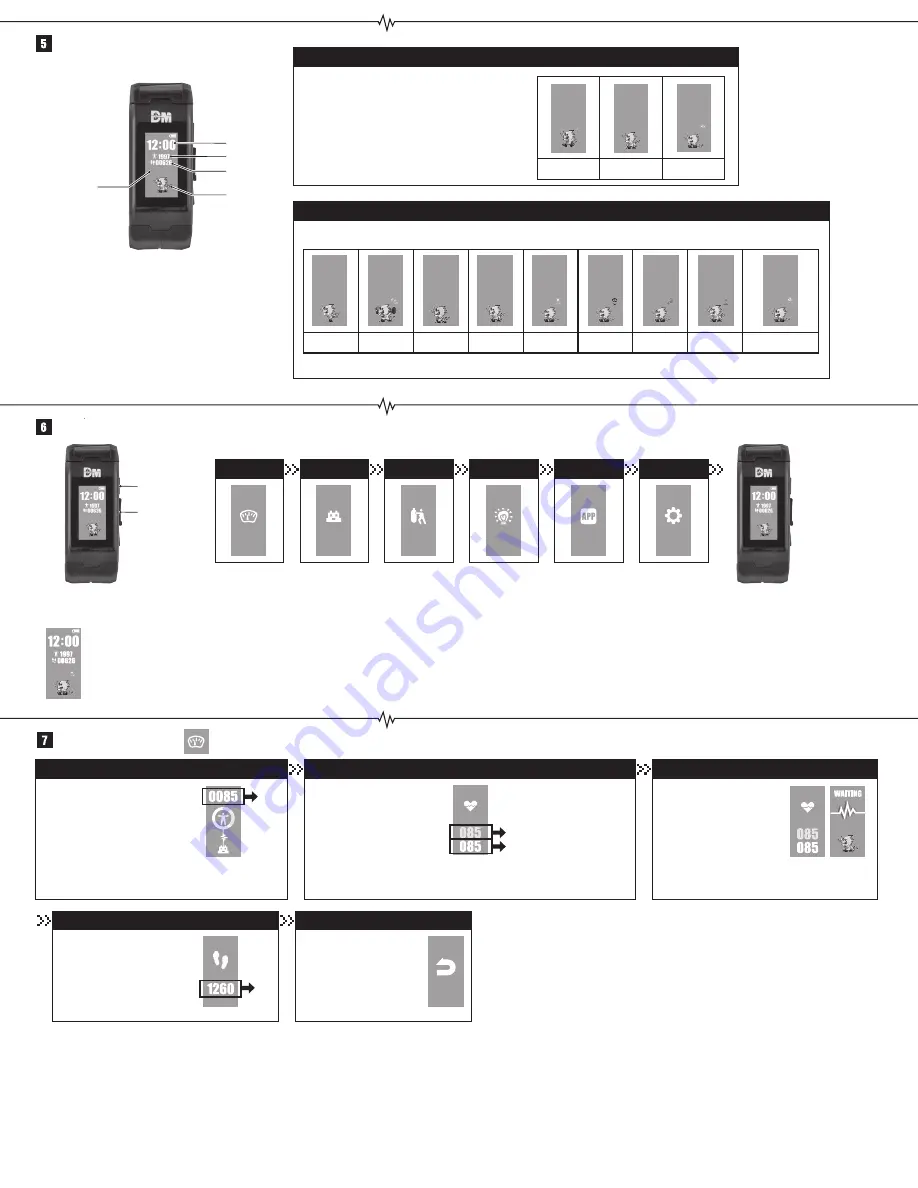
The Home Screen
Screen Information
DIGIMON’s mental state
DIGIMON’s status
The DIGIMON’s mental state is broken into 3 levels. The
DIGIMON’s attack power during battle, and the amount
of VITAL points you gain from exercise and training
changes depending on the DIGIMON’s mental state.
*The conditions required for the mental state to change
differs between DIGIMONS.
What the DIGIMON does changes depending on your heartbeat and your Mile value.
*The DIGIMON will be idle when you are not exercising or having any major physical activity while you have the Vital Bracelet on.
Press the Select Button to cycle through the icons. Press the Confirm Button to view details of the selected icon.
Status Information
Press the Select Button to cycle through the screen within the menu.
After the status confirmation screen,
press the Confirm Button to check the
VITAL value.
While on the heartbeat confirmation
screen, press the Select Button to
check on your Miles.
While on the mile confirmation
screen, press the Select Button
to transition to the image
shown on the right. Press the
Confirm Button there to return
to the home screen.
*The Miles is strictly a game
based value, and is not accurate.
While on the vital confirmation
screen, press the Select Button to
check on your heartbeat rate.
*The heartbeat rate is strictly a game based rate, and is not medically accurate.
*Any heartbeat rate lower than “65” will be displayed as “65”.
*The VITAL value changes depending on
your “heartbeat”, “Mile”, and “battle
results”.
*How much your VITAL value increases
depends on the DIGIMON’s mental state.
DIGIMON’s sleep hours
The time when the DIGIMON goes to sleep differs depending on the DIGIMON.
*The VITAL value does not change while sleeping.
*You cannot hold battles or take on missions while the DIGIMON is asleep.
*The Mile value will reset when the date changes, even while the DIGIMON is asleep.
The VITAL value does not change while the DIGIMON is asleep. Use this opportunity to remove and charge the Vital Bracelet.
DIGIMON’s
mental state
& status
Time
VITAL
Mile
Current
DIGIMON
*Please note that the “Mile” noted refers to the “Milestone Point”
gained from the number of steps taken.
Good
Running
Training
Walking
Idle
Sleeping
Injured
Healing
Item Effect Bracelet Not Worn
Normal
Bad
Select Button
Confirm Button
Status
DIGIMON
Mission
Backup
App
Settings
VITAL confirmation screen
Mile confirmation screen
Return
Heartbeat confirmation screen
While on the heartbeat
confirmation screen, hold down
the Select Button and the
Confirm Button to calibrate the
base heartbeat rate. Your
heartbeat rate is being updated
when the image on the right is
shown.
Calibrate base heartbeat rate
VITAL
Mile
Standard Rate (The base rate
where the DIGIMON’s activity
rate is L0)
Current Rate (The heartbeat
rate within the last 5 minutes)











