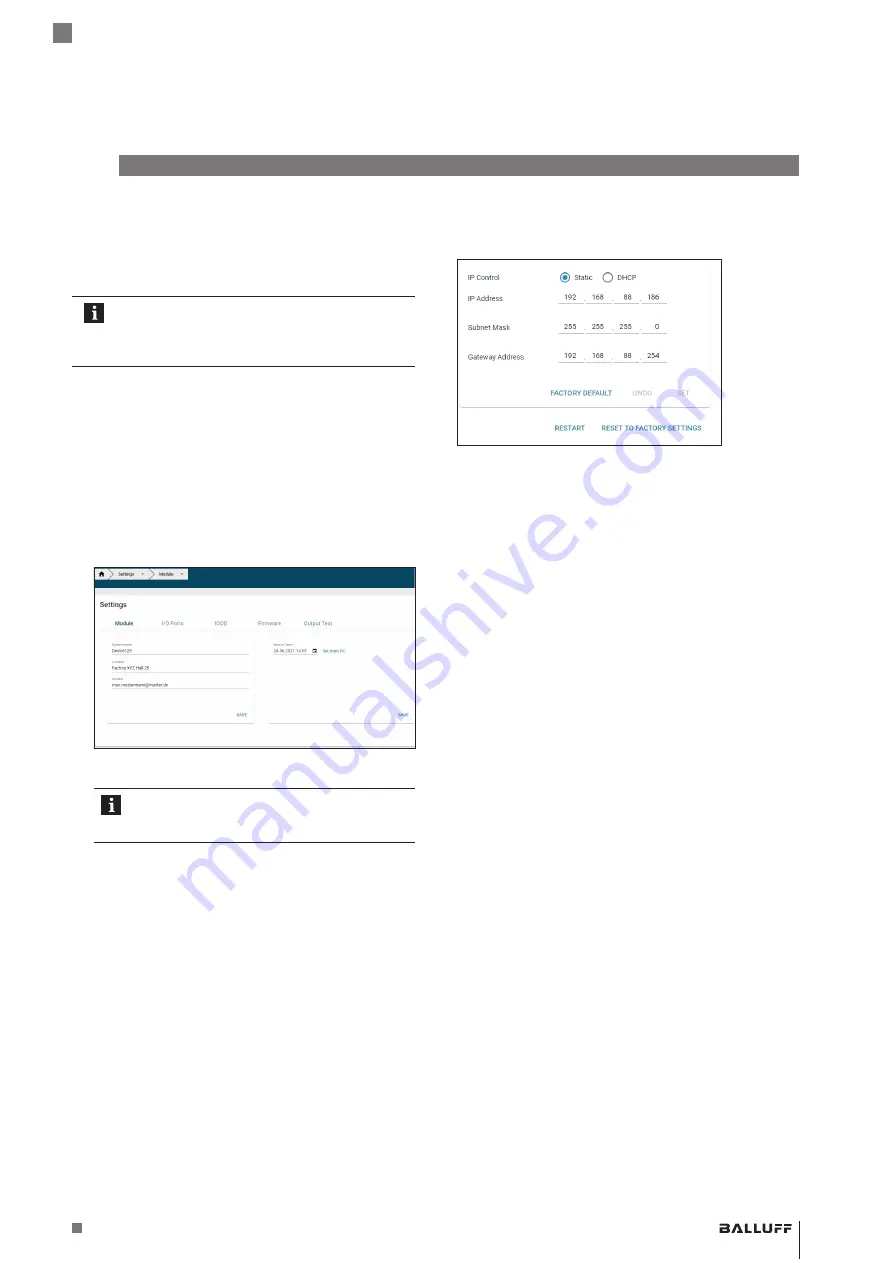
www.balluff.com
35
english
6
WebUI/web interface (continued)
6.6
Settings
The
S
ettingS
dialog enables the configuration of connected
modules and IO-Link devices. Click on the corresponding
icon in the navigation bar (see chapter 6.2 on page 25)
to access the Settings dialog.
Changing and saving settings as well as
implementing restarts and resetting to factory
defaults can only be performed by users with
corresponding authorizations (
adMin
,
eXpert
).
Module
Under
M
Odule
, general settings, such as the module name,
device time and network settings can be made. Settings
can be applied by clicking on
Save
and permanently
stored in the device.
The module time can be set as follows:
1.
Under
M
Odule
(see Fig. 6-28), either enter the
M
Odule
t
iMe
manually by clicking on the calendar icon or
transfer the current browser time to the IO-Link master
via the
S
et
frOM
pc
dialog.
Fig. 6-28: Setting the module time
2.
Apply the settings permanently by clicking on
Save
.
The module time is not permanently stored.
After a reset, reboot or a deenergized phase,
the time begins in the year 2000 again.
The
ip a
ddreSS
,
S
ubnet
M
aSK
and
g
ateway
a
ddreSS
fields
can be reset separately via the
factOry default
button
(see Fig. 6-29).
Fig. 6-29: Network settings
reStart
restarts the module (like switching the power
supply off and on).
factOry default
completely deletes the configuration
saved in the device and them performs a reboot. The
device is reset to the delivery state.
BNI EIP-508-105-Z067
Network interface
Summary of Contents for BNI EIP-508-105-Z067
Page 1: ...deutsch Konfigurationsanleitung english Configuration Guide BNI EIP 508 105 Z067 ...
Page 2: ...www balluff com ...
Page 3: ...BNI EIP 508 105 Z067 Konfigurationsanleitung deutsch ...
Page 4: ...www balluff com ...
Page 45: ...BNI EIP 508 105 Z067 Configuration Guide english ...
Page 46: ...www balluff com ...
Page 87: ......










































