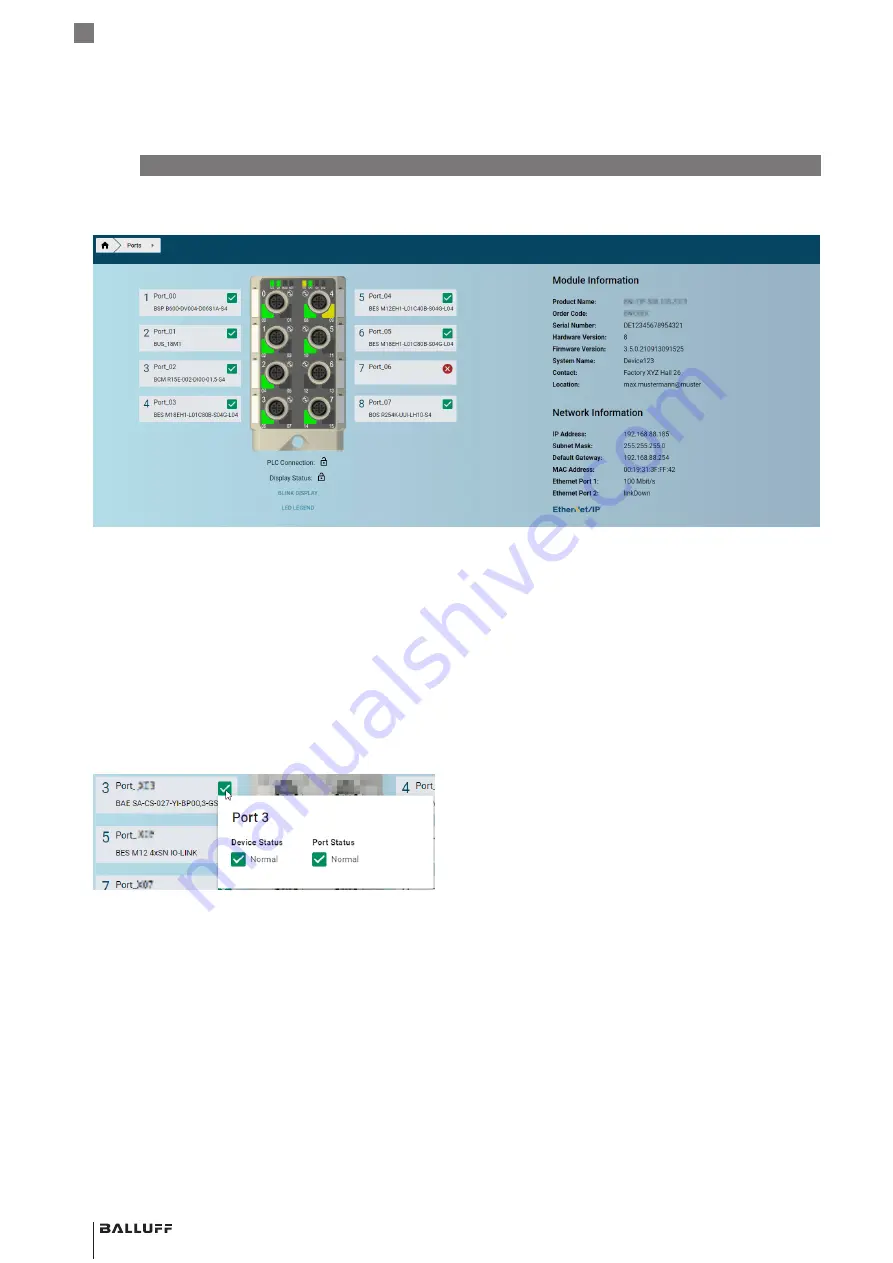
28
english
6
WebUI/web interface (continued)
6.4
Homepage
Fig. 6-13: WebUI – Homepage
The homepage (see Fig. 6-13) shows key information
about the IO-Link master itself and its network activity. It
also shows whether the configuration or display lock has
been activated via the control unit (PLC).
6.4.1 Device Status
Some devices (including from external providers) supply
the device status defined in the IO-Link Spec. In this case,
this is displayed both on the homepage and in the CM
dialog. On the homepage, you obtain details by clicking on
the icon in the port (see Fig. 6-14). Products that do not
supply the device status show a gray control box here.
Fig. 6-14: Device Status
6.4.2 Port overview/configuration
If an IO-Link device is connected to one of the configured
IO-Link ports, the module data at the ports and the device
data are displayed in buttons on the left-hand side of the
figure. After one of these buttons is selected, the
corresponding port dialog opens.
The default value of the DeviceAlias displayed is adapted
to the front label (e.g.
Port-00
for Port 1).
The port numbering always begins at 1, even if the front
label indicates a different port designation, depending on
the product variant, (e.g. for PROFINET
X00
at Port 1).
This is due to the relevant definition of port numbering in
the IO-Link specification and the IO-Link/JSON
specification (JSON Integration for IO-Link, Karlsruhe,
2020).
The designation of the front label is reflected in the process
data layout as well as in the description file (GSD).
BNI EIP-508-105-Z067
Network interface
Summary of Contents for BNI EIP-508-105-Z067
Page 1: ...deutsch Konfigurationsanleitung english Configuration Guide BNI EIP 508 105 Z067 ...
Page 2: ...www balluff com ...
Page 3: ...BNI EIP 508 105 Z067 Konfigurationsanleitung deutsch ...
Page 4: ...www balluff com ...
Page 45: ...BNI EIP 508 105 Z067 Configuration Guide english ...
Page 46: ...www balluff com ...
Page 87: ......
















































