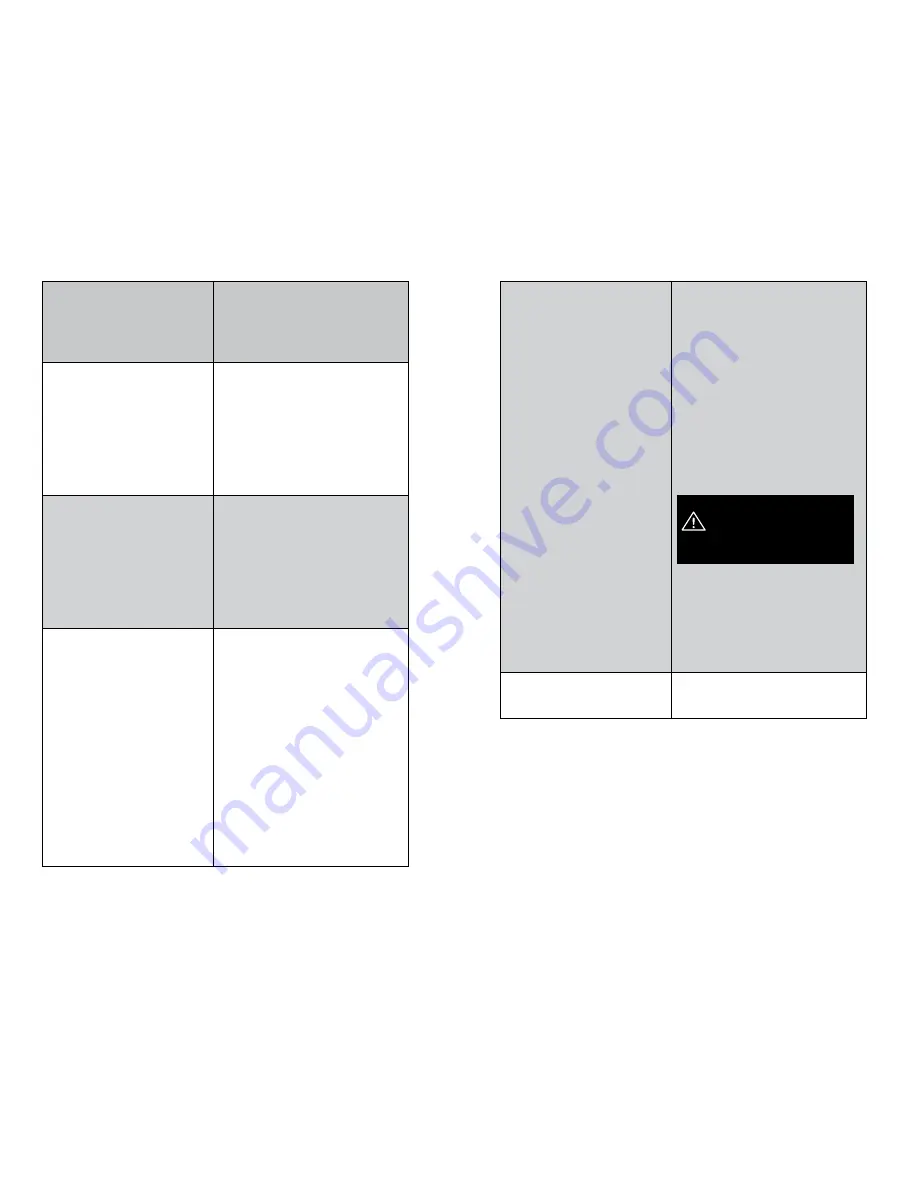
32
33
Troubleshooting
Troubleshooting
My multi-channel remote isn’t
working.
If your shade isn’t responding to your
multi-channel remote, confirm that you’re
on the correct channel for the shade you’re
trying to operate. To check the channel,
press any button on the remote and note
which channel number is displayed.
What do the LED colors on my
remote mean?
If you press a button on your remote and
the LED flashes:
• Green: The battery in your remote
is good.
• Green and amber: The battery in your
remote is low and will need to be
changed soon.
• Green and red: Replace the battery in
your remote with a #CR2430 lithium coin
battery.
What do the LED colors on my shade
mean?
If you press the program button on your
shade and the LED flashes:
• Green: The power source/battery case is
good.
• Green and amber: The power source/
battery case is low and will need to be
changed soon.
• Green and red: Replace the
batteries in the battery case with
8 AA lithium batteries.
My shade moves in the opposite
direction of the button I pressed on
my remote.
If the UP and DOWN buttons on your
remote are reversed, follow these steps
to switch them back. Note that you can
perform these steps only with a two-button
or single-channel remote.
1. Move the shade to any point between
the upper and lower limits.
2. Press and hold the UP and DOWN
buttons at the same time for 3 seconds.
When the remote LED turns amber,
release both buttons.
The shade will jog.
3. Press and hold the UP and DOWN
buttons at the same time for another 3
seconds. When the remote LED turns
amber, release both buttons.
The shade direction has now been
reversed.
I want to start over with pairing my
shades and remotes. How do I start
fresh?
To remove the current pairing between
your shades and remotes and start fresh,
follow these steps:
For a Single-Channel Remote
1. On the remote, press and hold the
program button on the back for 15
seconds. When the remote LED stops
flashing, release the button.
The remote LED should flash green,
amber, and red before turning off.
For a Multi-Channel Remote
1. On the remote, press and hold the
MENU/RIGHT button to enter the menu.
2. Select ZWAVE > RESET.
3. With LIKE NEW? selected, press and
hold the MENU/RIGHT button until the
screen no longer tells you to wait.
Please use this procedure only when
the network primary controller is
missing or inoperable, or when
instructed by a trained customer
service representative.
For a Shade
1. Move the shade to its upper limit.
2. On the shade, press and hold the
program button for 7 seconds. When the
shade jogs, release the button.
All remotes are now unpaired with the
shade. However, the shade’s upper,
lower, and home positions are still set.
My shade doesn’t go up or down as
much as I want it to.
See the
Adjusting the Upper Limit
section
on page 10 or the
Adjusting the Lower
Limit
section on page 13.
Troubleshooting, cont.
Additional Troubleshooting Support
For video tutorials and the most up-to-date troubleshooting
information, visit our Motorization Knowledge Base at
www.motorization.support
Our customer service team is available at 1-800-221-6352,
Monday through Friday from 8:30 a.m. to 7:00 p.m. Eastern.
You can also email us at
[email protected].



















