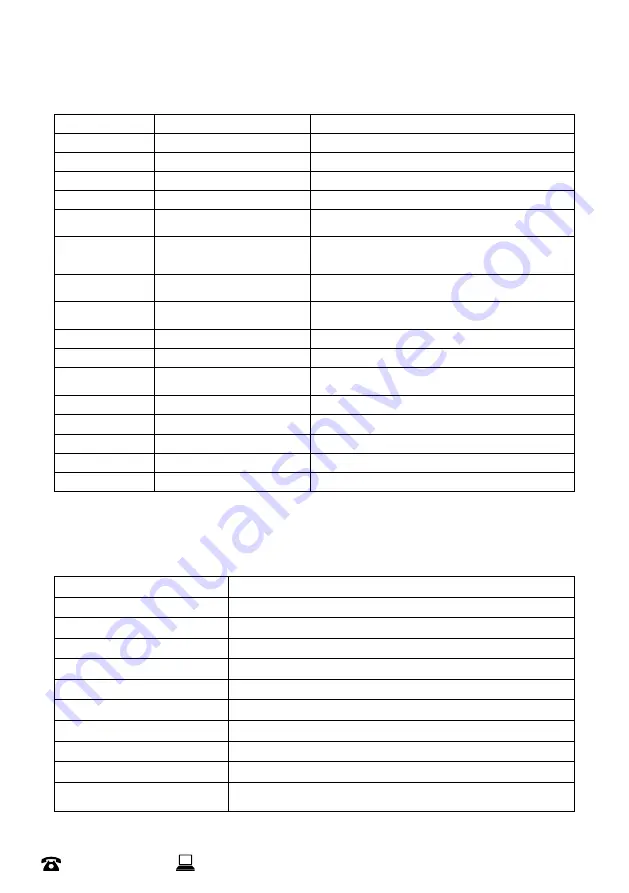
19
44 800 496 9698
Model Number
HE180433
After Sales Support
General settings
Option
Setting
Description
Image rotation
On / Off
Choose from different recording resolutions and framerates
Wi-Fi
On / Off
Set the maximum length of a recorded video
Wi-Fi information
Provides details to connect to Wi-Fi
Reset Wi-Fi
If phone cannot connect to Wi-Fi
Light Source
Frequency
Auto
, 50Hz, 60Hz
Adjust to avoid video flickering from fluorescent lighting
LED Indicator
On / Off
Turn LED indicator on or off
Auto Screen Saver
Off, 30 seconds, 1 minute,
2 minutes
Adjust the image’s overall clarity in terms of both focus and
contrast
Auto Power Off
Off, 3 minutes, 5 minutes,
10 minutes
Adjust the quality of the recorded video
Button Prompt
Low, Mid, High, Off
Change the volume of button presses
Language Selection
English, Japanese, Italian and more
Change the language of the Action Camera
Time Format
DD/MM/YYYY, MM/DD/YYYY,
YYYY,MM,DD
Time Set
Set device time to your region
Date Set
Set device date to your region
Format
Format the memory card
Device Info
Software version information
Factory Reset
Reset all settings to factory default mode
Technical Specifications
Screen size
2.0 inch
Lens
170º diagonal
Video resolution
4K 60/30FPS, 2.7K 30FPS, 1080P 120/60/30FPS, 720P 240/120/60/30FPS
Video format
H.264
Image resolution
16MP
Slow-mo
4X
Battery
1050mAh
Waterproof
30m (with case)
Input rating
5V DC 1A
Frequency band
2400MHz – 2483.5MHz
Maximum radio-frequency power
transmitted
Less than 20dBm




















