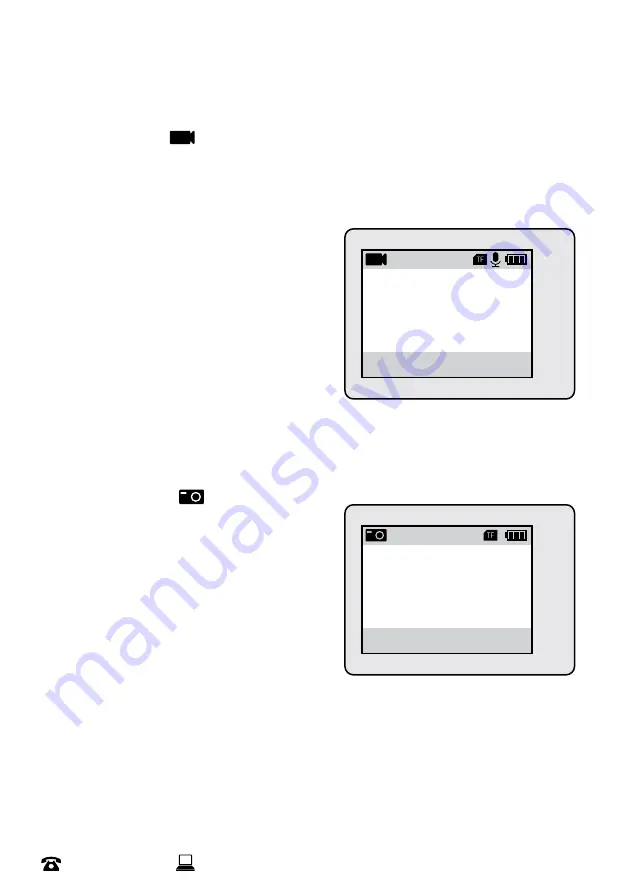
14
After Sales Support
44 800 496 9698
Model Number
HE180433
00:00:00 / 00:35:00
Video
4K60fps
Video recording
1.
Press the
M
button to turn on the camera
2.
Select Video mode
with the
M
Button
3.
Press the
OK
button to start recording a video
4.
While recording, press the
OK
button to stop recording (Video recording will stop automatically if
there is no space left on the memory card, or if the battery goes flat)
5.
In video mode, the LCD screen will display the following icons
a. Mode:
Indicates that the current mode is
Video. When this symbol is red then the
camera is recording
b. Storage available:
Shows remaining space on
the microSD Card
c. microSD card:
Indicates that a memory card
is inserted
d. Microphone:
Indicates if the microphone is
active
e. Battery:
Indicates battery level
f. Video quality:
Indicates the quality and frame
rate of the recording
Photo mode
1.
Press the
M
button to turn on the camera
2.
Select camera mode
with the
M
Button
3.
Press the
OK
button to take a still picture
4.
In camera mode, the LCD screen will display the
following icons:
a. Mode:
Indicates that the current mode is
Camera. The symbol will be red when a photo
is taken
b. Image counter:
Indicates the number of
pictures available to be taken
c. microSD card:
Indicates that a memory card
is inserted
d. Battery:
Indicates battery level
e. Image resolution:
Indicates the current image resolution
Setup & Operation
a
b
c d
e
f
1366
Photo
16M
a
b
c
d
e
























