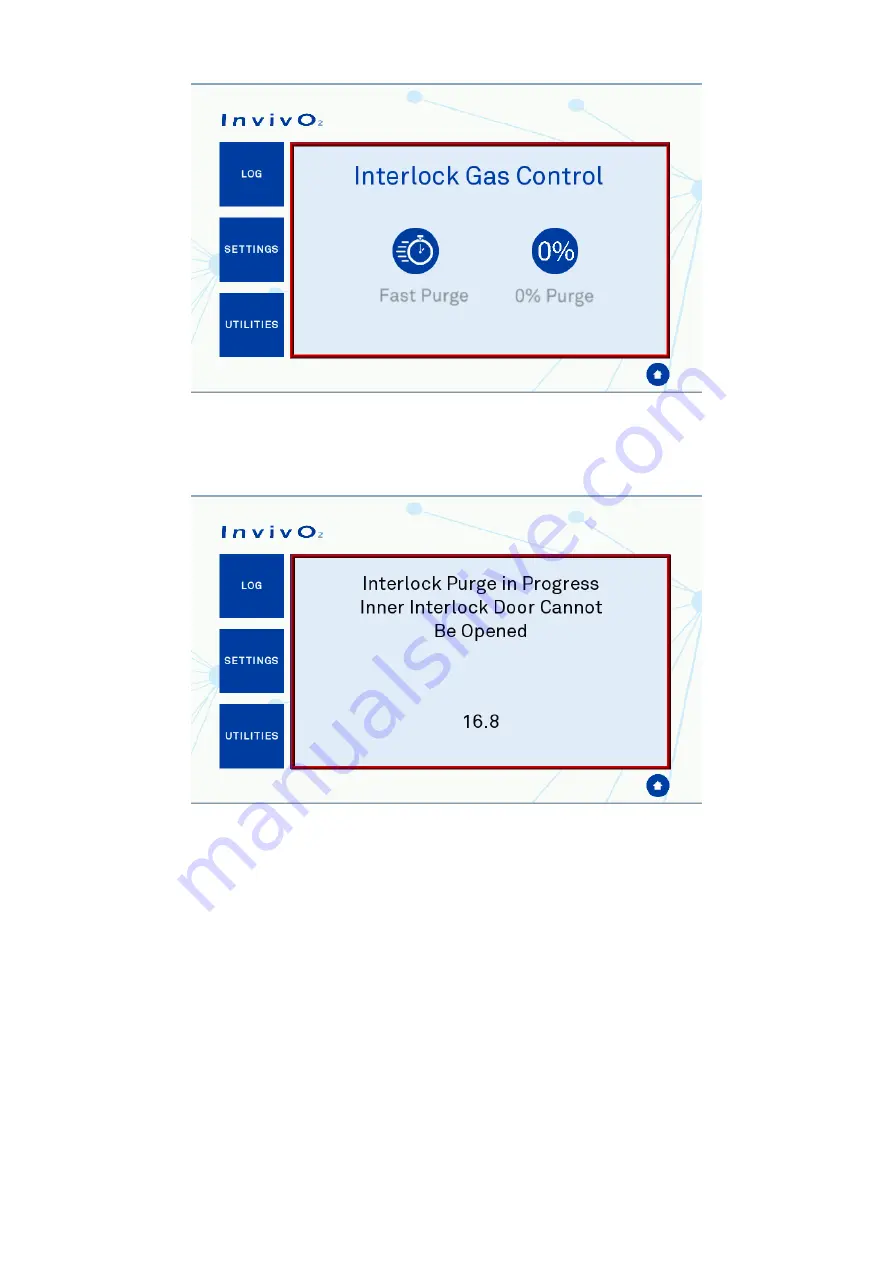
Page 15 of 61
Screen 1: Interlock Purge
The interlock cycle status purge timer will appear on the touchscreen and count
down the time remaining to achieve the required Oxygen level.
Screen 2: Interlock Purge Timer
Access the workstation chamber via the Ezeeyin glove ports after putting your arm
through the Ezee-Sleeves.
When the interlock purge cycle has completed, indicated by the touchscreen and
the inner door push buttons will be illuminated, then press the inner door button.
Slide the interlock inner door backwards to open the interlock door.
Move the material from the interlock chamber into the workstation chamber. The
interlock floor tray will slide into the workstation to allow for easier transfer of all
of the cells / samples.
Close the interlock inner door by sliding the floor tray back into the interlock and
the interlock inner door forward.
Note: once the interlock has been purged both inner door push buttons will be illuminated
and either one can be opened for sample loading. If you wish to transfer materials between
workstations, you will be able to load material in from one side, close the interlock door
on that side and then open the door on the other side
Fast Purge
0% Purge
















































