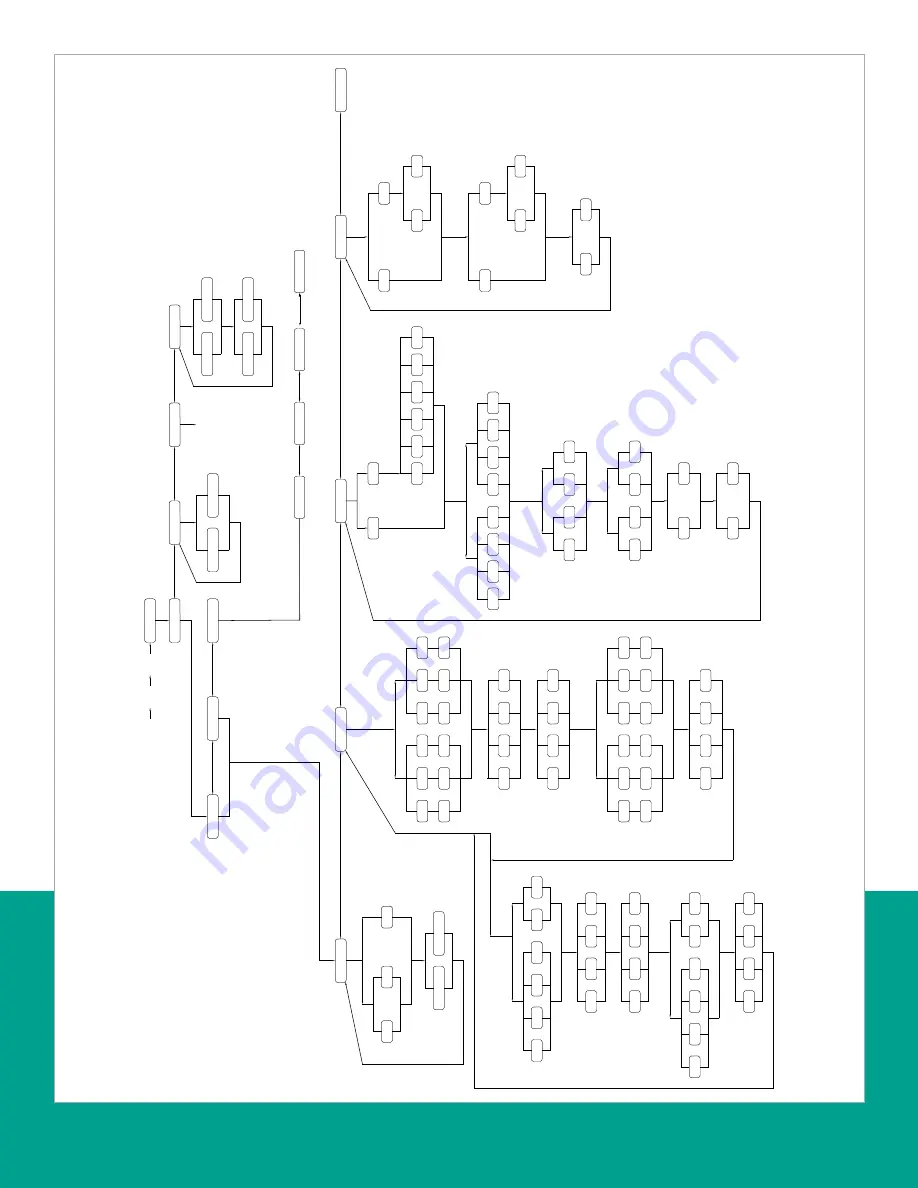
Keypad pgm.
[Esc
]
[Enter]
[Esc
]
PROG
RESE
T
CALI
B
CNTR
S
NO
YE
S
Reset totals
See service manual
DARK
N
LITE
N
STORE
ABOR
T
CH2*
GLOB
L
CH
1
(* for 2-Channel meter only)
See Figure 30
PIPE
I/O
SET UP
SYST
M
ACTI
V
Of
f
Burst
Burs
t
1-channe
l
2-channe
l
Channel status
Site statu
s
Skan only
Skan/measure
Skan/measure mode
Fixe
d
Slot1*
B
A
TEMP INPU
T
ZERO CUTO
FF
(*only if input option is installed)
B:LABE
L
FIXED TEMP
.
Fixe
d
Slot1*
PRESSURE INPU
T
(*only if input option is install
ed)
FIXED PRESSURE
BASE TEMP
.
Low pressure sw
itch
BASE PRESSURE
YE
S
NO
PRESSURE LIMI
T
50
k
STD
TRANSDUCER NUMBER
SPEC
100k
200k
500k
25
k
33
k
FREQUENCY
SPECIAL TRANSDUCER
Tw
mm
m
mm/PI
m/PI
inc
h
feet
in/P
I
ft/P
I
Metric
Englis
h
PIPE OD
inc
h
feet
mm
m
Metric
Englis
h
PATH LENG
TH
P
PIPE WALL
inc
h
feet
mm
m
Metric
Englis
h
AXIAL LENGTH
L
Ot
he
r
Ai
r
FLUID TYPE
FLUID SOUNDSPEED
On
Of
f
REYNOLDS CORRECTION
CALIBRATION FACTOR
KINEMATIC VISCOSIT
Y
VOLUMETRIC UNIT
S
CHANNEL LABE
L
SITE/CHANNEL MESSAG
E
Metric
Englis
h
AC
F
KACF
MMAC
F
SCF
KSC
F
MMSC
F
AC
M
KACM
MMAC
M
SCM
KSCM
MMSCM
/SEC
/MI
N
/H
R
/DA
Y
VOLUMETRIC TIME
0
1
2
3
VOL. DECIMAL DIGITS
TOTALIZER UNIT
S
0
1
2
3
TOTAL DECIMAL DIGITS
Metric
Englis
h
MASS FLOW UNITS
MASS FLOW OF
F
MASS FLOW ON
LB
KL
B
MML
B
TONS
KG
TONNE
Metric
Englis
h
/SE
C
/MI
N
/H
R
/DA
Y
MASS FLOW TIME
0
1
2
3
MDOT DECIMAL DIGITS
MASS TOTALS
LB
KL
B
MML
B
TONS
KG
TONNE
0
1
2
3
MASS DECIMAL DIGITS
Metric
Englis
h
AC
F
KACF
MMAC
F
SCF
KSC
F
MMSC
F
AC
M
KACM
MMAC
M
SCM
KSCM
MMSCM
A:LABE
L
B
A
B:LABE
L
A:LABE
L
See Figure 29
I/O
COM
M
SYST
M
SECUR
Figure 28: PROG > CHx > ACTIV, SYSTM, PIPE and I/O menus
40
Summary of Contents for DigitalFlow XGF868i
Page 1: ...DigitalFlow XGF868i Panametrics flare gas flow transmitter Programming manual...
Page 2: ...ii...
Page 4: ...no content intended for this page iv...
Page 10: ...x...
Page 38: ...28...
Page 46: ...no content intended for this page 36...
Page 54: ...44...
Page 60: ...50...
Page 88: ...78...
Page 94: ...84...
















































