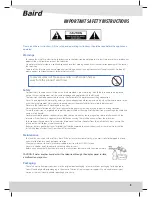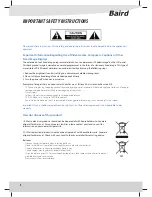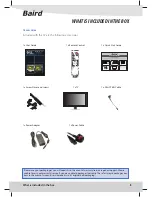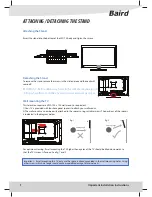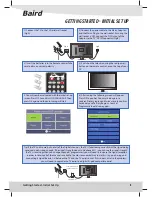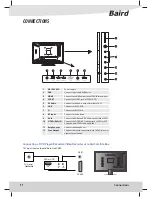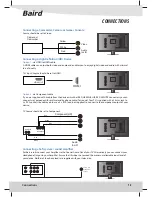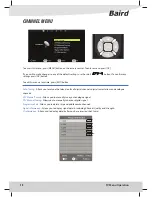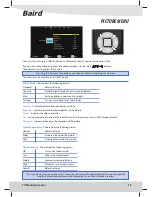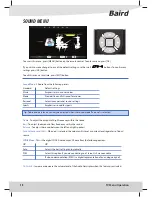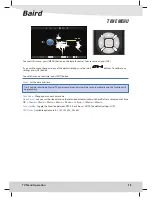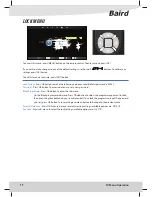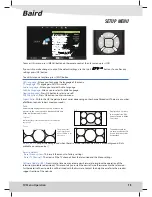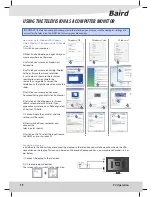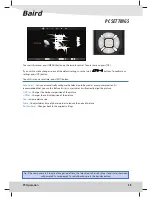5
IMPORTANT SAFETY INSTRUCTIONS
Please read these instructions. All the safety and operating instructions should be read before the appliance is
operated.
Important Information Regarding Use of Video Games, Computers, Captions or Other
Fixed Image Displays
The extended use of fi xed image program material can cause a permanent “shadow image” on the LCD panel.
This background image is viewable on normal programmes in the form of a stationary fi xed image. This type of
irreversible LCD/LED panel deterioration can be limited by observing the following steps:
1. Reduce the brightness/contrast setting to a minimum accetable viewing level.
2. Do not display a fi xed image for extended periods of time.
3. Turn the power off when not in actual use.
Examples of images that you need to watch out for are as follows (this is not an exhaustive list):
•
TV Channel Logos: e.g. Shopping channel logos and pricing displays-especially if they are bright and stationary. Moving or
low-contrast graphics are less likely to cause ageing of the screen.
•
Time Displays
•
Teletext: Do not view a stationary page for a long period of time
•
TV/DVD Menus: e.g. Listings of DVD disk content
•
Pause Mode: Do not leave the TV in pause mode for long periods of time, e.g. When watching DVDs or videos.
Important: Once a ‘shadow image/screen burn’ occurs, it will never disappear and is not repairable under
warranty.
How do I dispose of this product?
UK
: Waste electrical products should not be disposed of with household waste. Separate
disposal facilities exist. For your nearest facilities, please contact your local council for
information on your nearest disposal site.
ROI
: Waste electrical products should not be disposed of with household waste. Separate
disposal facilities exist. Check with your Local Authority or retailer for recycling advice.
Batteries
•
Observe the correct polarity when inserting batteries.
•
Do not use diff erent types of batteries together or mix old and new batteries.
•
Dispose of batteries in an environmentally friendly way.
•
Certain regions may regulate the disposal of batteries.
•
If you are not using your TV for an extended period of time then remove the batteries to prevent
possible damage due to leakage.
Please consult your local authority.
Cd