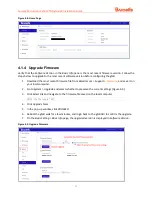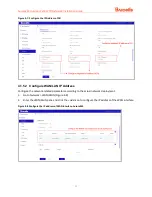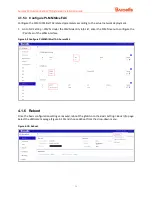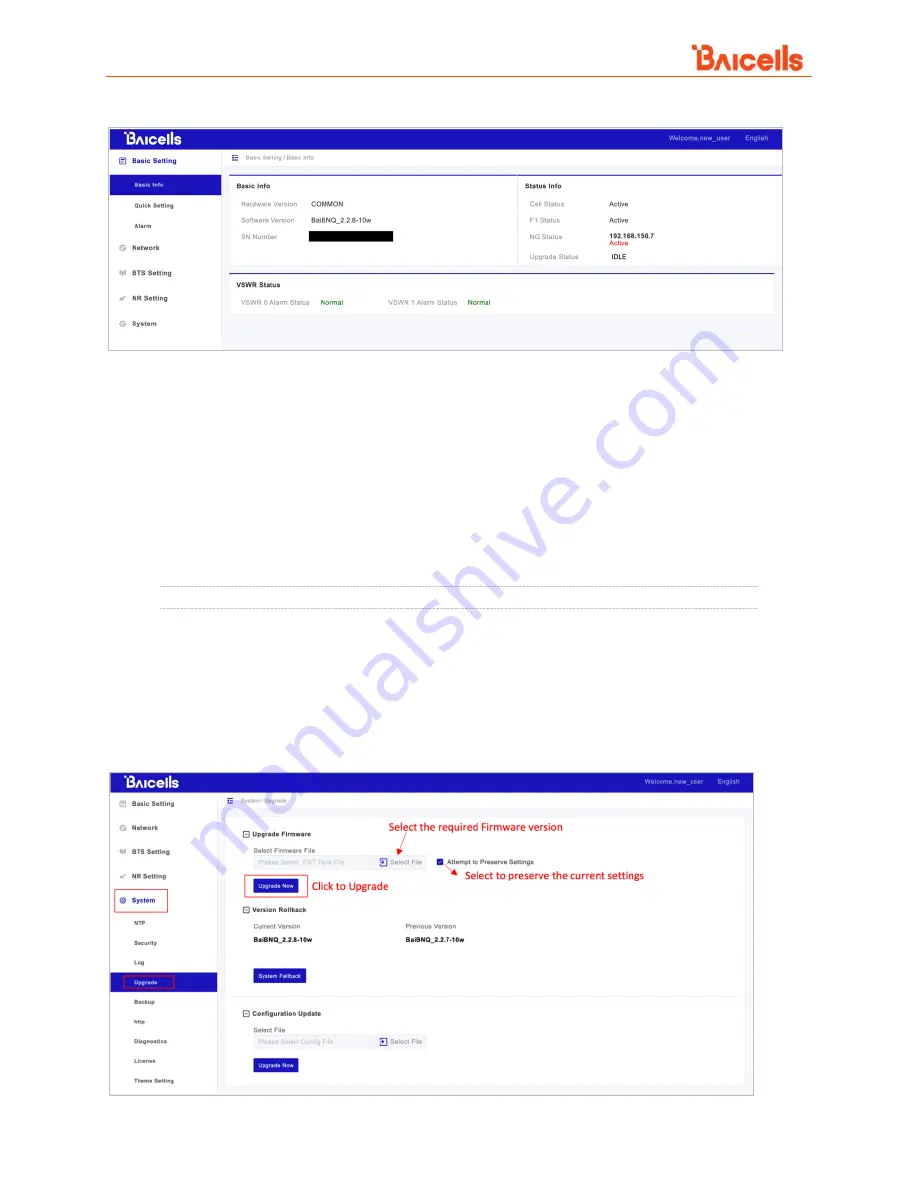
Aurora243 Outdoor 2x10W TDD gNodeB Installation Guide
33
Figure 4-4: Home Page
4.1.4 Upgrade Firmware
Verify that the
Software Version
in the
Basic Info
pane is the most recent firmware version. Follow the
steps below to upgrade to the most recent software version before configuring the gNB.
1.
Download the most recent firmware file from
Baicells.com > Support >
, and save it on
your local computer.
2.
Go to
System > Upgrade
and select whether to preserve the current settings (Figure 4-5).
3.
Click
Select File
and navigate to the firmware file saved on the local computer.
NOTE: The file type is *.EXT.
4.
Click
Upgrade Now
.
5.
In the pop-up window, click
PROCEED
.
6.
Reboot the gNB, wait for a few minutes, and login back to the gNB GUI to confirm the upgrade.
7.
On the
Basic Setting > Basic Info
page, the upgraded version is displayed in
Software Version.
Figure 4-5: Upgrade Firmware