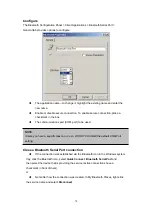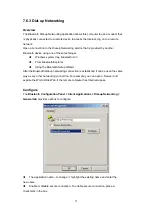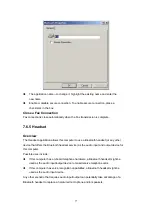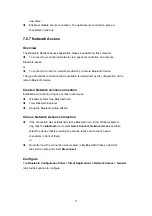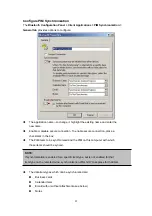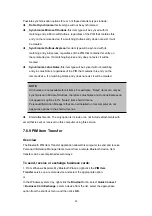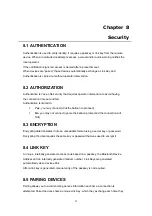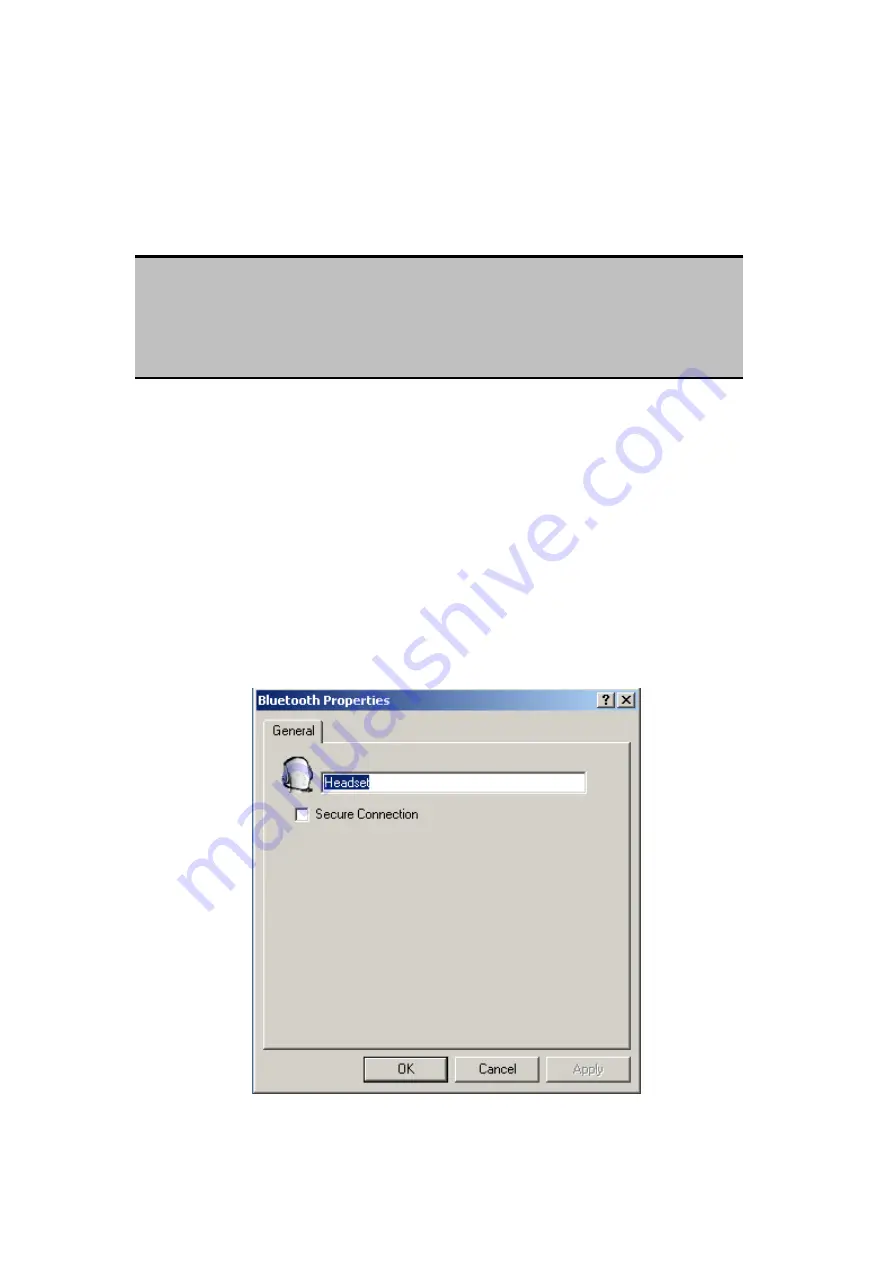
Create a Headset connection
Establish a connection using one of these techniques:
Windows system tray, Bluetooth icon
From Bluetooth Explorer
Using the Bluetooth Setup Wizard
Close a Headset connection
If the connection was established via the Bluetooth icon in the Windows system
NOTE:
Most Bluetooth headsets “ring” when a connection is attempted; answer the ring to
complete the connection and begin using the headset as the audio input/output device
for this computer.
tray; click the
Bluetooth
icon, select
Quick Connect,
Headset
and then select the
device that is providing the service (active connections have a checkmark in front
of them).
or
No matter how the connection was created, in My Bluetooth Places, right-click
the service name and select
Disconnect
.
Configure
The
Bluetooth Configuration Panel > Client Applications > Headset > General tab
provides options to configure:
The application name—to change it, highlight the existing name and enter the
78