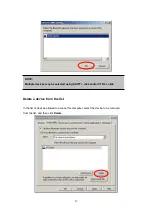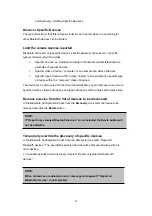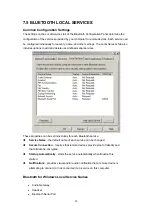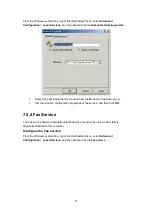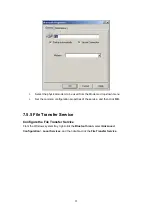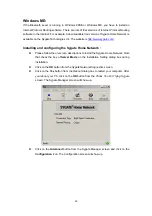Set the common configuration properties of the service from General and Notification Tabs,
and then click
OK
.
7.5.2 Bluetooth Serial Port
The Bluetooth Serial Port service allows a remote Bluetooth device to establish a wireless
serial connection with this computer. The wireless serial connection may be used by
applications as though a physical serial cable connected the devices.
Bluetooth for Windows has one pre-configured Bluetooth Serial Port, but additional Bluetooth
Serial Ports can be added when needed.
To establish a Bluetooth Serial Port connection
The connection must be initiated from the remote device by the Bluetooth Serial Port
application.
Determine the communications port being used by this computer for the
Bluetooth Serial Port
The COM port assigned to this service is the last item in the Bluetooth Serial Port service row.
Configure the application on this computer that will use this service to send its data to this
COM.
To add a port
1. From the Bluetooth Configuration Panel, Local Services tab, click
Add Serial
Service
.
52