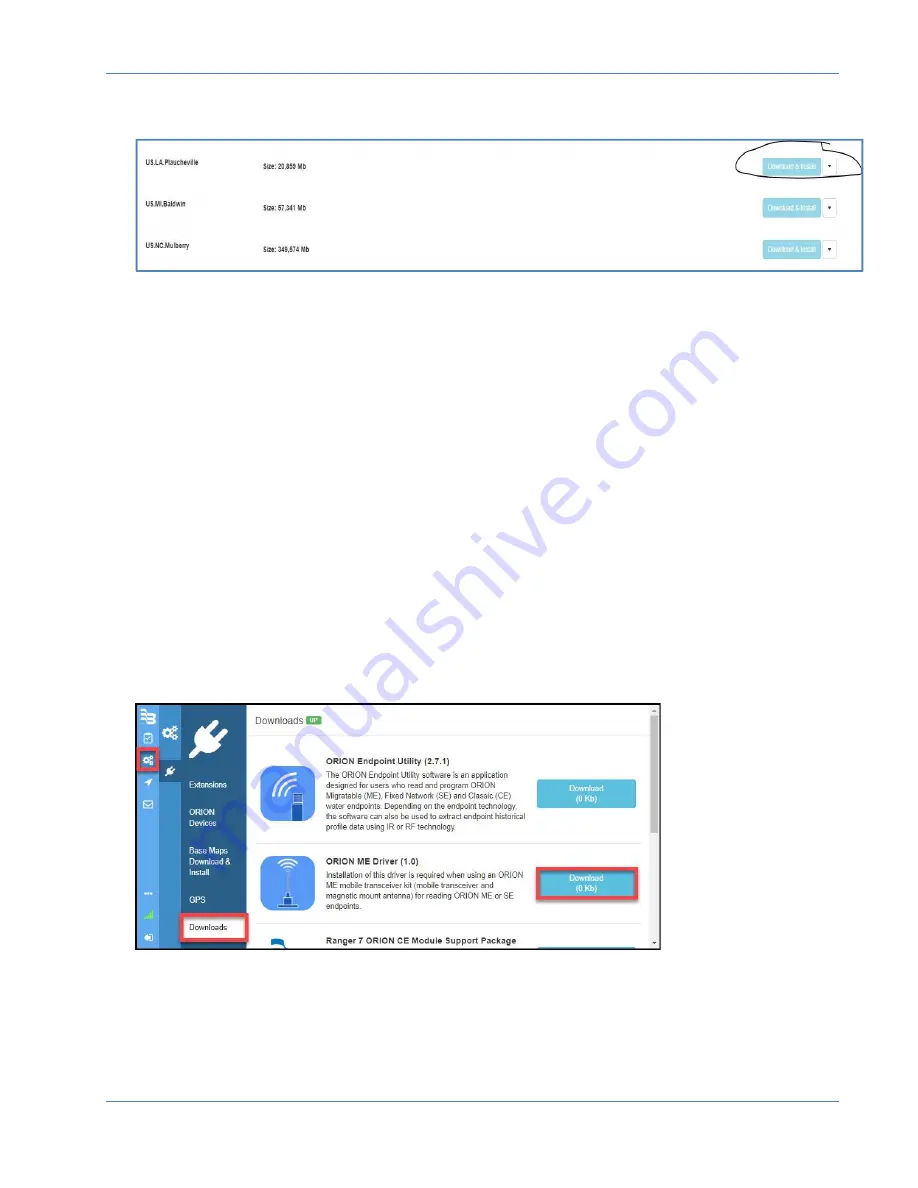
ORION® Mobile Read
Page 52
April 2019
6. From
Settings
choose
Base Maps
. Find the map you need and click on
Download &
Install
. Use the expand button to watch the progress.
7. Under
ORION Devices
check
Calculate Best Read Location
, and your ORION
technology.
a.
Check
the correct transceiver/receiver and
set
the Com Port.
b.
Test
the communication between OMR and the transceiver/receiver.
c. If the test is successful tap on
Save.
If not successful, ensure
transceiver/receiver is on and connected properly or set a different Com
Port.
8. Under
GPS
select
Com Port
and
Baud Rate
.
a. For Badger Meter supplied laptop or tablet the
Com Port
is typically 3.
b.
Baud Rate
for Badger Meter supplied tablet or laptop is either 4800 or
9600.
9. During initial set up the ORION ME Transceiver Driver or ORION Endpoint Utility
software may need to be installed.
a. ORION ME Transceiver Driver allows the OS to identify the transceiver.
(Normally only required for Win 7 and Win 8)
b. Endpoint Utility is used to start/stop, troubleshoot and extract profiles.
10. Navigate to Configurations >Download
to install the Transceiver Drivers.
11. Tap the Download button to download the ORION ME Drivers. If you are using the
Windows 8 operating system continue on to page 54 for additional instructions for
installing the ORION ME drivers.
























