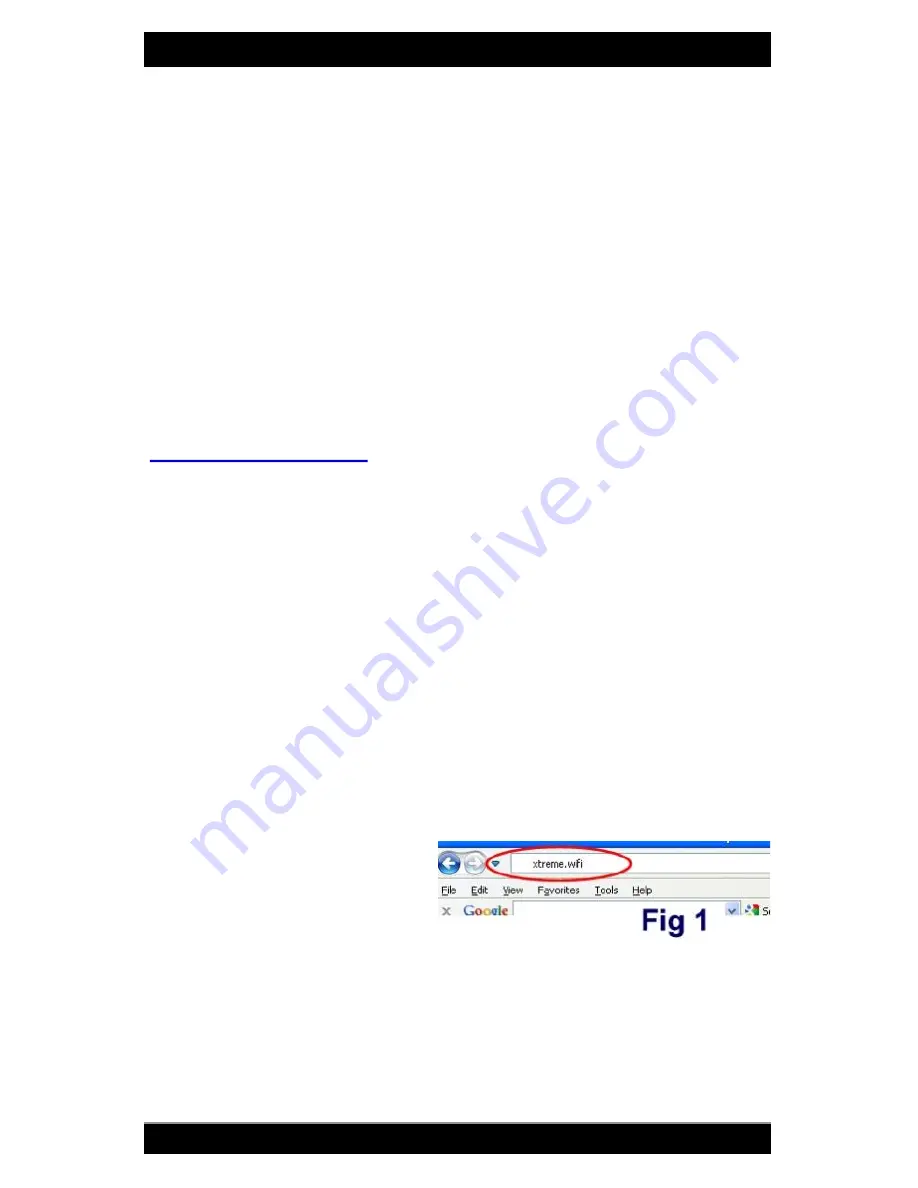
Bitstorm Inc.
Bad Boy Xtreme N & MJ
8
www.bitstorm.com
Connect to a power source: AC Adapter or DC Power Cable. For Power
Cable: red (or white stripe) is po) and solid black is negative(-). For
DC voltage limitations, refer to your included Power Adapter for input volt-
age requirements. Observe that the green LED is lit on Port 1.
NOTE: If Port1 and Port 2 yellow LEDs are lit, the DC Power Cable
connections are reversed.
Plug the Xtreme’s cable into Port 1. Observe green Power LED on Xtreme.
Plug one end of a patch cable (included) into Power Adapter Port 2 and the
remaining end into your computer or Unleashed. Observe green LAN LED
on Xtreme (and Unleashed if included).
Refer to Chapter 3 Operation and verify everything is working correctly.
Once everything checks out, complete any remaining tasks such as tie
wrapping cable (if required), silicone sealing transits (if required), etc.
Congratulations - you should now be surfing the web.
Chapter 3 - Operation
Step 1
Power up the BAD BOY system. It will take about 30 seconds after
power is applied for the system to become fully operational.
If you DO NOT have the Unleashed option installed:
Turn off Wi-Fi devices in your computer to prevent multiple simultane-
ous Wi-Fi connections. Refer to your computer manual for how to do
this. Ensure that your computer’s Ethernet port is set to use DHCP. Re-
fer to your computer’s manual or Appendix E - Computer Ethernet Port
Settings for help regarding how to check settings.
If you DO have the Unleashed option installed:
Connect computer to Unleashed via computer’s built-in wireless. Refer
to Unleashed guide for more information on connecting your computer
to Unleashed.
Step 2
Open a browser and disregard
any errors that may appear.
Enter ‘
http://badboy.xtreme
’ in
the address bar and press
‘Enter’. Alternatively, the follow-
ing can also be used: ‘
http://xtreme.wifi
’ or ‘
http://10.20.30.1
’. See Fig 1.
When the login screen appears, enter the default
Username: ‘
badboy
’
and
Password: ‘
badboy
’
(without the quotes) and select the country you
are in. Selecting the proper county ensures that Xtreme is configured
correctly and conforms to local wi-fi regulations and requirements. Note:
The Username and Password can be changed on the System tab to
your preference.
















