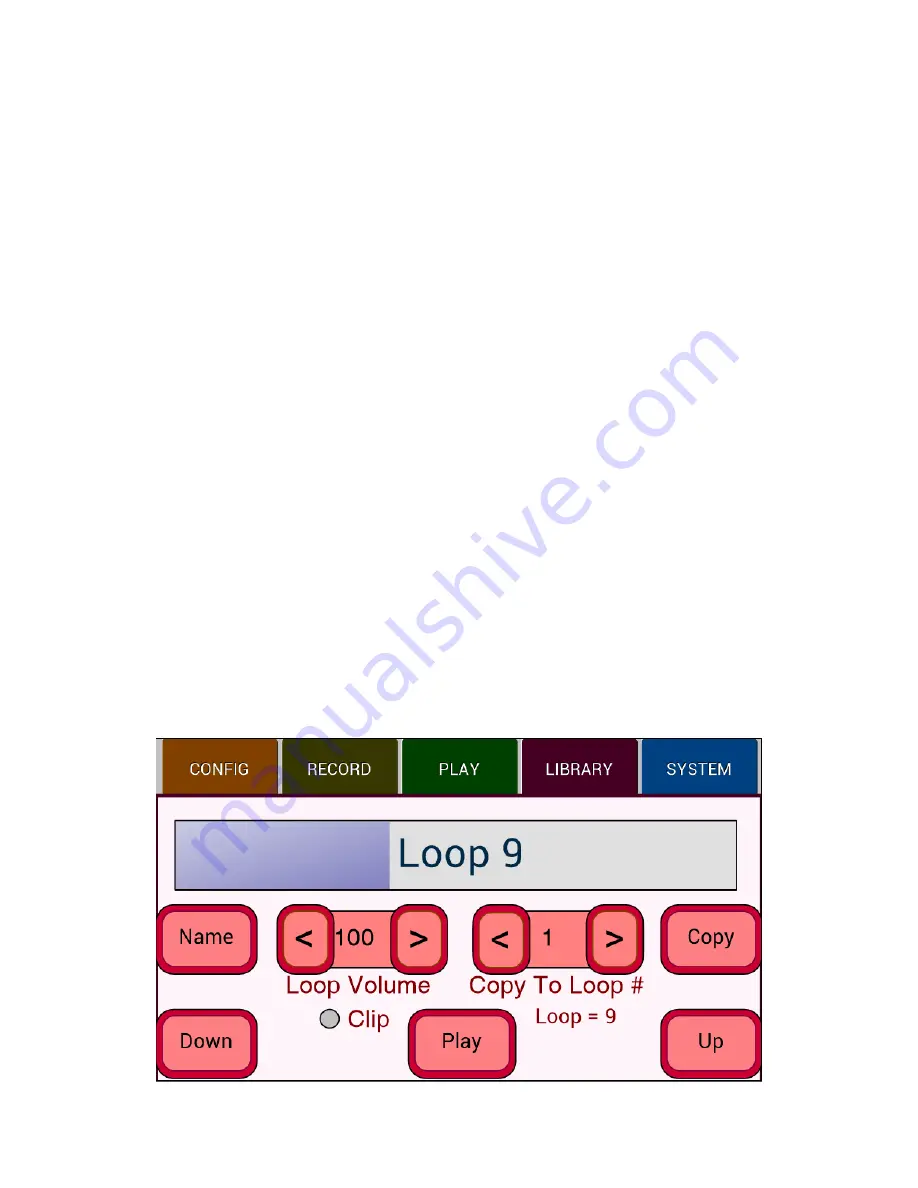
Version 0.4
Backline Engineering
7
Expand:
This will expand the playback bar to show all of the recorded events in the
loop, including the ones not being played. If the loop cannot be expanded any further,
‘Cannot Expand’ will be displayed in the playback bar.
Record:
You can start recording a new layer on top of the current loop using this
button. Recording will start at the beginning of the loop and stop at the end of the loop.
You cannot add a layer until the loop has been reduced to show only the current active
events. Also, once a layer is recorded, you can no longer expand the loop past the
current events shown. In that case, when you stop playing the loop it is saved in its
reduced form.
Undo:
You can undo the last layer recorded. Only the last layer can be undone.
Stop / Play:
This button can be used to start and stop loop playback. A three-button
footswitch can be used to control the three buttons across the bottom of the screen (see
appendix C). When ending loop playback, press once to stop at the end of a loop, press
twice to stop immediately.
Library Screen
The library screen can be used to manage and play a loop library of up to 250 five-
minute loops. The current loop name is shown in the loop progress bar.
Name:
Allows you to change the name of a loop using up to 16 characters. You cannot
change the name of an empty loop.
Loop Volume:
The loop playback volume can be adjusted from 0 to 150 with 100
representing 0db and 150 about +3db. When adjusting volume, make sure the clipping
indicator is not turning red. The loop volume is saved with the loop data when playback
is stopped allowing each loop to have a different volume setting.












