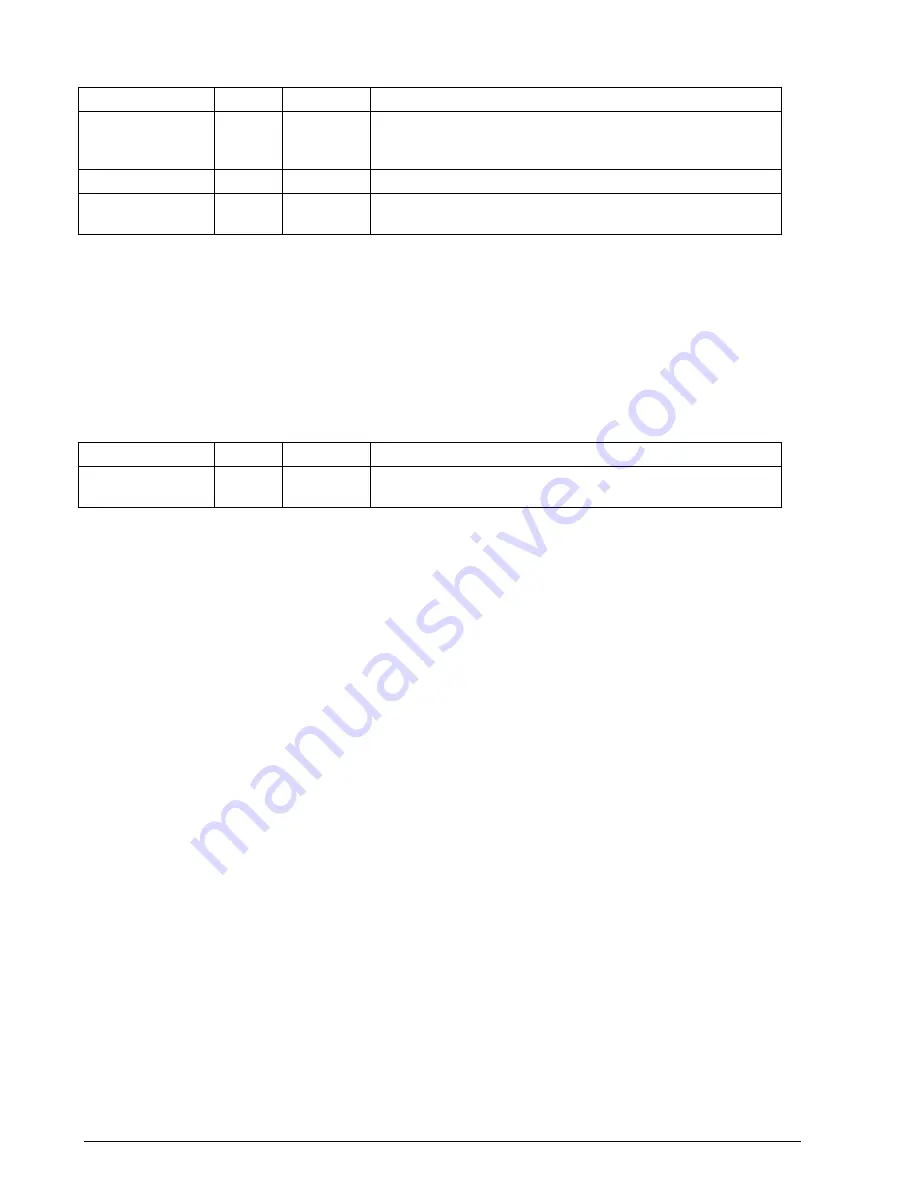
76
Instruction 3015-4148
Cal Data Register
Register 0x0014h R/W 174 bytes
Variable Type
Length
Description
Factor
Float
132 bytes
33 element array containing cal factors for each of the 33
gases. Order of Cal Factor is defined in Note 1 under Zone
Data
Curve
UC
3 bytes
Existing Master Curve to use for user defined “NEW GAS”
New Gas Name
C
39 bytes
3 x 13 array that contains the names for each of 3 new
gases
NOTE:
“Future” Gases are gases that will be added to the library at a later date. They will require generation
of new cal curves that will be added to the code. “New” Gases can be added in the field by selecting a similar
existing cal curve and then defining a cal factor that will bring the accuracy within the desired range. It is
strongly recommended that any New Gas curves that are added be done in conjunction with help from
Bacharach, Inc.
Date Time Register
Register 0x0015h R/W 14 bytes
Variable Type
Length
Description
Date_Time
Time
14 bytes
Contains current time and date. Structure is defined as in
note 2 of zone data
Time Structure Format consists of 14 unsigned character types. They are 1 second digit, 10 second digit, 1
minute digit, 10 minute digit, 1 hour digit, 10 hour digit, a day digit, 10 day digit, 1 month digit, 10 month digit,
1 year digit, 10 year digit, day of the week, last byte is unused.











































