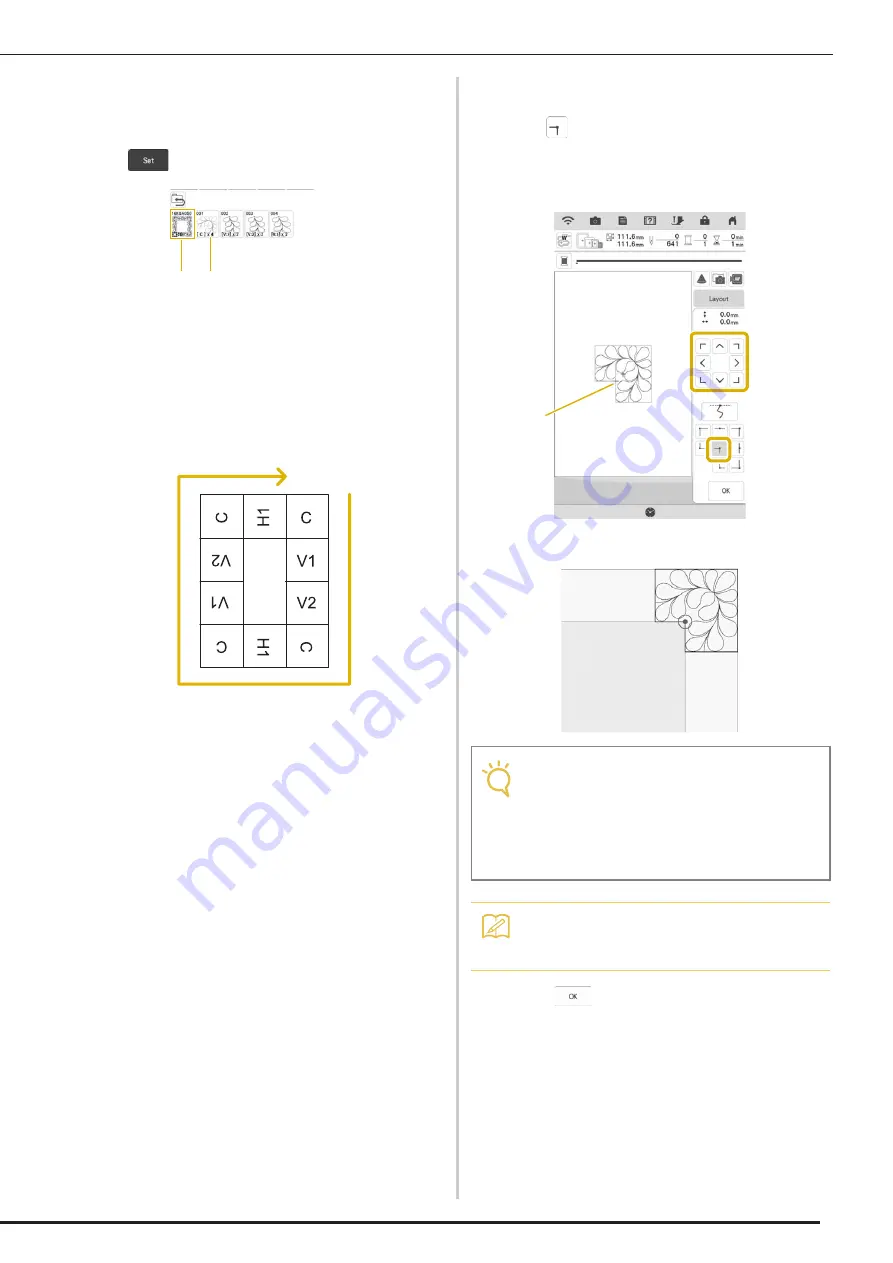
Embroidery
10
b
For this example, since we will embroider
the quilting border according to the on-
screen instructions, select the thumbnail for
the entire quilting border. And then press
.
a
Press this key to embroider the quilting border
according to the on-screen instructions. The
number in the lower-left corner indicates the total
number of segments for the quilt border.
b
To embroider by visually aligning the pattern
sections, press each pattern section to be
embroidered.
You can check where and how many times the
part will be embroidered with the codes written on
each key.
C: Corner
V1: The first part of the vertical side
V2: The second part of the vertical side
H1: The first part of the horizontal side
c
Hoop the fabric in the embroidery frame so
that the upper-right corner of the quilting
border is in the embroidering area, and
then attach the embroidery frame.
d
Align the position for the part in the upper-
right corner.
With
selected, move the needle to the inner
corner. Use the move pattern keys to align the inside
upper-right corner of the reference lines previously
drawn on the fabric with the inner corner of the part
projected by the projector.
a
Inner corner
e
Press
to display the embroidering
screen.
f
Press the “Start/Stop” button to embroider
the first part.
a
b
Note
• The needle drop point projected by the
projector can be corrected on the settings
screen. For the procedure, refer to "Needle
Calibration Using the Built-in Camera" in the
machine's Instruction and Reference Guide
(Sewing).
Memo
• If necessary, rotate the pattern so that it is
aligned between the chalk reference lines.
a
Summary of Contents for Solaris BLSAU
Page 1: ......
Page 17: ...English Version A ...

















