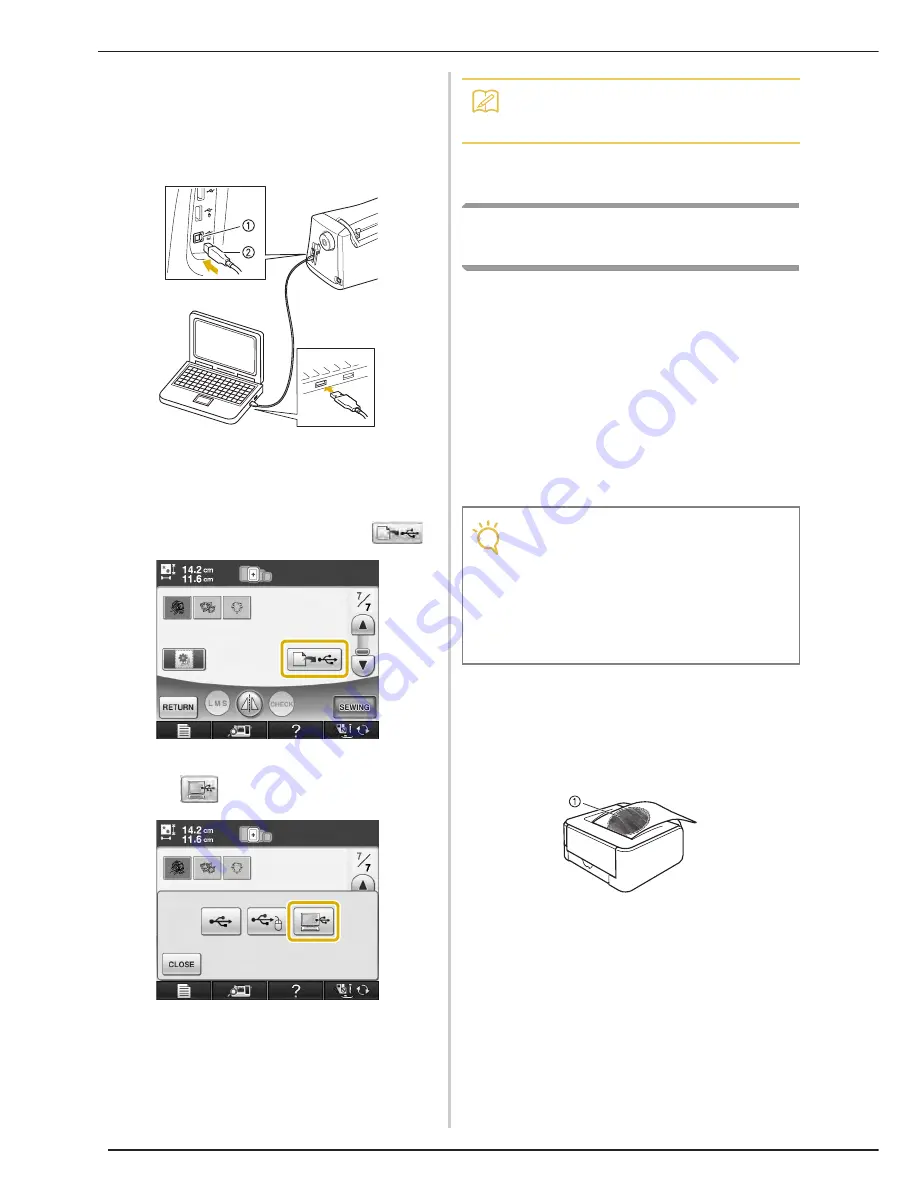
PRINT AND STITCH (COMBINING EMBROIDERY PATTERNS AND PRINTED DESIGNS)
226
■
Using a USB Cable
a
Plug the USB cable connectors into the
corresponding USB ports on the computer
and on the machine.
a
USB port for computer
b
USB cable connector
→
The “Removable Disk” icon appears in “Computer
(My computer)” on the computer.
b
Select the pattern, and then press
.
→
The select USB output screen appears.
c
Press .
→
Two files of the background image and one file for
aligning embroidery into position are copied (PDF
format) into “Removable Disk” under “Computer
(My computer)”.
d
Copy the image data saved in “Removable
Disk” into a different file before closing.
Printing the Background and
Embroidery Position Sheet
Print the PDF files of the background and
embroidery position sheet. The background file
that is printed differs depending on whether iron-
on paper or printable fabric is used.
To view the PDF file, Adobe
®
Reader
®
is needed.
If it is not installed on your computer, you can
download it from the Adobe Systems website:
http://www.adobe.com/
a
Open the PDF file to be printed, click
“File”-“Print”, and then set “Page Scaling”
to “None (100%)”.
b
Print the background image.
*
When printing onto iron-on paper, print the file
named E_1r.pdf (an image flipped on a vertical axis).
When printing onto printable fabric, print the file
named E_1n.pdf (an image that is not flipped).
a
Background image
Memo
• Do not disconnect the USB cable from the
machine until data output is finished.
Note
• Print the background and embroidery
position sheet in their original dimensions. If
an image is printed in a different size, the
sizes of the embroidery pattern and
background may not match. In addition, the
built-in camera cannot detect the
embroidery position mark. Make sure that
the print settings are correctly specified.
Summary of Contents for Ellisimo Gold 2 BLSOG2
Page 1: ......
Page 7: ...IMPORTANT SAFETY INSTRUCTIONS 5 ...
Page 72: ...CHANGING THE NEEDLE 70 ...
Page 90: ...USEFUL FUNCTIONS 88 ...
Page 186: ...USING THE MEMORY FUNCTION 184 ...
Page 308: ...PRINT AND STITCH COMBINING EMBROIDERY PATTERNS AND PRINTED DESIGNS 306 ...
Page 326: ...TROUBLESHOOTING 324 ...
Page 361: ......
Page 362: ......
Page 363: ......
Page 364: ...English 882 W06 XF0252 001 Printed in Taiwan ...






























