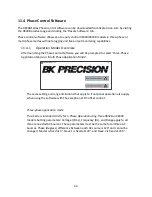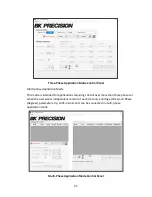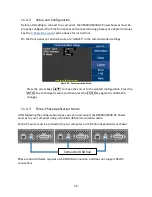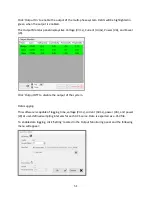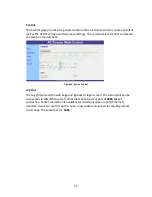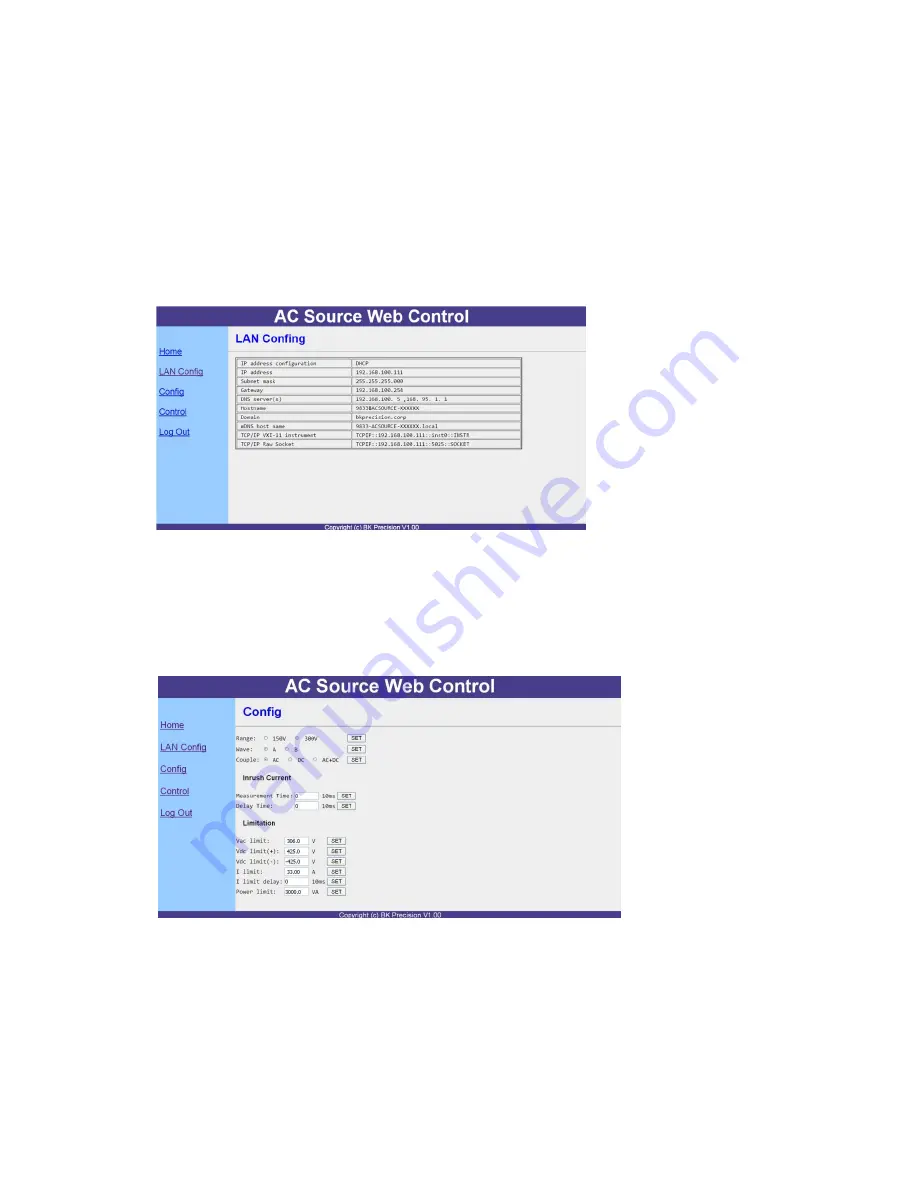
56
LAN Config
This page provides settings and status of LAN, including IP address, IP subnet, Gateway,
DNS server, Hostname, Domain, mDNS host name, TCP/IP VXI-11 instrument, and TCP/IP
Raw Socket.
Figure 43 - LAN Config
Config
The Config page provides different settings output voltage range, waveform A/B, output
type, inrush current. Limitations can also be set for R.M.S. voltage, +/- Peak voltage,
output R.M.S. current and output power.
Figure 44 - Source Config
Summary of Contents for 9833B
Page 1: ...1 9830B Series USER MANUAL Model 9832B 9833B High Power Programmable AC Power Sources ...
Page 10: ...ix 2 Notations TEXT Denotes a softkey TEXT Denotes a front panel key ...
Page 28: ...15 6 Menu Tree ...
Page 86: ...73 THD 11 Harmonic 3 weight 21 3 THD 12 Harmonic 3 weight 24 5 ...
Page 88: ...75 THD 15 Harmonic 5 7 weight 2 45 3 95 THD 16 Harmonic 3 5 7 9 weight 11 4 05 2 1 3 ...
Page 89: ...76 THD 17 Harmonic 3 5 9 weight 7 17 3 42 0 8 THD 18 Harmonic 3 5 9 weight 8 11 3 48 1 ...
Page 95: ...82 THD 29 Harmonic 3 5 7 9 11 13 15 weight 33 3 20 13 8 10 8 8 5 7 2 5 5 ...