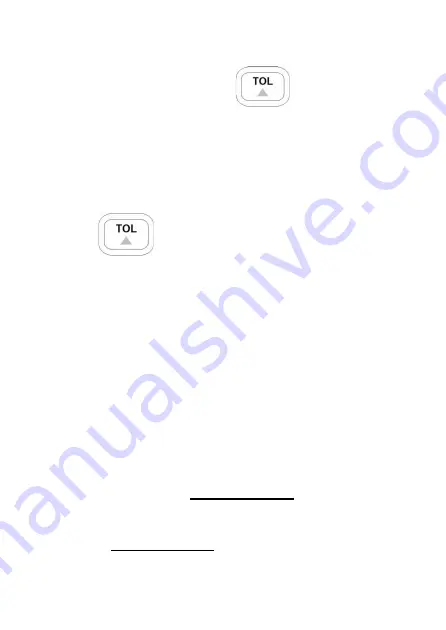
62
2. Once the desired measured reading is
displayed, press the
button once to
store the reading as the “standard” value or
test reference value. At this point, the “
TOL
”
will be displayed on the screen, indicating that
the tolerance mode is activated.
3. To select the tolerance range, press the
button once more. For each button
press, the meter will cycle through the
tolerance range percentage in this order:
1%
,
5%
,
10%
,
20%
. These percentage ranges will
also be indicated on the LCD display by the
indicators “
1%
”, “
5%
”, “
10%
”, or “
20%
”
respectively. The component to be tested will
be verified within the selected tolerance % of
the “standard” value or test reference value
(as configured from step 2).
4. Within a few seconds, an audible tone will be
heard.
One
single “beep” or tone means the
component is within tolerance.
Three
“beeps” or tones means the component
is out of tolerance.
Summary of Contents for 830C
Page 16: ...14 FRONT PANEL OVERVIEW Figure 1 Front Panel Display model 830C shown ...
Page 36: ...34 Figure 7 Steps to Change Baud Rates ...
Page 45: ...43 Figure 14 Steps to Change Auto Power Off Settings ...
Page 47: ...45 Selectable parameters OFF 01 02 03 Note 03 is the brightest and 01 is the dimmest ...
Page 48: ...46 Figure 15 Steps to Change Back light Off State ...
Page 52: ...50 Figure 17 Reset to Factory Default ...
Page 54: ...52 Figure 18 Data Trigger Hold Operation ...
Page 58: ...56 Figure 19 Steps to Use Static Recording ...
Page 61: ...59 Figure 20 Steps to Use Relative Mode ...
Page 66: ...64 Figure 22 Steps to Setup Tolerance Mode ...
Page 71: ...69 Figure 23 Steps to Setup Compare Mode ...
Page 72: ...70 Figure 24 Steps to Sort by Compare Mode ...






























