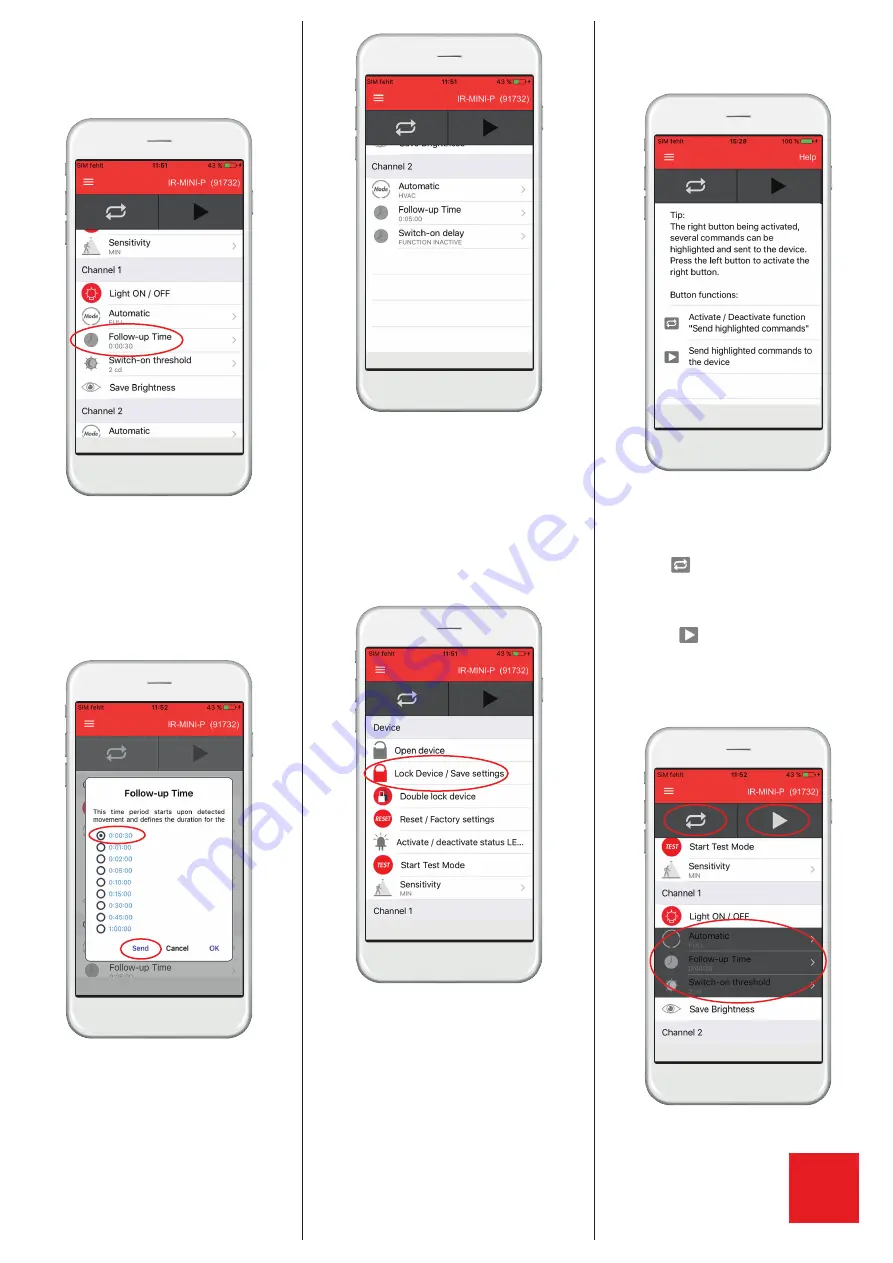
Functions – Channel 1 (load) section
2. Changing the follow-up time
You can now change the follow-up time for example.
Click on “Follow-up Time”.
(An options window will pop up).
Functions – Changing the follow-up time
Choose a follow up time, then click “Send”.
(The LED of the MINI will flash green and red
consecutively to indicate that a remote control signal
has been received.)
Functions
Likewise you can set the channel control modes, the
follow-up times, the switch-on threshold (CH 1) and
the switch-on delay (CH 2).
Remember that the device must be unlocked (open
device) first, to access the grey functions. Having the
device unlocked, you may also adjust the sensors
sensitivity, and deactivate/activate the status LED.
Functions – Locking the device
Once you are done altering the parameters, you can
lock the device by clicking “Lock Device/Save settings”.
(The LED of the MINI will flash green for 5 seconds
- During this time you can “Double lock device”. In
double locked state you cannot alter any device
parameter with the smartphone app.)
Functions – Highlight and send
3. Send multiple parameters at once
You may want to apply the same parameter settings
to more than just one MINI Primary sensor, in this
case you can use the “Activate / Deactivate function”
to select multiple commands.
The “Send highlighted commands” button will then
send all selected parameters.
Please note that this is only applicable for open state
functions. The app will always send the “Open de-
vice” command before sending all other parameters,
even if it is not highlighted.
After 3 minutes without receiving commands from the
app, the MINI will return into locked state automati-
cally. Alternatively, the device can be closed manually
by using the “Lock device / Save settings” button.
Functions – Highlight and send
First click on
. Now highlight the different pa-
rameters, which you have modified in beforehand,
by clicking on them. (They will turn dark grey to
indicate that they are highlighted).
Then just click
when in range of the MINI that
you want to modify.
This allows you to move from room to room and
program a number of MINIs with the same settings,
by just pressing one button each time.
B.E.G.
Controls
277 Highway 74 N, Suite 319
Peachtree City, GA 30269
Phone: 770-349-6341
Email: [email protected]
MAN 8
88
5-010
916_2
Controls
B.E.G.




