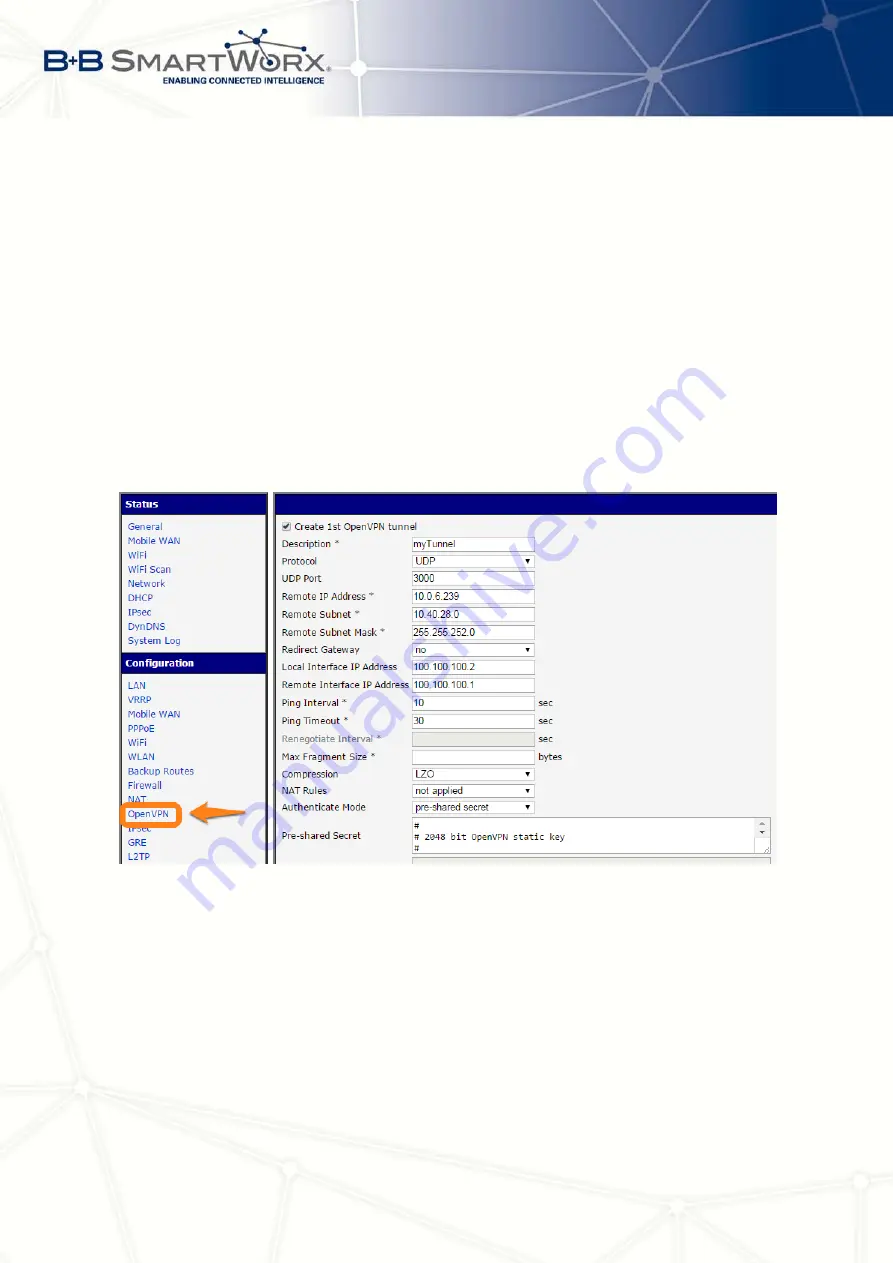
7. CONFIGURATION IN TYP. SITUATIONS
Mobile WAN
configuration
The mobile connection can be configured the same way as in
the previous situations (router connects itself after inserting the SIM card into SIM1 slot and
attaching the antenna to the ANT connector), configuration is accessible in the
Configuration
section, the
Mobile WAN
item (see chapter 4.2.1), where mobile connection has to be enabled.
OpenVPN
configuration
is accessible in the
Configuration
section in the
OpenVPN
item.
Choose one of two possible tunnels and enable it checking the
Create 1st OpenVPN tunnel
,
see fig. 87. It’s necessary to fill in the protocol and port (according to the data about opposite
side of the tunnel or Open VPN server). Fill in the public IP address of the opposite side of
the tunnel including the remote subnet and mask (not necessary). Important items are
Local
and
Remote Interface IP Address
where the interfaces of the tunnel’s ends has to be filled in.
In this situation the
pre-shared secret
was know, so choose this option in the
Authentication
Mode
item and insert the secret (key) into the field. Confirm the configuration clicking the
Apply
button. For detailed configuration see chapter 4.9 or Application Note [5].
Figure 87: Secure networks interconnection –
OpenVPN
configuration
In the
Status
section,
Network
item, you can verify the activated network interface tun0
for the tunnel with the IP addresses of the tunnel’s ends set. Successful connection can be
verified in the
System Log
where
Initialization Sequence Completed
should be written
out. Networks are now interconnected – it can be verified by the
ping
program also (ping
between tunnel’s endpoints IP addresses from one of the routers, console is accessible via
SSH).
100
Summary of Contents for V3
Page 1: ...Configuration Manual for v3 Routers ...
Page 17: ...3 STATUS Figure 2 Mobile WAN status 8 ...
Page 20: ...3 STATUS Figure 4 WiFi Scan 11 ...
Page 37: ...4 CONFIGURATION Figure 17 Mobile WAN configuration 28 ...
Page 64: ...4 CONFIGURATION Figure 36 IPsec tunnels configuration 55 ...
Page 91: ...4 CONFIGURATION Figure 59 Example 2 USB port configuration 82 ...




































