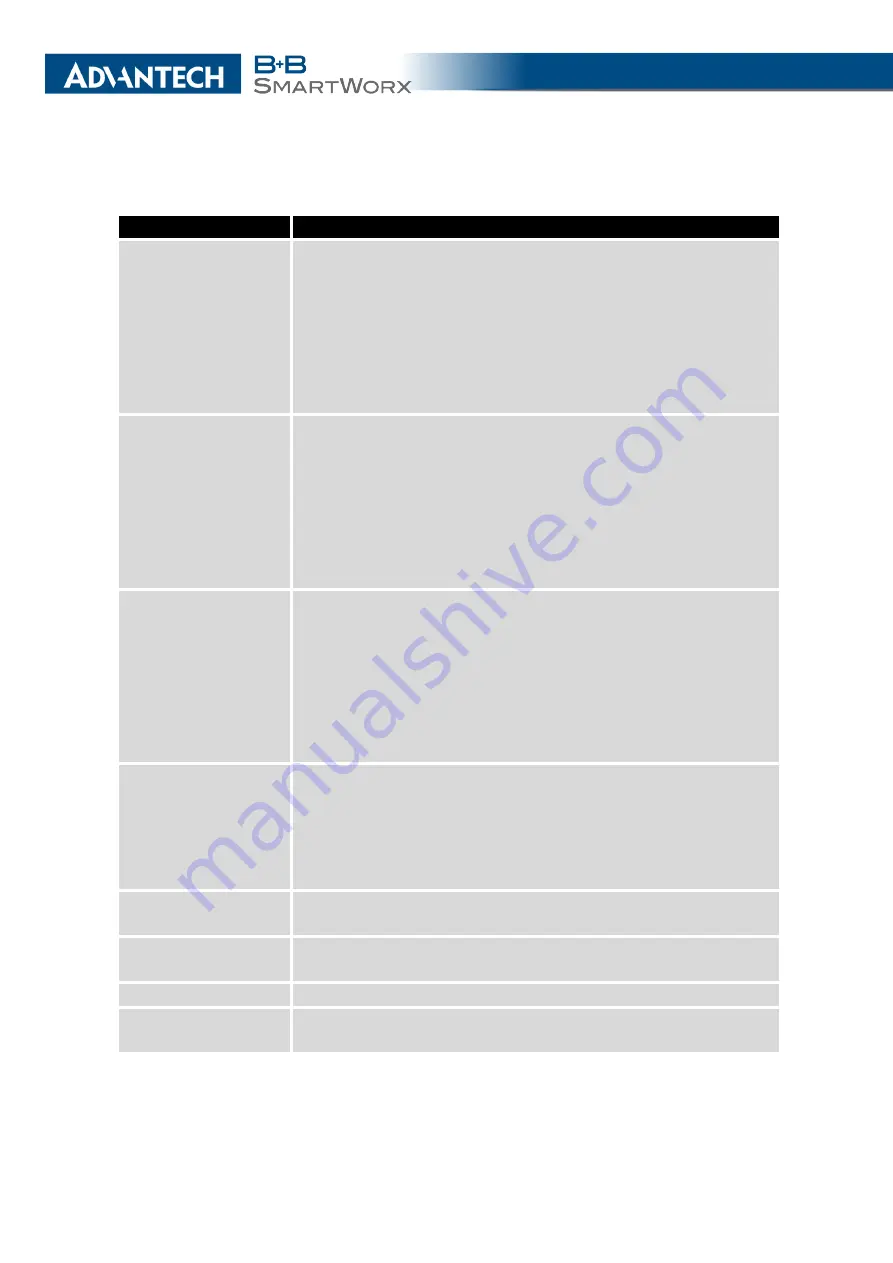
4. CONFIGURATION
Continued from previous page
Item
Description
BIN0
Cellular module usage based on binary input 0 state:
•
don’t care
– Use the cellular module regardless to BIN0
state.
•
1
– Only use the cellular module if the BIN0 is logical 1 – no
voltage.
•
0
– Only use the cellular module if the BIN0 is logical 0 –
voltage present.
BIN1
Cellular module usage based on binary input 1 state:
•
don’t care
– Use the cellular module regardless to BIN1
state.
•
1
– Only use the cellular module if the BIN1 is logical 1 – no
voltage.
•
0
– Only use the cellular module if the BIN1 is logical 0 –
voltage present.
Default Module
Specifies the default cellular module. The router uses the default
cellular module preferentially for connection to mobile network.
•
1st
– The 1st cellular module is default.
•
2nd
– The 2nd cellular module is default.
•
don’t care
– The first possible cellular module is used. At-
tempts are made in order 1st cellular module, 2nd cellular
module.
Switch to the other
module when signal
strength drops below
"weak" level (and is
above "fair" level on
target module)
This parameter enables automatic switching of cellular modules,
when the signal strength of active one drops below the specified
value (and signal strength of the other one is above the specified
value). It will switch back to default cellular module when the
signal strength is below "weak" again and so on.
Levels for
GPRS/EDGE
Signal strength limits for GRPS/EDGE technology.
Levels for
UMTS/HSPA+
Signal strength limits for UMTS/HSPA+ technology.
Levels for LTE
Signal strength limits for LTE technology.
Sampling Interval
The period of making samples when measuring the signal
strength, in seconds.
Continued on next page
44
Summary of Contents for SmartMotion
Page 1: ...Twin Cellular Module Router SmartMotion CONFIGURATION MANUAL ...
Page 24: ...3 STATUS WiFi Scan output may look like this Figure 4 WiFi Scan 14 ...
Page 27: ...3 STATUS Figure 5 Network Status 17 ...
Page 44: ...4 CONFIGURATION Figure 24 1st Mobile WAN Configuration 34 ...
Page 62: ...4 CONFIGURATION Figure 31 WiFi Configuration 52 ...
Page 86: ...4 CONFIGURATION Figure 46 IPsec Tunnels Configuration 76 ...
Page 112: ...4 CONFIGURATION Figure 67 Example 2 USB port configuration 102 ...
















































