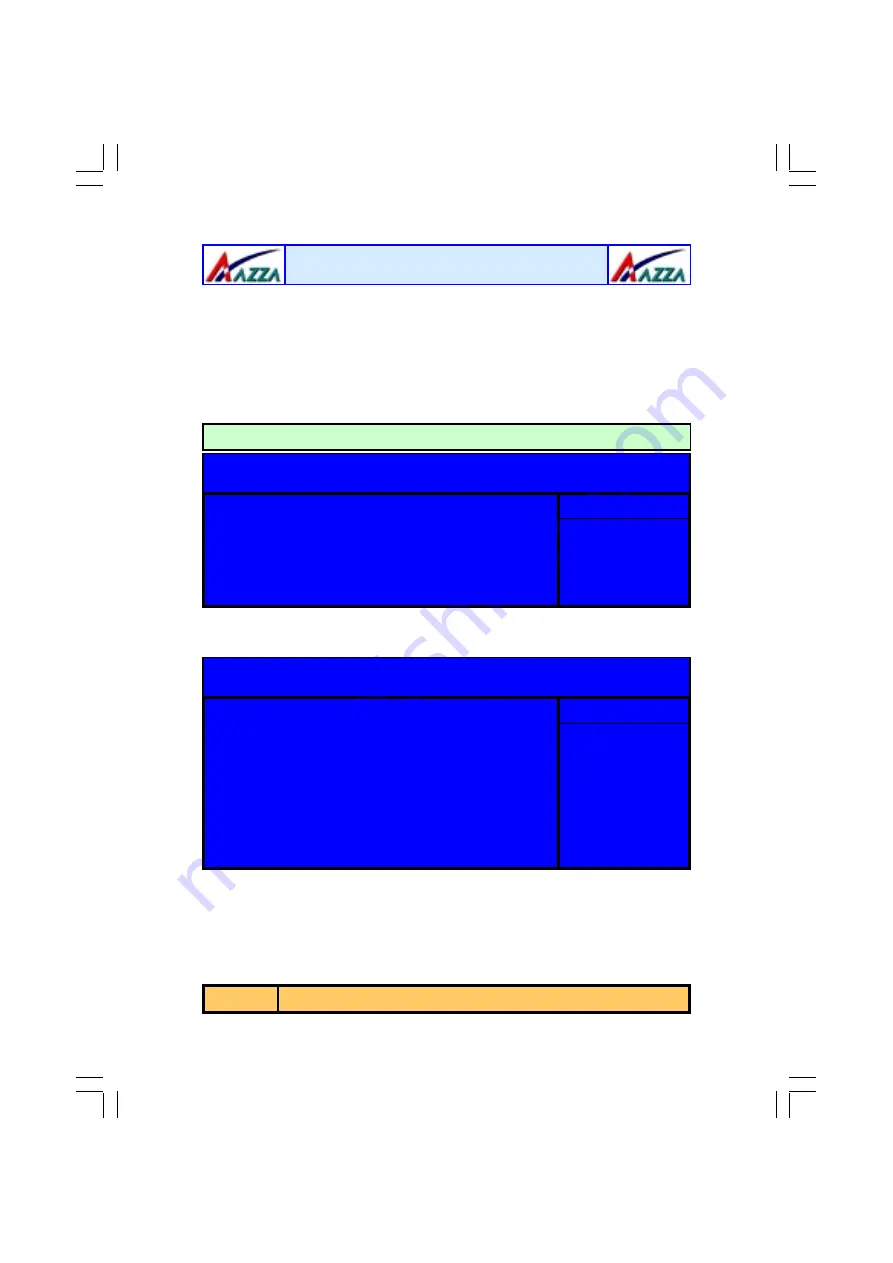
The
AZZA
KT33-BV Mainboard
Page 34
VIA OnChip IDE Device
When you press enter the following menu will appear:
Phoenix - Award BIOS CMOS Setup Utility
Integrated Peripherals
!
!
!
!
VIA OnChip IDE Device
!
!
!
!
VIA OnChip PCI Device
!
!
!
!
SuperIO Device
Init Display First
OnChip USB Controller
USB Keyboard Support
IDE HDD Block Mode
Item Help
Menu Level
!
!
!
!
[Press Enter]
[Press Enter]
[Press Enter]
[PCI Slot]
[All Enabled]
[Disabled]
[Enabled]
Phoenix - Award BIOS CMOS Setup Utility
VIA OnChip IDE Device
OnChip IDE Channel0
OnChip IDE Channel1
IDE Prefetch Mode
Primary Master PIO
Primary Slave PIO
Secondary MasterPIO
Secondary Slave PIO
Primary Master UDMA
Primary Slave UDMA
Secondary MasterUDMA
Secondary Slave UDMA
Item Help
Menu Level
!
!
!
!
[Enabled]
[Enabled]
[Enabled]
[Auto]
[Auto]
[Auto]
[Auto]
[Auto]
[Auto]
[Auto]
[Auto]
System BIOS Cacheable
Selecting “Enabled” allows caching of the system BIOS ROM. This results
system performance. However, if any program writes to this memory area, a
system error may occur.
Video RAM Cacheable
Select Enabled allows caching of the video RAM, resulting in better system per-
formance. However, if any program writes to this memory area, a system er-
ror may occur.
3.6. Integrated Peripherals
!
OnChip IDE Channel 0/1
The chipset contains a PCI IDE interface with support for two IDE
channels. To activate the primary IDE interface select Enabled. If you
want to disable the onboard IDE 1 and/or 2, then select Disabled.
Managing The PC BIOS













































